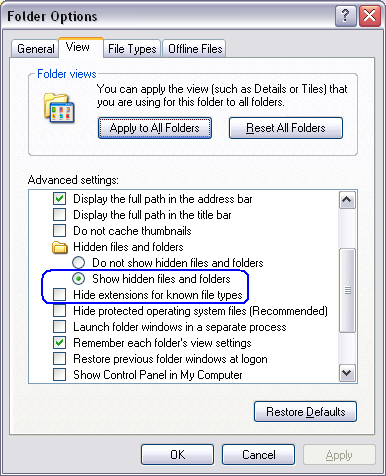Background
There has been several posts concerning problems running Civilization 3 under Windows 10 and more recently under older versions of Windows after a recent Security Update. I thought instead of having several disparate threads/comments concerning the problem I'd compile them here under one thread.
Older pc games (like Civ 3) use SafeDisc and SecuROM (Civ III uses the latter) programs as a means of copy protection. Microsoft supported this in older versions of Windows through the secdrv.sys driver. However, it was found that that these two programs posed potential security threats.
Beginning with Windows 10, the secdrv service can not be run or installed on a system so any older games that use these programs will no longer work. Additionally, with the September 2015 Windows Security Update KB3086255, the service has also been disabled on older Windows OSs (Vista, 7, 8, 8.1), causing these games to no longer run on these systems either.
Options to correct this issue:
1 - The first and best option would be to download a copy of Civilization 3 without the DRM protection. Full game downloads without DRM can be found at places like Gamersgate, Steam, or GOG (GOG is the only one that doesn't require Steam client d/l). Additionally, if you already have the full game installed, then the german PC Games site has No-CD versions of Civilization III Vanilla and Conquests available here. Instructions for installing the No-CD patch are here. Civ 3 should also be installed in a location outside the C:\Programs (x86) folder. Puppeteer has a great video tutorial here.
2 - A second option would be to manually enable the secdrv.sys, or edit the registry as follows:
3 - A third option would be to uninstall the Windows Security Update KB3086255 by going to Control Panel\Programs\Programs and Features and clicking on "View installed updates". Find the update, right-click, and then Uninstall. However, I wouldn't recommend this option since this is a security update after all.
4 - A fourth, and more expensive, option would be to purchase the Sid Meier's Civilization Chronicles box set, which CDs allegedly work under Win10.
It should be noted that I haven't read of anyone having success running Civ 3 under Windows 10 even with the No-CD patch as of yet. But, installing Civ 3 as shown above in option 1 outside the normal C:\Programs (x86) location - either under the system drive or secondary drive - should work without any problems. However, I would still recommend waiting to update to 10 for at least a few more months until more bugs are worked out of the OS. There is also allegedly going to be a major update next month, which should fix many issues.
For further reading:
MS15-097: Description of the security update for the graphics component in Windows: September 8, 2015
WINDOWS 10 WONT RUN GAMES WITH SAFEDISK, SECUROM DRM
September 2015 Windows updates KB3086255 breaks many games
There has been several posts concerning problems running Civilization 3 under Windows 10 and more recently under older versions of Windows after a recent Security Update. I thought instead of having several disparate threads/comments concerning the problem I'd compile them here under one thread.
Older pc games (like Civ 3) use SafeDisc and SecuROM (Civ III uses the latter) programs as a means of copy protection. Microsoft supported this in older versions of Windows through the secdrv.sys driver. However, it was found that that these two programs posed potential security threats.
Beginning with Windows 10, the secdrv service can not be run or installed on a system so any older games that use these programs will no longer work. Additionally, with the September 2015 Windows Security Update KB3086255, the service has also been disabled on older Windows OSs (Vista, 7, 8, 8.1), causing these games to no longer run on these systems either.
Options to correct this issue:
1 - The first and best option would be to download a copy of Civilization 3 without the DRM protection. Full game downloads without DRM can be found at places like Gamersgate, Steam, or GOG (GOG is the only one that doesn't require Steam client d/l). Additionally, if you already have the full game installed, then the german PC Games site has No-CD versions of Civilization III Vanilla and Conquests available here. Instructions for installing the No-CD patch are here. Civ 3 should also be installed in a location outside the C:\Programs (x86) folder. Puppeteer has a great video tutorial here.
2 - A second option would be to manually enable the secdrv.sys, or edit the registry as follows:
Spoiler :
To enable the service:
To work around this issue, you can temporarily turn on the service for the secdrv.sys driver by running certain commands.
Note: When you no longer require the service to be running, we recommend that you turn off the service again.
Warning: This workaround may make a computer or a network more vulnerable to attack by malicious users or by malicious software such as viruses. We do not recommend this workaround but are providing this information so that you can implement this workaround at your own discretion. Use this workaround at your own risk.
To do this, type the following commands at an elevated command prompt. You should press Enter after you type each command.
To edit the registry:
Important This section, method, or task contains steps that tell you how to modify the registry. However, serious problems might occur if you modify the registry incorrectly. Therefore, make sure that you follow these steps carefully. For added protection, back up the registry before you modify it. Then, you can restore the registry if a problem occurs. For more information about how to back up and restore the registry, click the following article number to view the article in the Microsoft Knowledge Base:
322756 How to back up and restore the registry in Windows
Or, you can edit the registry directly. To do this, follow these steps:
To work around this issue, you can temporarily turn on the service for the secdrv.sys driver by running certain commands.
Note: When you no longer require the service to be running, we recommend that you turn off the service again.
Warning: This workaround may make a computer or a network more vulnerable to attack by malicious users or by malicious software such as viruses. We do not recommend this workaround but are providing this information so that you can implement this workaround at your own discretion. Use this workaround at your own risk.
To do this, type the following commands at an elevated command prompt. You should press Enter after you type each command.
- To disable the driver's service, type the following command:
sc config secdrv start= disabled - To set the driver's service to manual, type the following command:
sc config secdrv start= demand - To enable the driver's service (and to set it to automatic), type the following command:
sc config secdrv start=auto - To manually start the driver's service, type the following command:
sc start secdrv - To manually stop the driver's service, type the following command:
sc stop secdrv
To edit the registry:
Important This section, method, or task contains steps that tell you how to modify the registry. However, serious problems might occur if you modify the registry incorrectly. Therefore, make sure that you follow these steps carefully. For added protection, back up the registry before you modify it. Then, you can restore the registry if a problem occurs. For more information about how to back up and restore the registry, click the following article number to view the article in the Microsoft Knowledge Base:
322756 How to back up and restore the registry in Windows
Or, you can edit the registry directly. To do this, follow these steps:
- Click Start, click Run, type regedit in the Open box, and then click OK.
- Locate and then click the following subkey in the registry:
- HKEY_LOCAL_MACHINE\SYSTEM\CurrentControlSet\Services\secdrv
- Right-click Start, and then click Modify.
- In the Value data box, do one of the following:
- Type 4 to disable the driver's service, and then click OK.
- Type 3 to set the driver's service to manual, and then click OK.
- Type 2 to set the driver's service to automatic, and then click OK.
- Exit Registry Editor.
3 - A third option would be to uninstall the Windows Security Update KB3086255 by going to Control Panel\Programs\Programs and Features and clicking on "View installed updates". Find the update, right-click, and then Uninstall. However, I wouldn't recommend this option since this is a security update after all.
4 - A fourth, and more expensive, option would be to purchase the Sid Meier's Civilization Chronicles box set, which CDs allegedly work under Win10.
For further reading:
MS15-097: Description of the security update for the graphics component in Windows: September 8, 2015
WINDOWS 10 WONT RUN GAMES WITH SAFEDISK, SECUROM DRM
September 2015 Windows updates KB3086255 breaks many games
Last edited:


 )
) I hope you're not connecting to the internet with that system!
I hope you're not connecting to the internet with that system!