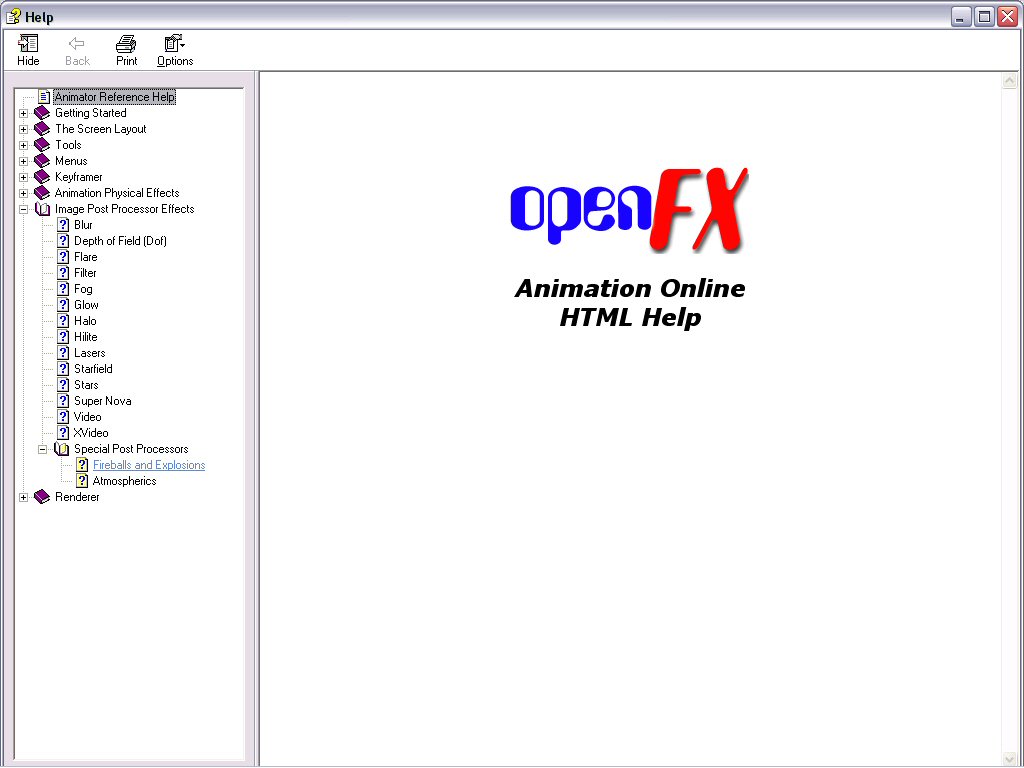starwarscrazy
Civ Fanatic
ok, i just finished downloading Openfx and when i double-click on setup to install it onto my computer so i can use the program, everything goes perfectly fine through Install Setup until after i select the program folder and go to the actual installation. Before anything is installed this Severe Error comes up that says, "General file transfer error. Please check your target location and try again. Error Number: -2." I know that this isn't from your tutorial, but i was wondering if you could help me with this- i can't find the solution on my own computer (XP) and if you could it would be really great and I could start working through your tutorial.




 ), but you forget to mention that you have to check the joints are in the correct places.
), but you forget to mention that you have to check the joints are in the correct places.