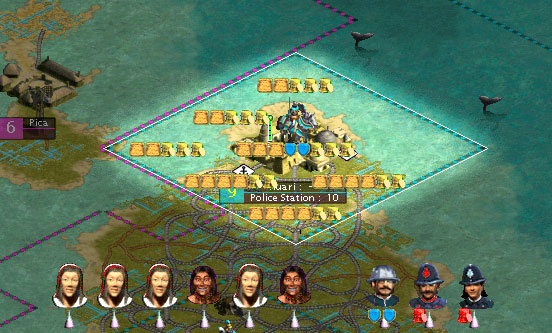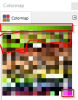@ Badkharma - the question was how to get proper civcolour I think, not proper transparency.

Though your explanation of transparency is much clearer than the one I came up with a while ago.

In Photoshop they appear in the beginning. Usually there are 2 colors pink and lime green however on the popheads they are 2 pink colors. The first is the standard one 255, 0, 255 the second is 255. 87. 255. If you look at the pophead pcx the lighter second pink color is the division lines that form the boxes around each seperate pophead. See attached image.

You access the color table by choosing image/mode/color table for an allready indexed image, for a new creation image/mode/indexed color/custom will generate the indexed color table for you and allow you to specifically set any colors you need.
But, we can use your screenshot.

Gen. Rommel - you'll see that there is a block of 16 colours at the end of the palatte that are various shades of green. These are the civcolour indexes. If you use a colour in one of these indexes then it will show up in game as the same shade of whatever the civcolour is. So for example, if you use the light green from right at the end of the palatte, and you play a civ with the colour purple, then it will show up light purple in game.
Now it gets a bit more complicated. The palatte can contain the same colour more than once. If you want some details to show up green in the game regardless of what civ the pophead belongs to then you need to make sure that you use one of the indexes that are not on that bottom line. This goes for the transparent colours too - you can still use the magenta colour (255, 0, 255) in the popheads if you want, but you have to make sure it is in one of the non-transparent slots if you want it to show in game. It may be considerably easier for you just to ignore this paragraph when starting out, since you probably don't need to know this. In fact I don't know why I typed it out really.

Here's another screen from the GIMP, in case anyone is trying to follow with that program. Basically the palatte is reversed - the two transparent colours come at the end, and the 16 civcolours come at the beginning. However, the exact same principles apply.

One general piece of advice on this - I strongly suggest that you don't convert the image to RGB while you're editting it - reconstructing the palatte is no fun when you come to convert back to Indexed.
I won't go into any artistic advice for you, since you're probably better at that than I am.

I look forward to whatever you come up with.




 There is a certain section of the palatte that is given over to civcolour. This makes editing the palatte on this file a bit tricky. Take a look at the original popheads - the bright green areas are the bits that show up as civcolour in the game. BUT, there may be sections of green that are not civcolour - it depends on where it is in the palatte.
There is a certain section of the palatte that is given over to civcolour. This makes editing the palatte on this file a bit tricky. Take a look at the original popheads - the bright green areas are the bits that show up as civcolour in the game. BUT, there may be sections of green that are not civcolour - it depends on where it is in the palatte.
 ) and have a nightclass tonight, so I probably won't be able to post any screens until Thursday night - but if you're still having trouble then let me know (PM me if you want) and I'll put a little guide together. I must admit that I had a lot of trouble with popheads myself.
) and have a nightclass tonight, so I probably won't be able to post any screens until Thursday night - but if you're still having trouble then let me know (PM me if you want) and I'll put a little guide together. I must admit that I had a lot of trouble with popheads myself. Not really - I use GIMP, which seems to handle palattes slightly differently.
Not really - I use GIMP, which seems to handle palattes slightly differently.
 Though your explanation of transparency is much clearer than the one I came up with a while ago.
Though your explanation of transparency is much clearer than the one I came up with a while ago.