EmpressOfNona
Plotting your destruction
Hi! It's been a while since I've posted anything, but I'm still alive and still modding. So... yeah.
So, I've got some good news and some bad news. The good news is that I'm making actual progress on the mod I'm working on! The scenario file was crashing the game for a long time , but I finally got it to work!
, but I finally got it to work!  Plus I've finished some of the graphics, and a fair amount of them actually work properly!
Plus I've finished some of the graphics, and a fair amount of them actually work properly! ![Party [party] [party]](/images/smilies/partytime.gif)
Unfortunately, that progress has been slowed down by this stupid problem with GIMP. Basically, when I save a picture, it adds all this black at the end of the pallette, essentially making it impossible to make Civ 3 graphics that work properly.

So, basically, I was wondering if anyone else has ever had this problem and, if so, has any idea how to fix it.
So, I've got some good news and some bad news. The good news is that I'm making actual progress on the mod I'm working on! The scenario file was crashing the game for a long time
 , but I finally got it to work!
, but I finally got it to work!  Plus I've finished some of the graphics, and a fair amount of them actually work properly!
Plus I've finished some of the graphics, and a fair amount of them actually work properly! ![Party [party] [party]](/images/smilies/partytime.gif)
Unfortunately, that progress has been slowed down by this stupid problem with GIMP. Basically, when I save a picture, it adds all this black at the end of the pallette, essentially making it impossible to make Civ 3 graphics that work properly.
So, basically, I was wondering if anyone else has ever had this problem and, if so, has any idea how to fix it.


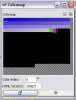



 But two of the images I've edited, or possibly even three of them, work fine.
But two of the images I've edited, or possibly even three of them, work fine.