againsttheflow
unpolitically uncorrect
I was adding a resource to one of Casius Bell's premade civpedia resource .pcx's but not getting satisfied with the result. Upon realizing it was already indexed I increased colors to 16 million pasted and liked the result, after re-indexing though the result was rather disappointing. I had thought that since the colors in the file were at most 256, the re-index process would not lower the quality. I then tried simply increasing the colors and then re-indexing the original, unedited file with the same results. Here is the original file and palette, as far as I can tell the image itself uses only maybe a little over half the palette.

I then reduced to 254 (& 256 to be safe). Neither 'nearest color matching' nor 'error diffusion' cut it.


The obvious question being, can this be prevented?
Program: Paint Shop Pro 9
I then reduced to 254 (& 256 to be safe). Neither 'nearest color matching' nor 'error diffusion' cut it.
The obvious question being, can this be prevented?

Program: Paint Shop Pro 9


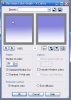
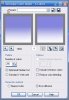
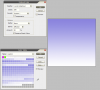
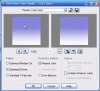


 The only step I didn't illustrate was increasing to 16 million colors, it doesn't seem right that PSP 9 would have this rather hampering limitation. I pretty sure Vuldacon uses PSP, maybe he would know...
The only step I didn't illustrate was increasing to 16 million colors, it doesn't seem right that PSP 9 would have this rather hampering limitation. I pretty sure Vuldacon uses PSP, maybe he would know...