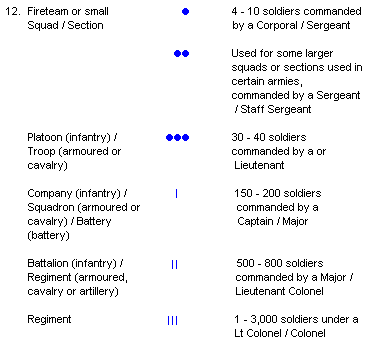That one is in fact not very easy, but it is possible and one can learn a lot here. I don't really know how much experience you have with NifSkope, so I'll stay as simple as possible. Don't feel offended because of it.

To exchange two models, I normally switch the
NiTriShapeData and (if existing) the
NiSkinInstance. First says how the object is formed, second how the parts of the object are linked to the bone structur. After these files are switched, the
NiTexturingProperty node has to be changed accordingly to put the right skin on the unit. This node can also be switched, but I prefer to adjust it manually.
First thing to do is therefore to copy the
NiSkinInstance (63) of the Geisha unit via 'Block - Copy Branch' and paste it to the bottom of the Great Artist block list via 'Block - Paste Branch'. However, if you do this here, an error will appear:
Code:
failed to map parent link "NiNode|Bones Left Drapes"
This means that the Geisha
NiSkinInstance has different bone references than the Great Artist skeleton offers. This can be a huge problem, but here it can be fixed relatively simple. The bone references are mostly the same, the Geisha skeleton just has only two more bones: 'Bones Left Drapes' and 'Bones Right Drapes'. These are connected to the according
Forearms. These must copied to the Great Artist skeleton first. For this, unfold the
BIP node (10) of the Geisha and unfold further through the skeleton until you reach the Drape nodes. Copy Branch them and Paste Branch them directly onto the
Forearm nodes of the Great Artist skeleton. After both Drape nodes are copied, the Geisha
NiSkinInstance node should be copyable with no further problems.
When the node is copied, click on the Great_Artist_Body
NiTriShape. Renumber the
Skin Instance in the Block Details part to the newly added
NiSkinInstance. Now the artist model should look like it's just exploding, but don't worry about that. Copy the
NiTriShapeData of the Geisha (62) and exchange the great artist
NiTriShapeData with it by directly clicking on it and choosing 'Block - Paste over'. Now the unit should look like the Geisha, just laying on the ground. Rotation the unit 90° around the y-axis should do the trick. With this, the main model is exchanged, last thing left is to put the right .dds file name into the
NiTexturingProperty node.
Now for the Skull. Basically it's just the same, only easier because there is no
NiSkinInstance node this time. However, there is another problem, the Skull is a
NiTriStrips node, the jar is a
NiTriShape one. This can be fixed by choosing 'Mesh - Triangulate' on the
NiTriStrips node. This should turn it into a
NiTriShape node. Now exchange the
NiTriShapeDate node like before and change the entry in the
NiTexturingProperty. This time it might be favorable to copy the
NiTexturingProperty instead of just renaming the entry, especially because you'll have to create a new
NiSourceTexture anyway. The unit's model and the Skull link to the same
NiSourceTexture node, thus renaming it in one of the both renames it in the other at the same time.
You might want to twist the jar around a bit because a brush is also part of this model. I don't really now if this works, but it might be possible to hide the brush in the arm of the model.
To check if everything works fine, load an animation of the unit via 'Spells - Animation - Attached.KF'. Now you can see how the animation will look like. However, don't save the unit after this, because then the animation information will be saved into the .nif file and make it larger with no benefit.
I hope this helps. I know it looks like a lot at first, but with a little training this can be done in a very short time.