EmperorFool
Deity
"Oh noes! Two AIs have just declared war on me while I was busy stomping my neighbor on the other side of my territory! How will I ever defend against their huge stacks? If only I had had some advanced warning!"
Yes, it can be tedious checking all the AIs for their WHEOOH status (a.k.a. war mobilization). Sure, the BUG Military Advisor shows them all in one place, but who remembers to hit F5 every turn? Now you don't have to . . .
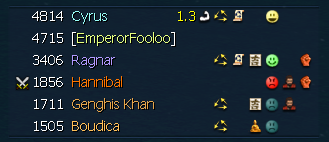
We Have Enough on Our Hands
The two orange fists are telling you that a) Hannibal has his hands full fighting you and b) Ragnar is either about to you or he's gonna dobpile Hannibal.
you or he's gonna dobpile Hannibal.
[ Lucky for me it's the former, as his invasion fleet had already arrived at the completely undefended opposite end of my empire before I added this feature. Too bad for him that Hannibal will be gone by the time it arrives at the other end. Too bad for me if he decides that I'll make a good second choice. ]
Yes, it can be tedious checking all the AIs for their WHEOOH status (a.k.a. war mobilization). Sure, the BUG Military Advisor shows them all in one place, but who remembers to hit F5 every turn? Now you don't have to . . .
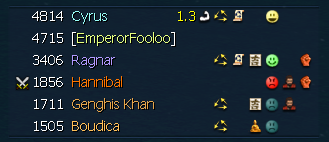
We Have Enough on Our Hands
The two orange fists are telling you that a) Hannibal has his hands full fighting you and b) Ragnar is either about to
 you or he's gonna dobpile Hannibal.
you or he's gonna dobpile Hannibal.[ Lucky for me it's the former, as his invasion fleet had already arrived at the completely undefended opposite end of my empire before I added this feature. Too bad for him that Hannibal will be gone by the time it arrives at the other end. Too bad for me if he decides that I'll make a good second choice. ]



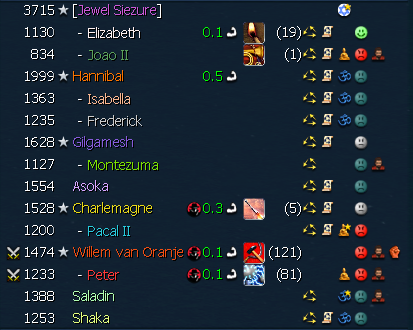

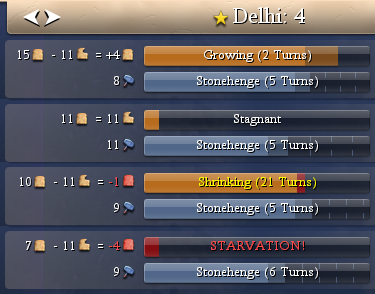
 It's not in the default layout because I'm not sure that anyone else will ever want to see it, but it's listed in the help hover text (so it needs translation.) Here's an in-game sample; it's the team-colored number between the score delta & the leadername:
It's not in the default layout because I'm not sure that anyone else will ever want to see it, but it's listed in the help hover text (so it needs translation.) Here's an in-game sample; it's the team-colored number between the score delta & the leadername:



 that worked
that worked