Maniac
Apolyton Sage
Guide for converting SMAC icons to Civ4 buttons
I think there are too many tech strategies and building uses and effects to be able to compress them in only four different colours, and still keep some consistent meaning to these colours.
So I figured instead each tech and building belonging to a certain theme could get the same colour.
I was thinking of seven different colours/themes:
Terraforming: Believer orange
Enclosed Biosphere/Naval/Space: that pressure dome colour
Centauri: SMAC Explore green
Industry: SMAC Build gold/yellow
Physics: SMAC Conquer red
Computers: SMAC Discover white
Genetics: PK colour
I have drawn up a list of the SMAC icons which would be immediately useful when 'Rubinized' (Rubin being the person who told me what pattern, bevel, etc... to use). I also included what colour they should have according to the themes mentioned earlier. I placed a few question marks though.
If I used two question marks, it means I'm not sure what theme/colour I should give to the tech or facility.
If I used one question mark, it means it's obvious what theme the tech/fac belongs to, but, because I'm used to seeing the icon in a different colour, I have my doubts if the icon would look good in that new colour. Of course this may just be a matter of getting used to the new colour, nothing inherently wrong with the colour.
So perhaps if you want to Rubinize these buttons, you should only focus on those without question marks for now? Or if you do want to do the 'questionable' ones, make sure to make an xcf save before applying the pattern. So if we want to change the colour of a couple later on, the workload is reduced. What are your thoughts on this matter?
Here's the list:
(list layout seems to get lost unfortunately)
I think there are too many tech strategies and building uses and effects to be able to compress them in only four different colours, and still keep some consistent meaning to these colours.
So I figured instead each tech and building belonging to a certain theme could get the same colour.
I was thinking of seven different colours/themes:
Terraforming: Believer orange
Enclosed Biosphere/Naval/Space: that pressure dome colour
Centauri: SMAC Explore green
Industry: SMAC Build gold/yellow
Physics: SMAC Conquer red
Computers: SMAC Discover white
Genetics: PK colour
I have drawn up a list of the SMAC icons which would be immediately useful when 'Rubinized' (Rubin being the person who told me what pattern, bevel, etc... to use). I also included what colour they should have according to the themes mentioned earlier. I placed a few question marks though.
If I used two question marks, it means I'm not sure what theme/colour I should give to the tech or facility.
If I used one question mark, it means it's obvious what theme the tech/fac belongs to, but, because I'm used to seeing the icon in a different colour, I have my doubts if the icon would look good in that new colour. Of course this may just be a matter of getting used to the new colour, nothing inherently wrong with the colour.
So perhaps if you want to Rubinize these buttons, you should only focus on those without question marks for now? Or if you do want to do the 'questionable' ones, make sure to make an xcf save before applying the pattern. So if we want to change the colour of a couple later on, the workload is reduced. What are your thoughts on this matter?
Here's the list:
Spoiler :
Everything has buttons already. 

(list layout seems to get lost unfortunately)




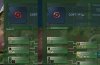

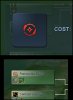

 When not using any Shiny at all, neither does the drop shadow make much of a difference... Weird graphical interactions. :dizzy:
When not using any Shiny at all, neither does the drop shadow make much of a difference... Weird graphical interactions. :dizzy:
