Kailric
Jack of All Trades
Some of you may seen me crying about how to add a new building to the city screen. Well I got off me arce and figured it out myself. And its pretty simple.
It requires XML editing and Python and maybe some SDK depending on how far you want to go with this. For this sadly small tutorial I'll just be focusing on what needs changed in Python so if you are not sure how to make the changes in XML there are lots of tutorials on that here on the forums.
Read Only Attribute : Make sure you remove this tag on your files you will be editing after you moved them to your moding folder as you want be able to save them if not.
XML:
First Edit the CIV4SpecialBuildingsinfos.XML to add in your new "special" building. This is what connects your building to Python.
Then Edit the CIV4BuildingInfos.XML and the CIV4ArtDefines_Building.XML to add your new building, this is where you set up all the actually attributes, art, buttons, and such to your building.
Optional:
K, now if your building will have yields Fortuente wrote an excently tutorial on that here: http://forums.civfanatics.com/showthread.php?t=319070. You will need to get into the SDK for this part but if your building doesn't do yields then you can skip this.
Then to connect your new building to the yields you must add in a new Profession that will use the Yield in the CIV4ProfessionInfos.XML. And if your yield will be transported you must create a new Unit in the CIV4UnitInfos.XML. Of course you will have to edit the SDK and other XMLs in order to get your new Yield to actually do any thing
Python:
Open the CvMainInterface.py (I believe any text editor will do?) and find the code that is labled as below:
First add an Extra double quotes and comma to the BUILDING_GRID and BUILDING_DATA lines of code, so that there are 16 pairs of quotes in each. I marked my changes in red.
In the above code I have already added a new Special Buidling called #Booty.
The City Building Screen is made up of location points numbered 0 to 80 going down and across. In the example [80, 33, 33, 18] #Booty: 80 is how far across to place the building on the screen and 33 would be how far down. The last two numbers 33, 18 I believe are the size of the building but I haven't messed with that yet.
Now before you make changes start up your modded game of CIV4Colonization in Windowed Mode and head to the City Management Screen. Have your Python code open at the same time and when you save changes to python your Game will refresh itself and you can see the changes you made. This is a fast way to move the buildings around so that all can fit and look good!
You can see in the screen shot I have moved the Ship Yard way down and moved the Walls slightly down as well in order to make room for my new Building the Buccaneer's Den!
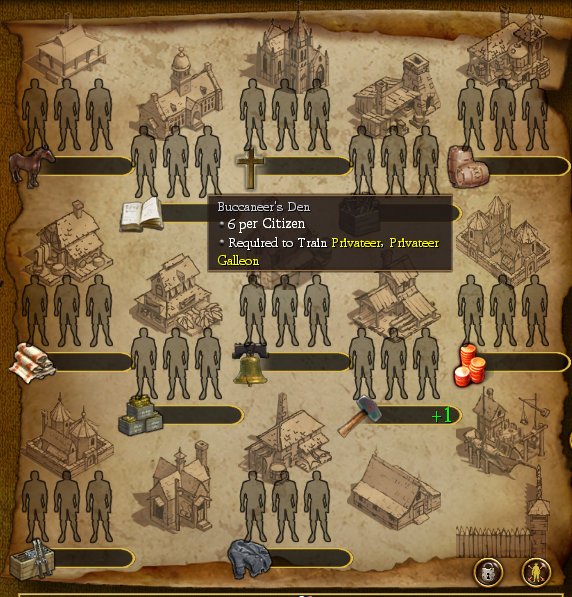

Thats it. Repeat for each building you want to add. If I figure out more things with this or if you have any suggestions or comments please feel free!
Note: I used "Gimp" in order to create the Buccaneer's Den art you see above. I just cut and pasted other parts of buildings. You can be quite creative with this and come up with lots of cool buildings of your own! If you do please post them so others can see!
It requires XML editing and Python and maybe some SDK depending on how far you want to go with this. For this sadly small tutorial I'll just be focusing on what needs changed in Python so if you are not sure how to make the changes in XML there are lots of tutorials on that here on the forums.
Read Only Attribute : Make sure you remove this tag on your files you will be editing after you moved them to your moding folder as you want be able to save them if not.
XML:
First Edit the CIV4SpecialBuildingsinfos.XML to add in your new "special" building. This is what connects your building to Python.
Then Edit the CIV4BuildingInfos.XML and the CIV4ArtDefines_Building.XML to add your new building, this is where you set up all the actually attributes, art, buttons, and such to your building.
Optional:
K, now if your building will have yields Fortuente wrote an excently tutorial on that here: http://forums.civfanatics.com/showthread.php?t=319070. You will need to get into the SDK for this part but if your building doesn't do yields then you can skip this.
Then to connect your new building to the yields you must add in a new Profession that will use the Yield in the CIV4ProfessionInfos.XML. And if your yield will be transported you must create a new Unit in the CIV4UnitInfos.XML. Of course you will have to edit the SDK and other XMLs in order to get your new Yield to actually do any thing

Python:
Open the CvMainInterface.py (I believe any text editor will do?) and find the code that is labled as below:
Code:
# CITY BUILDINGS GRID MAP
BUILDING_DATA = ["", "", "", "", "", "", "", "", "", "", "", "", "", "", ""[COLOR="Red"], ""[/COLOR]]
BUILDING_DATA[0] = [40, 33, 33, 18] #Bells
BUILDING_DATA[1] = [60, 42, 33, 18] #Hammers
BUILDING_DATA[2] = [40, 66, 33, 18] #Coats
BUILDING_DATA[3] = [0, 33, 33, 18] #Cloth
BUILDING_DATA[4] = [80, 0, 33, 18] #Rum
BUILDING_DATA[5] = [20, 42, 33, 18] #Cigars
BUILDING_DATA[6] = [60, 8, 33, 18] #Tools
BUILDING_DATA[7] = [40, 0, 33, 18] #Crosses
BUILDING_DATA[8] = [0, 66, 33, 18] #Muskets
BUILDING_DATA[9] = [0, 0, 33, 18] #Horses
BUILDING_DATA[10] = [80, 65, 33, 18] #Dock
BUILDING_DATA[11] = [60, 74, 33, 18] #WareHouse
BUILDING_DATA[12] = [20, 8, 33, 18] #Education
BUILDING_DATA[13] = [80, 78, 33, 18] #Wall
BUILDING_DATA[14] = [20, 74, 33, 18] #Print
[COLOR="Red"][B]BUILDING_DATA[15] = [80, 33, 33, 18] #Booty[/B][/COLOR]
BUILDING_GRID = ["", "", "", "", "", "", "", "", "", "", "", "", "", "", ""[COLOR="Red"], ""[/COLOR]]First add an Extra double quotes and comma to the BUILDING_GRID and BUILDING_DATA lines of code, so that there are 16 pairs of quotes in each. I marked my changes in red.
In the above code I have already added a new Special Buidling called #Booty.
The City Building Screen is made up of location points numbered 0 to 80 going down and across. In the example [80, 33, 33, 18] #Booty: 80 is how far across to place the building on the screen and 33 would be how far down. The last two numbers 33, 18 I believe are the size of the building but I haven't messed with that yet.
Now before you make changes start up your modded game of CIV4Colonization in Windowed Mode and head to the City Management Screen. Have your Python code open at the same time and when you save changes to python your Game will refresh itself and you can see the changes you made. This is a fast way to move the buildings around so that all can fit and look good!
You can see in the screen shot I have moved the Ship Yard way down and moved the Walls slightly down as well in order to make room for my new Building the Buccaneer's Den!

Thats it. Repeat for each building you want to add. If I figure out more things with this or if you have any suggestions or comments please feel free!
Note: I used "Gimp" in order to create the Buccaneer's Den art you see above. I just cut and pasted other parts of buildings. You can be quite creative with this and come up with lots of cool buildings of your own! If you do please post them so others can see!
