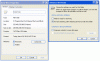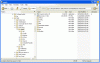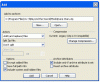The first key point is how to know which files you have changed, to go into a patch release. In Windows XP, you need to understand the "archive" file attribute. Windows keeps a flag for each file to mark whether it is changed or not. Tools like winzip can use this flag to create a zipfile which contains only changed files. When you are creating a patch release such as 1.7.3, you want to include all the changed files since the past major release such as 1.7. Use the archive flag to manage this.
In file explorer, you can view the attributes field, and you can use the properties -> advanced dialog to manage the field. Here is a screenshot.
This shows the properties dialog and the advanced tab. Using this tab, you can set and clear the archive bit. What I do is to install the 1.7 release; then use this dialog to make sure none of the files show as changed; and then modify any files I want to modify. If I edit a file, it now shows up as changed with the "A" field in the attributes column. If I install a patch, all the files show up as changed.
As I develop the patch, the set of changed files grows. I do not have to manage the flag specifically; Windows automatically sets the changed flag on any file which is modified. Using file explorer, I can see the changed flag as an "A" field in the file attributes column. As you see in this screenshot, the only locally changed file is the CvGameCoreDLL.dll file. You may need to use the View menu to make the attributes column visible.
When the patch is ready, I can use a program like winzip to create a zipfile of all the modified files. You do this using the main winzip dialog box shown in this screenshot. Notice the checkbox, "Include only if archive attribute is set". Check this, and the zipfile will contain only changed files. This is what you want for a patch release.
Once you have a zipfile of only the changed files, proceed onto the next post.