
AHHHH!!! WATCH OUT FOR THE FEARSOME MUFFIN TANK!!!

Anyway, great tutorial!

I'm sure lots of people will find this very useful, and it confirmed I'm doing it the right way

the first three rotation buttons annoy me greatly, I never use them, and I rarely use the 4th, but that one doesn't piss me off as much. the last three buttons I ALWAYS use. Could you give an explanation of the first three buttons?
Human skeletons are a bit harde to make since you have to make a good structure, when I was just learning the head would stay in place but the whole body (including legs) would all move if you tried to move his back

.
Here are some tips on makeing a human skeleton -
1. have the root around the crotch area
2.have each leg come out of the root seperatley
3. have ~5 "spine" jointsthat start at the root (first joint = as close as possible to the root) and finish at the neck, then have a neck jiont coming off of the 5th(last) spine joint and the head off that
4. have the arms come off the 5th(last) spine joint.
this way your models won't look all wierd when you move them. If you do make a mistake with your skeleton then altering the positions of the joints will totally mess up your animation and you'll have to restart. But you CAN reassign verticies to different joints with no problem

EDIT: here's a pic of what I'm saying


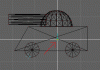
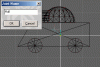

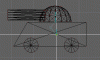
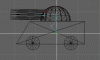
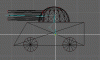
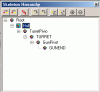
 Press Ctrl – D, if you like, to deselect everything before you use the object selector.
Press Ctrl – D, if you like, to deselect everything before you use the object selector.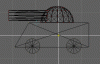
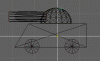
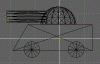
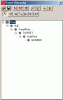
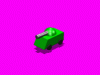
 AHHHH!!! WATCH OUT FOR THE FEARSOME MUFFIN TANK!!!
AHHHH!!! WATCH OUT FOR THE FEARSOME MUFFIN TANK!!!  I'm sure lots of people will find this very useful, and it confirmed I'm doing it the right way
I'm sure lots of people will find this very useful, and it confirmed I'm doing it the right way  .
.

