- Joined
- Oct 14, 2023
- Messages
- 4
Hi all Civilized People,
I am in the process of creating a scenario that cherrypicks the best of the best in all of the big mod packs out there in order to enhance and extend the Civ 3 experience. As I am not a computer graphic guru like some of you are (I salute you), I hit the wall when it comes to the following issue: I am trying to implement either an F-22 or F-35A by Wyrmshadow into an 'Advance Fighter Tech' towards the final area and due to the fact that the units sit on rather a large frame i.e. 200x200, thus it places, what is an awesome design unit, the default.flc still image outside the right bottom menu, which kind of annoys me as I am chasing a 'factory' feel to my scenario. Every time I put the FLC files through either Civ3FlcEdit or manually in GIMP after extracting the stills in FLICster in order to trim the background and adjust the offset, it returns the unit with background issues, generating a shade in-game that corresponds in dimensions to the altered frame size. I tried to play around with the palette colors, thinking that the index 255 color has to be the 255 0 255 pink shade. It does not work. Wyrmshadow's units use a different shade of the 255 index color - 230 9 230 pink. Surprisingly, when I choose to apply the hardcoded palette for the last 32 colors option in Civ3FlcEdit, the main issue of background color goes away but the unit and shadow outline become distorted. Logically, this suggests color palette issues when processed by either Civ3FlcEdit or GIMP, even when palette colors are the same as the original file. Moreover, simply changing the palette colors of index 255 to 255 0 255 makes no difference. Petty that FLICster only has an upscale option for the unit frame and no downsize. Anyway, hope someone has an idea, maybe Wyrmshadow is still out there...
I am in the process of creating a scenario that cherrypicks the best of the best in all of the big mod packs out there in order to enhance and extend the Civ 3 experience. As I am not a computer graphic guru like some of you are (I salute you), I hit the wall when it comes to the following issue: I am trying to implement either an F-22 or F-35A by Wyrmshadow into an 'Advance Fighter Tech' towards the final area and due to the fact that the units sit on rather a large frame i.e. 200x200, thus it places, what is an awesome design unit, the default.flc still image outside the right bottom menu, which kind of annoys me as I am chasing a 'factory' feel to my scenario. Every time I put the FLC files through either Civ3FlcEdit or manually in GIMP after extracting the stills in FLICster in order to trim the background and adjust the offset, it returns the unit with background issues, generating a shade in-game that corresponds in dimensions to the altered frame size. I tried to play around with the palette colors, thinking that the index 255 color has to be the 255 0 255 pink shade. It does not work. Wyrmshadow's units use a different shade of the 255 index color - 230 9 230 pink. Surprisingly, when I choose to apply the hardcoded palette for the last 32 colors option in Civ3FlcEdit, the main issue of background color goes away but the unit and shadow outline become distorted. Logically, this suggests color palette issues when processed by either Civ3FlcEdit or GIMP, even when palette colors are the same as the original file. Moreover, simply changing the palette colors of index 255 to 255 0 255 makes no difference. Petty that FLICster only has an upscale option for the unit frame and no downsize. Anyway, hope someone has an idea, maybe Wyrmshadow is still out there...
Attachments
Last edited:

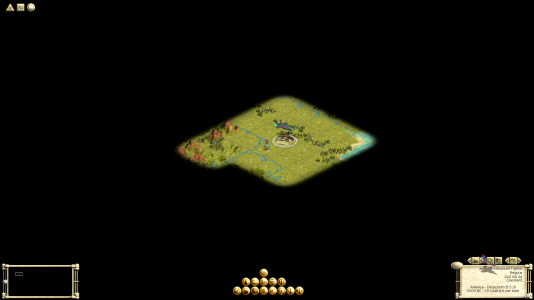
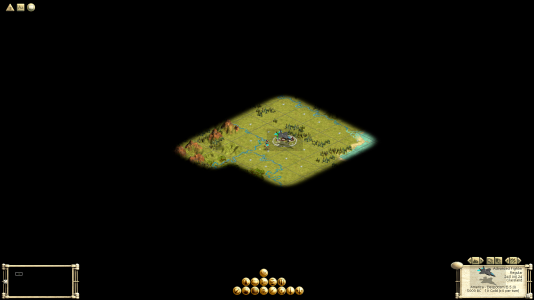
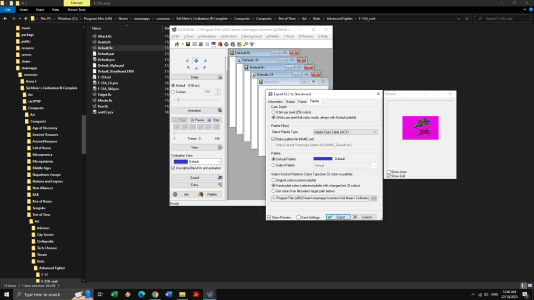
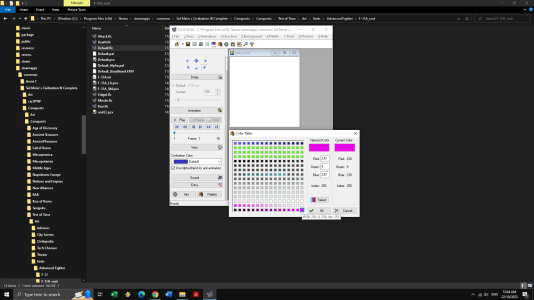
 ... And, "Welcome Aboard!"
... And, "Welcome Aboard!"