Until bought new computer with Windows7 was using DOS version without issue on WinXP SP3.
- DOS version does not install in Win7
- DOS version will install using DOSBox, however only for that session >> everytime I want to use the program, I have to reinstall MOO2.
- DOS version will be fine (no discolouration), however if the game is interrupted by a Windows operation or if you activate the Start Menu the discolouration comes back. Exiting the program you have to reinstall MOO2 to play again.
- Major problem other than the discolouration is that there appears to be a lag for it to respond to any mouse commands
- I also had an unopened MOO2 Windows version CD that I've opened for the first time.
- It installs!
- It requires the dplay.dll fix
- It runs! It's fast!
- Discolouration issue
- Tried several variations (OS's WinXP SP2, SP3, Win2000, Win98/ME, Win95, all the other options including 640x480 resolution, 256 colours) of compatibility but doesn't fix issue.
- Looked for resolution switch to use with shortcut but can only find one to use with other applications
FYI --> Like Meatbuster I'm using a Laptop ATI Card (HD4650) and in widescreen (1600x900)
UPDATE: SOLUTION
- If found this solution a bit intrusive as discovered by another, however it does work:
http://www.sevenforums.com/gaming/34302-master-orion-ii-anyone-got-work-correctly.html#post377668
I'm using Win7 64-bit, so here's what I put in the .bat file:
TASKKILL /F /IM "explorer.exe"
cd "C:\Program Files (x86)\Microprose\Orion2\"
start /w "C:\Program Files (x86)\Microprose\Orion2\Orion95.exe"
start C:\Windows\explorer.exe
- the only thing I need to add to this is that after explorer closes a dos window will come up asking me to re-type 'orion95' at the cmd prompt
- after i've finished playing, I type 'exit' and then the .bat resumes, restarting explorer
- READ BEFORE TRYING: IF FOR ANY REASON you have problems restoring explorer, remember that if you hit 'ctrl+alt+delete' and then click on 'Start Task Manager' you can then click on 'File' menu --> 'new task (run)' --> type 'explorer.exe' and hit the <enter> key



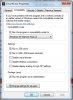

 Are you? I'll have to go check out the configuration files...
Are you? I'll have to go check out the configuration files...