Fully Modifiable Custom Notifications
Code Version 02202011.01
Authors: Sneaks, featuring much of alpaca's code.
The What:
Custom Notifications allows any mod to add custom notifications WITHOUT having to overwrite NotificationPanel.xml. This is done through a NotificationAddin and the sharing of several key values through LuaEvent functions.
Features full support for Plot Highlighting, Plot Zooming, Entering Cities on middle click, and IconHookups and CivIconHookups.
Allows for custom overrides of Vanilla notifications: You can stop them from firing or create a custom notification to override it.
The How:
1. Include the following attached 3 files to your mod:
2. Create a Notification Addin Namespace at the top of the Lua with your notification code It will need at least 1 line:

NOTE: When including, include the file as CustomNotification.lua rather than CustomNotification. It seems to resolve a minor bug when loading many notifications at once.
As you can see above, 2 different notifications are being added, an override is being executed, and CustomNotification is being included in the file.
For LuaEvents.NotificationAddin
The "name" field refers to the notification instance in the xml. In this case, a name of "CityGrowth" would use "CityGrowthItem" instance in the xml
The "type" field refers to the notification type. This string is determined by you, and should be unique. I would prefer if everyone used the "CNOTIFICATION_NOTIFICATIONNAME" style to keep things uniform.
For LuaEvents.NotificationOverrideAddin
The "type" field refers to the vanilla notification type you wish to override with a custom one of your own
The "override" field allows you to define a function that uses the vanilla notification's tool tip, summary, and 2 IconHookup values. This field is NOT needed if you do not need this information.
When you use the override field, the override function will execute every time the game fires the vanilla notification.
3. Create the actual Addin under the Content tab of your mod:

Type should be "NotificationAddin"
Name and Description are whatever you want
FileName should be the name of the file we placed the Addin code into in step 2.
4. Edit your context XML file:

This is an image/code of my ImprovedEvents.xml file. It is absolutely important that this XML has the SAME name as the .lua file that runs the event. So, if I am running a RandomEvents.lua, the random events notifications should be in RandomEvents.xml.
Now, notice a few things about the code above: the Context field has been given Name="ImprovedEvents". Make sure to add a 'Name = "ContextName" ' to your XML as well. It should be the same as the actual XML name. So, for a RandomEvents.xml, the line should read: <Context Name="RandomEvents">
If you are using Images that require an IconHookup or CivIconHookup, read carefully. The supported naming conventions are as follows:
-All IconHookup images should begin with either "Resource", "Building", "Wonder", "Project", "Civ", "Unit", "Tech", "Natural", "Specialist", "Policy", "Promotion", "Leader", or "Custom".
So, if my notification features 2 Civilization images, I would name them "Civ1" and "Civ2". Additional pieces for Civ icons should follow this pattern (i.e. Civ1IconBG, Civ1IconShadow).
Special Note: When adding Leader images, use the value for the Leader's Civilization, rather than the leader itself.
5. Adding the Notification to your Lua.
Next, the notification function itself:
Lets go through these variables one at a time:
Name - String value: Refers to the name of the notification in the XML.
Summary - String value: The text that appears to the left of the notification icon as it appears.
ToolTip - String value: The text that appears when you mouse over the notification icon.
Plot - Variable: This is the plot that the game will center in on if the notification is clicked. Enter 0 if you do not want your notification to have this feature. If set to 0, but a City value exists, it will automatically assign the city's plot to this variable.
City - Variable: The city screen of this city will appear if the notification is middle clicked. Enter 0 if you do not want your notification to have this feature.
Highlight - Variable: This is the color the Plot will be highlighted with. This will look similar to the next plot acquisition highlights in the city screen. Acceptable inputs are Vector4 codes, "Blue", "White", "Black", "Yellow", "Green", "Red", "Magenta", "Cyan". Enter 0 if you do not want your notification to have this feature.
Table - Table name: This is where you will include a table if your notification requires IconHookups. This will be explained more below. Enter 0 if you do not need this feature.
An Example:
In this case, the game will run the custom "CityTile" notification. The summary and tooltip are being grabbed from text keys. pPlot and pCity are both given, so this notification will allow centering on pPlot, and will open up pCity on middle click. The notification will also highlight pPlot in magenta. Because this notification does not need to hookup any icons, the table value is 0.
Tables in detail:
To add a table, create the a table for your notification right before you add the CustomNotification() function. The table should look like this:
IDNeedingHookup - The ID string in the XML that needs an icon hookup
Value - The value of the item we are hooking up.
Icon Size - The size of the icon. An entry of 0 will default to the basic size of 80 for most Icons, and 64 for those without size 80 atlases.
Has Met Check - Boolean true/false. Only applies to Civilization, Leader, and Policy icon hookups.
For Civ and Leaders: If True, the game will check to see if the player has met that civ before displaying the image. An entry of 0 will default to false.
For Policies: If True, the game will use the "Achieved" icon for the policy (gold rather than silver). An entry of 0 will default to false.
Custom - If you need to hookup an icon from a custom table, define the table here. The table should have PortraitIndex and IconAtlas values in its rows. An entry of 0 can be used if not needed.
Heres an example:
In this case, we are hooking up a Civilization Icon and a Resource Icon. The Civilization icon has an ID of "Civ1" in the XML. The value of Player1ID is the ID of the Civ we want to display. The image size will be 45, and true means the game will check to see if we have met the Civ in question before displaying their picture. If we have not, it will default to a '?' image. The Resource has an ID of "Resource1" in the xml. resourcechosen has the value of the resource. Since the next 2 values are 0, the size will default to 80, and HasMet check to false.
Any questions, please ask.
Code Version 02202011.01
Authors: Sneaks, featuring much of alpaca's code.
The What:
Custom Notifications allows any mod to add custom notifications WITHOUT having to overwrite NotificationPanel.xml. This is done through a NotificationAddin and the sharing of several key values through LuaEvent functions.
Features full support for Plot Highlighting, Plot Zooming, Entering Cities on middle click, and IconHookups and CivIconHookups.
Allows for custom overrides of Vanilla notifications: You can stop them from firing or create a custom notification to override it.
The How:
1. Include the following attached 3 files to your mod:
- NotificationPanel.lua
- CustomNotification.lua
- ClassUtils.lua
2. Create a Notification Addin Namespace at the top of the Lua with your notification code It will need at least 1 line:
Code:
include( "CustomNotification.lua" );
LuaEvents.NotificationAddin({ name = "CityGrowth", type = "CNOTIFICATION_CITY_GROWTH"})
LuaEvents.NotificationAddin({ name = "CityTile", type = "CNOTIFICATION_CULTURE_GROWTH"})
LuaEvents.NotificationOverrideAddin({ type = "NOTIFICATION_CITY_GROWTH", override = function(toolTip,summary,value1,value2) print("Overriding",toolTip,summary,value1,value2); return; end})As you can see above, 2 different notifications are being added, an override is being executed, and CustomNotification is being included in the file.
For LuaEvents.NotificationAddin
The "name" field refers to the notification instance in the xml. In this case, a name of "CityGrowth" would use "CityGrowthItem" instance in the xml
The "type" field refers to the notification type. This string is determined by you, and should be unique. I would prefer if everyone used the "CNOTIFICATION_NOTIFICATIONNAME" style to keep things uniform.
For LuaEvents.NotificationOverrideAddin
The "type" field refers to the vanilla notification type you wish to override with a custom one of your own
The "override" field allows you to define a function that uses the vanilla notification's tool tip, summary, and 2 IconHookup values. This field is NOT needed if you do not need this information.
When you use the override field, the override function will execute every time the game fires the vanilla notification.
3. Create the actual Addin under the Content tab of your mod:
Type should be "NotificationAddin"
Name and Description are whatever you want
FileName should be the name of the file we placed the Addin code into in step 2.
4. Edit your context XML file:
Spoiler :
Code:
<?xml version="1.0" encoding="utf-8"?>
<Context Name="ImprovedEvents">
<Instance Name="CityGrowthItem" >
<Container Anchor="R,C" Size="80,80" Offset="0,0" Hidden="0" ID="CityGrowthContainer" ConsumeMouseButton="1" >
<SlideAnim Anchor="L,T" Style="NotificationSlide" ID="NotificationSlide" >
<AlphaAnim Style="NewFinger" />
<Button Anchor="R,C" Size="80,80" Offset="0,0" Texture="assets\UI\Art\Notification\NotificationFrameBase.dds" ID="CityGrowthButton" Hidden="0" >
<ShowOnMouseOver>
<Image Anchor="C,C" Offset="0,0" Size="80,80" Texture="assets\UI\Art\Notification\NotificationFrameBase.dds" />
<AlphaAnim Anchor="C,C" AnchorSide="O.O" Offset="0,0" Size="80,80" Texture="assets\UI\Art\Notification\NotificationFrameGlow2.dds" Pause="0" Cycle="Bounce" Speed="1" AlphaStart="1" AlphaEnd="0" Hidden="0"/>
</ShowOnMouseOver>
<Image Anchor="C,C" Offset="0,0" Size="80,80" Texture="assets\UI\Art\Notification\NotificationCityGrowth.dds" />
<AlphaAnim Anchor="C,C" Offset="0,0" Size="80.80" TextureOffset="0.0" Texture="assets\UI\Art\Notification\NotificationCityGrowthGlow.dds" Pause="0" Cycle="Bounce" Speed="1" AlphaStart="0" AlphaEnd="1"/>
<Label Anchor="C,C" Offset="0,0" String="" Font="TwCenMT20" ColorSet="Beige_Black_Alpha" FontStyle="Shadow" ID="CityGrowthCount" />
</Button>
</SlideAnim>
</Container>
</Instance>
<Instance Name="CityTileItem" >
<Container Anchor="R,C" Size="80,80" Offset="0,0" Hidden="0" ID="CityTileContainer" ConsumeMouseButton="1" >
<SlideAnim Anchor="L,T" Style="NotificationSlide" ID="NotificationSlide" >
<AlphaAnim Style="NewFinger" />
<Button Anchor="C,C" Size="80,80" Offset="0,0" Texture="assets\UI\Art\Notification\NotificationClearBase.dds" ID="CityTileButton" Hidden="0" >
<Image Anchor="C,C" Offset="0,0" Size="80,80" Texture="assets\UI\Art\Notification\NotificationTileFrame.dds" />
<Image Anchor="C,C" Offset="0,0" Size="80,80" Texture="assets\UI\Art\Notification\NotificationTileGlass.dds" />
<AlphaAnim Anchor="C,C" Offset="0,0" Size="80.80" TextureOffset="0.0" Texture="assets\UI\Art\Notification\NotificationTileGlow.dds" Pause="0" Cycle="Bounce" Speed="1" AlphaStart="0" AlphaEnd="1"/>
<Label Anchor="C,C" Offset="0,0" String="" Font="TwCenMT20" ColorSet="Beige_Black_Alpha" FontStyle="Shadow" ID="CityTileCount" />
</Button>
</SlideAnim>
</Container>
</Instance>
</Context>Now, notice a few things about the code above: the Context field has been given Name="ImprovedEvents". Make sure to add a 'Name = "ContextName" ' to your XML as well. It should be the same as the actual XML name. So, for a RandomEvents.xml, the line should read: <Context Name="RandomEvents">
If you are using Images that require an IconHookup or CivIconHookup, read carefully. The supported naming conventions are as follows:
-All IconHookup images should begin with either "Resource", "Building", "Wonder", "Project", "Civ", "Unit", "Tech", "Natural", "Specialist", "Policy", "Promotion", "Leader", or "Custom".
So, if my notification features 2 Civilization images, I would name them "Civ1" and "Civ2". Additional pieces for Civ icons should follow this pattern (i.e. Civ1IconBG, Civ1IconShadow).
Special Note: When adding Leader images, use the value for the Leader's Civilization, rather than the leader itself.
5. Adding the Notification to your Lua.
Next, the notification function itself:
Code:
CustomNotification(Name, Summary, ToolTip, Plot, City, Highlight, Table)Lets go through these variables one at a time:
Name - String value: Refers to the name of the notification in the XML.
Summary - String value: The text that appears to the left of the notification icon as it appears.
ToolTip - String value: The text that appears when you mouse over the notification icon.
Plot - Variable: This is the plot that the game will center in on if the notification is clicked. Enter 0 if you do not want your notification to have this feature. If set to 0, but a City value exists, it will automatically assign the city's plot to this variable.
City - Variable: The city screen of this city will appear if the notification is middle clicked. Enter 0 if you do not want your notification to have this feature.
Highlight - Variable: This is the color the Plot will be highlighted with. This will look similar to the next plot acquisition highlights in the city screen. Acceptable inputs are Vector4 codes, "Blue", "White", "Black", "Yellow", "Green", "Red", "Magenta", "Cyan". Enter 0 if you do not want your notification to have this feature.
Table - Table name: This is where you will include a table if your notification requires IconHookups. This will be explained more below. Enter 0 if you do not need this feature.
An Example:
Code:
CustomNotification("CityTile", Locale.ConvertTextKey("TXT_KEY_NOTIFICATION_SUMMARY_CITY_TILE", pCity:GetName()), Locale.ConvertTextKey("TXT_KEY_NOTIFICATION_CITY_TILE", pCity:GetName()), pPlot, pCity, "Magenta", 0)Tables in detail:
To add a table, create the a table for your notification right before you add the CustomNotification() function. The table should look like this:
Code:
TableName = {{IDNeedingHookup, Value, Icon Size, Has Met Check, Custom},{IDNeedingHookup2, Value2, Icon Size2, Has Met Check2, Custom2}}IDNeedingHookup - The ID string in the XML that needs an icon hookup
Value - The value of the item we are hooking up.
Icon Size - The size of the icon. An entry of 0 will default to the basic size of 80 for most Icons, and 64 for those without size 80 atlases.
Has Met Check - Boolean true/false. Only applies to Civilization, Leader, and Policy icon hookups.
For Civ and Leaders: If True, the game will check to see if the player has met that civ before displaying the image. An entry of 0 will default to false.
For Policies: If True, the game will use the "Achieved" icon for the policy (gold rather than silver). An entry of 0 will default to false.
Custom - If you need to hookup an icon from a custom table, define the table here. The table should have PortraitIndex and IconAtlas values in its rows. An entry of 0 can be used if not needed.
Heres an example:
Code:
MyNotificationTable = {{"Civ1", Player1ID, 45, true, 0},{"Resource1",resourcechosen,0,0,0}}Any questions, please ask.

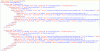


 (the solution i posted in Whys' thread does not modify any vanilla files)
(the solution i posted in Whys' thread does not modify any vanilla files)



 I've been in the hospital lately taking care of him.
I've been in the hospital lately taking care of him.