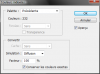T-mun... Palette indexed Slots are what has been causing your problems.
The same Black Colors were set as the transparent colors using the palette indexed Slots for your Flight Tech. I tried to explain this in my Post #12:
Other than this, I believe you are using Gimp and it requires some different procedures than other Graphics programs. Here, the Palette is reversed for example. I believe you can get a newer version of Gimp that does not do that.
The same Black Colors were set as the transparent colors using the palette indexed Slots for your Flight Tech. I tried to explain this in my Post #12:
T-mun... The Tech Images use the same Transparency Slots on there Palettes as most of the Graphics Palettes use in the Game. The Magenta and Green Colors are NOT the issue. You can use any Colors you want but those two Slots are transparent.
The Main Reason Magenta and Green are used more often is because they are not usually used for most images. You could use the same colors that are also used in the image IF you know how to set them in the Palette again, indexed as the Transparent Colors.
Other than this, I believe you are using Gimp and it requires some different procedures than other Graphics programs. Here, the Palette is reversed for example. I believe you can get a newer version of Gimp that does not do that.




 I can't believe a solution to my PS rearrange color table problem was staring me in the face for years and I never even saw it until I read your comment about "force palette" and something just clicked. When I first started making custom Civ graphics back in '09 I was always frustrated that PS didn't allow you to move colors (e.g. magenta and green) to different locations in the color table so I just gave up and used GIMP instead to do the indexing.
I can't believe a solution to my PS rearrange color table problem was staring me in the face for years and I never even saw it until I read your comment about "force palette" and something just clicked. When I first started making custom Civ graphics back in '09 I was always frustrated that PS didn't allow you to move colors (e.g. magenta and green) to different locations in the color table so I just gave up and used GIMP instead to do the indexing.