z0wb13
undead
- Joined
- Feb 9, 2009
- Messages
- 657
UPDATE: better instructions are here. they are intended to be used on OS X mountain lion, but will work for snow leopard and lion just as well. please post any new questions to that thread;p
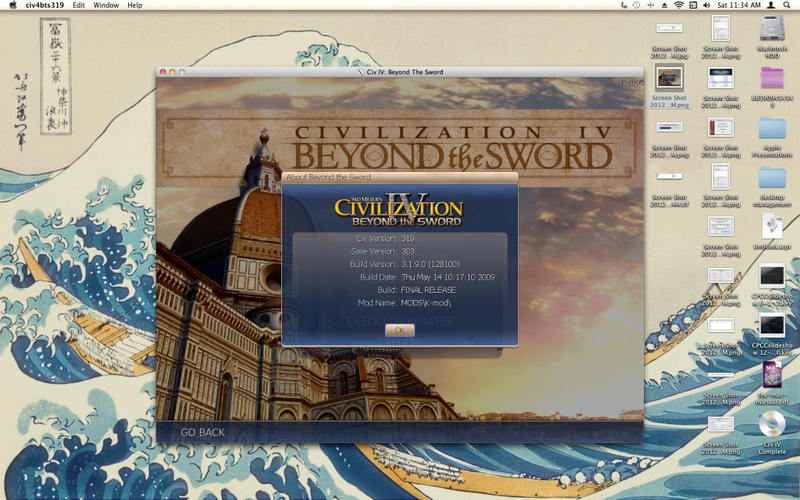
this is how i have run civ4bts for windows on several different apple systems (iMacs, and MacBook Air specifically, although these instructions should work for all systems running the lion OS). there are no cracks used ("Removes copy protection" refers to the 3.19 patch, not any sort of software piracy).
why would i want to run the windows version on my mac? you may ask.
it's so that you can play mods that have custom .dll's and you don't have to install windows on your machine;p
you will need:
a retail copy of Civilization 4: Complete for windows on DVD
an internet connection
osx 10.7.4
Microsoft XML parser
about 5GB of free disk space
a way to open .zip files (like Keka).
an apple with at least a core 2 duo (but you need that to run lion anyway)
everything else that you need is either my own work or opensource. the method i used was based on the one discovered here.
as far as how savvy you need to be to follow these instructions: if you have installed windows programs before, then you shouldn't have any problems (meaningless.exe requires your permission to blah blah blah X infinite. choose ok or cancel); just keep hitting ok. that said, this is written for a mac audience, so i tried to cover all my bases. please pm any specific questions or for clarifications.
FIRST, download and install Wineskin Winery. there is some further information and a FAQ available here, but i don't think you will need to understand how it all works just to use it.
SECOND, create a "wrapper" using wineskin winery.app. since this is your first time using this, you will have to download and add the WS8WINE1.3.37 engine. then choose (by using the "Update" button) Wineskin-2.5.5 as your wrapper version and click Create New Blank Wrapper. you will be prompted to name your cool new wrapper, i chose "civ4bts." wine skin will go to work. it will eventually alert you that it cannot find the Wine Gecko package, so download and install it. finally, click on View wrapper in Finder when the operation is completed, without forgetting to close the winery.app. you now have a file under user/Applications/Wineskin/yourfilename.app but it isn't quite done yet. you still need to install civ4 from your disc.
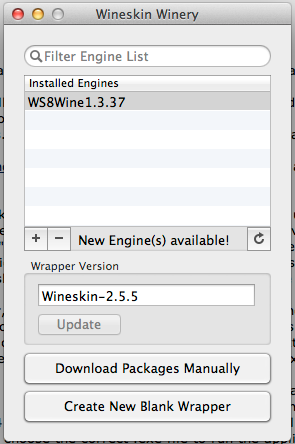
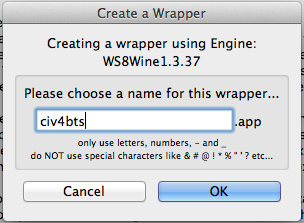
THIRD, you will need to tweak your new wrapper, so double click on it and then choose Advanced, and then Tools. under the utilities subheading, you will see Winetricks. You will have to add several additional files. luckily, you can use the handy search function to find and install the correct overrides.
the most important, and also most difficult to install is called msxml3.dll because it must be downloaded and moved to the right folder manually. winetricks will spell it all out for you if you follow the onscreen instructions, but just be aware that this is the most tricky part of this installation. after this, it get much easier.
after you have that part taken care of, you will also need to add these files:
msxml4, d3dx9, quartz, devenum, corefonts and vcrun2003. everything will be under the .dll sub-listing, except for corefonts, which is under fonts. you may check multiple files and install them en masse. all of these are easy to do, you just have to agree to the licenses. after you are all done in winetricks, click Done.
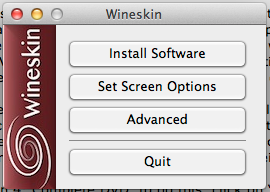
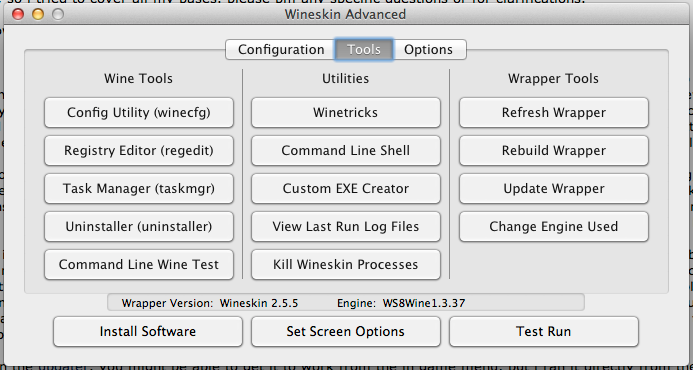
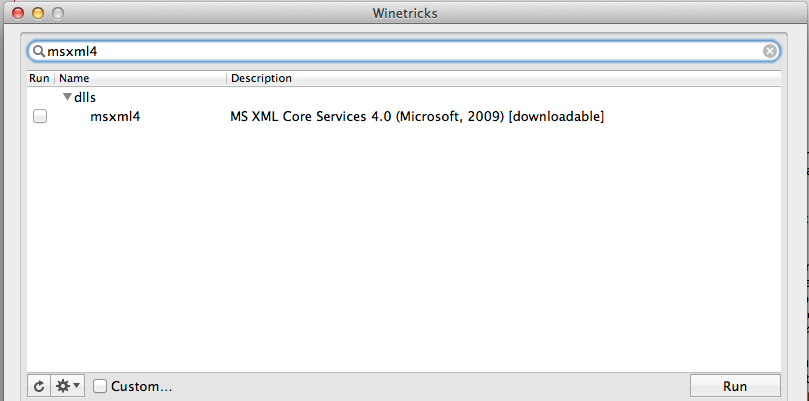
now, you will have to set two overrides, these being "gameux" (disabled) and "msxml3r" (native). <=this is not a typo. these settings are under the Config Utility (winecfg) below the Wine Tools subheading. when the wine configuration window opens, click on the Libraries tab, then type in the name of the .dll you are modifying. once it is added, find it and click edit to change the desired settings. click apply.
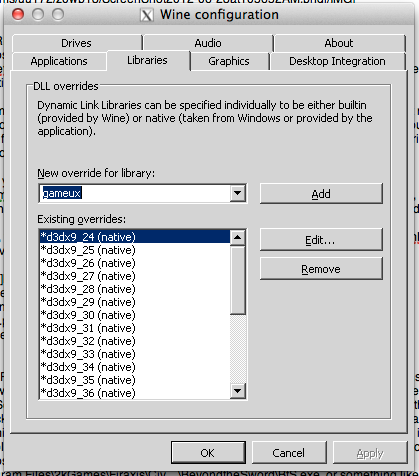
FOURTH, install civ4 from the Civilization 4: Complete DVD. to do this, click on “Install Software” button in the bottom left of the Wineskin Advanced window and navigate to the Setup.exe on your civ4 DVD. Agree to the license, but choose Custom Install, then check Install for All Users, but uncheck Register this Product. let it run, give it at least 20 mins. once civ4 is installed, you will be prompted to install Colonization, which i simply cancel to save disc space. with the install complete, wineskin will ask you to choose the correct .exe file to run the application, which should be found under Program Files\2kGames\Firaxis\Civ…\BeyondtheSword\BtS.exe, or something like that. it should be the second choice in the drop down menu (but if you screw this last bit up, it doesn't matter, because you change it in step 5 anyways).
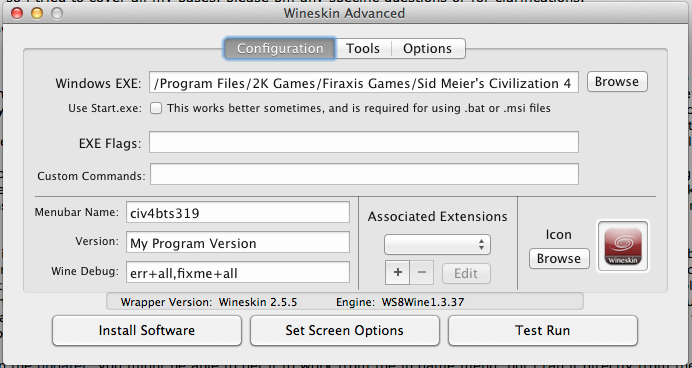
FIFTH, run the updater!

you might be able to get it to work from the in game menu, but i ran it directly from the exe file. right click on the wrapper that you have created, and select “Show Package Contents” which will open up a finder window. navigate to the c:\ProgramFiles and drop in the updater. then (and this is the trick) double click the Wineskin.app that is inside the wrapper and choose Advanced Options (you were at this screen before if you followed the instructions). under the configuration heading, you will see:
Windows EXE to the left and a Browse button to its right. click, and point to the updater.exe file and let it run by choosing Test Run. uncheck register, everything should update normally. after the update, don’t forget to point the Windows EXE back to the correct file. delete the broken links the installer created for you off of the desktop. get a new icon graphic, like this one, and copy and paste it in using the "get info" menu.

YOU’RE DONE!!! go ahead and try it (give it a good 15 secs before you start freaking out). if, instead of running civ4 you see a prompt to run the updater again, then you didn't point the windows EXE to the correct file. if, you crash to desktop upon launching the maps, then you probably didn't install msxml3.dll.
if you want to run mods, including those with custom .dll's, there are a few extra steps. it appears to work with 100% of all windows mods;p
SIXTH, install any additional mods that you want to play in the user/Documents/My Games/Beyond the Sword/MODS folder. note that you will have to run the game once before these folders will appear. THEN, you will have edit the CivilizationIV.ini file (you can use textedit). search for the term "ModularLoading" and set the value to 1. run mods normally from the in-game window. installing mods into the c:\Program Files\…\Beyond the Sword\Mods causes crashes, for reasons that i don’t even remotely understand.
if the mod you download is an .exe file, other words it's packaged as an installer, you can still play it using the same trick in step 5 used to run the updater. right-click your wrapper, show package content, and drop the mod into c:\Program Files. then, point the Windows EXE to the installer instead of c:\Program Files\...\Civ4BtS.exe and hit Test Run.
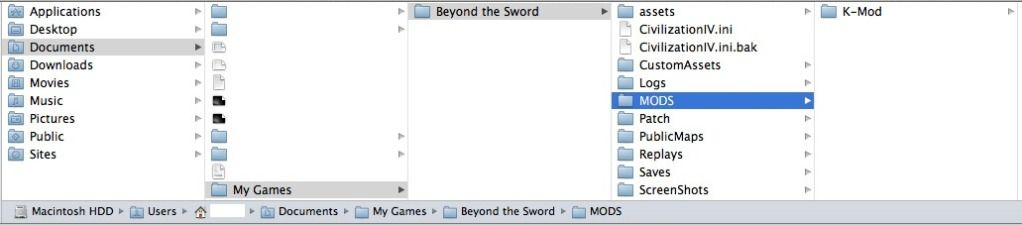

SEVENTH, multiplayer should work. the LAN lobby works fine for all computers running vanilla 3.19 bts. i have experienced some issues related to running mods and playing multiplayer. if you want to connect playing mods, you will have to use the Direct IP method, and it usually takes a reload of the map after it is generated to get everyone on the same page.
EIGHTH, there are various changes to the CivilizationIV.ini file that you can make to have things run more smoothly. basically, i turned off any splash screens, intro movies, and caching to ensure that everything loads every time you play it. this does slow down launch times, but improves stability. the most important fix to make is running in windowed mode. this helps tremendously to resolve any graphics card issues that could lead to a crash.
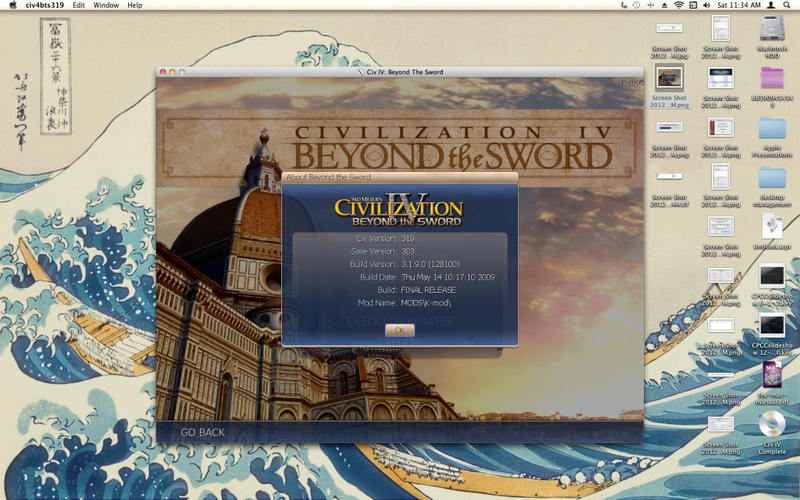
this is how i have run civ4bts for windows on several different apple systems (iMacs, and MacBook Air specifically, although these instructions should work for all systems running the lion OS). there are no cracks used ("Removes copy protection" refers to the 3.19 patch, not any sort of software piracy).
why would i want to run the windows version on my mac? you may ask.
it's so that you can play mods that have custom .dll's and you don't have to install windows on your machine;p
you will need:
a retail copy of Civilization 4: Complete for windows on DVD
an internet connection
osx 10.7.4
Microsoft XML parser
about 5GB of free disk space
a way to open .zip files (like Keka).
an apple with at least a core 2 duo (but you need that to run lion anyway)
everything else that you need is either my own work or opensource. the method i used was based on the one discovered here.
as far as how savvy you need to be to follow these instructions: if you have installed windows programs before, then you shouldn't have any problems (meaningless.exe requires your permission to blah blah blah X infinite. choose ok or cancel); just keep hitting ok. that said, this is written for a mac audience, so i tried to cover all my bases. please pm any specific questions or for clarifications.
FIRST, download and install Wineskin Winery. there is some further information and a FAQ available here, but i don't think you will need to understand how it all works just to use it.
SECOND, create a "wrapper" using wineskin winery.app. since this is your first time using this, you will have to download and add the WS8WINE1.3.37 engine. then choose (by using the "Update" button) Wineskin-2.5.5 as your wrapper version and click Create New Blank Wrapper. you will be prompted to name your cool new wrapper, i chose "civ4bts." wine skin will go to work. it will eventually alert you that it cannot find the Wine Gecko package, so download and install it. finally, click on View wrapper in Finder when the operation is completed, without forgetting to close the winery.app. you now have a file under user/Applications/Wineskin/yourfilename.app but it isn't quite done yet. you still need to install civ4 from your disc.
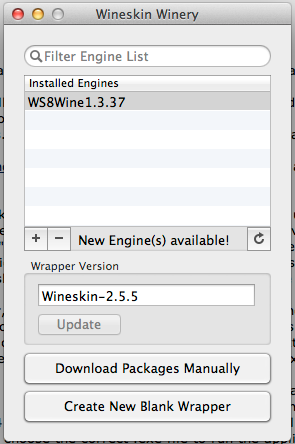
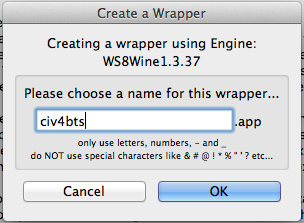
THIRD, you will need to tweak your new wrapper, so double click on it and then choose Advanced, and then Tools. under the utilities subheading, you will see Winetricks. You will have to add several additional files. luckily, you can use the handy search function to find and install the correct overrides.
the most important, and also most difficult to install is called msxml3.dll because it must be downloaded and moved to the right folder manually. winetricks will spell it all out for you if you follow the onscreen instructions, but just be aware that this is the most tricky part of this installation. after this, it get much easier.
after you have that part taken care of, you will also need to add these files:
msxml4, d3dx9, quartz, devenum, corefonts and vcrun2003. everything will be under the .dll sub-listing, except for corefonts, which is under fonts. you may check multiple files and install them en masse. all of these are easy to do, you just have to agree to the licenses. after you are all done in winetricks, click Done.
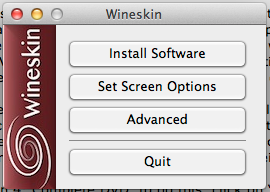
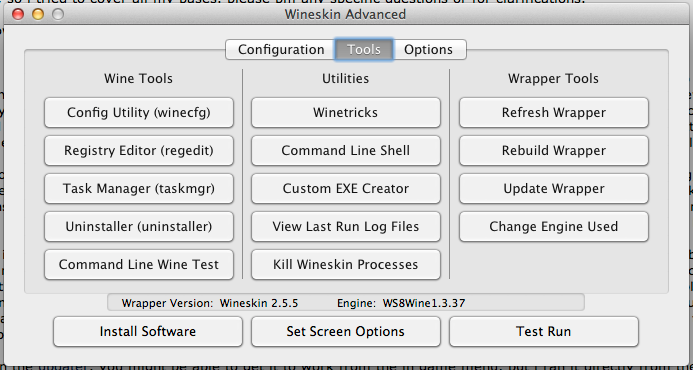
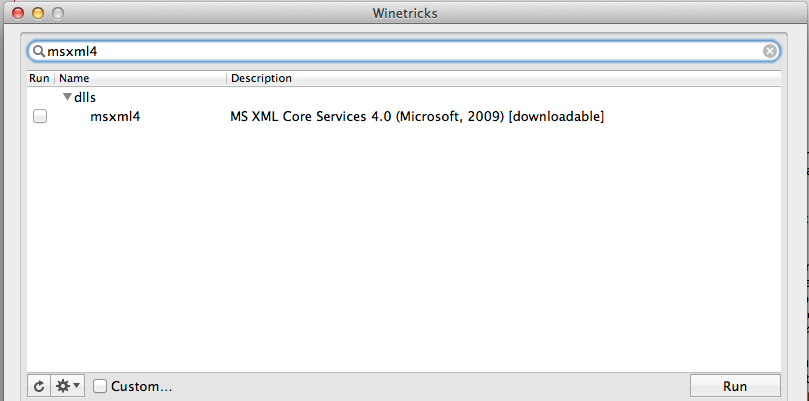
now, you will have to set two overrides, these being "gameux" (disabled) and "msxml3r" (native). <=this is not a typo. these settings are under the Config Utility (winecfg) below the Wine Tools subheading. when the wine configuration window opens, click on the Libraries tab, then type in the name of the .dll you are modifying. once it is added, find it and click edit to change the desired settings. click apply.
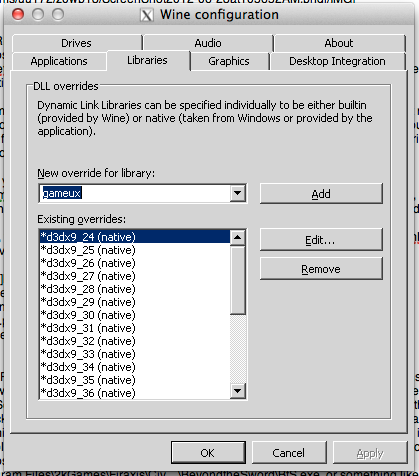
FOURTH, install civ4 from the Civilization 4: Complete DVD. to do this, click on “Install Software” button in the bottom left of the Wineskin Advanced window and navigate to the Setup.exe on your civ4 DVD. Agree to the license, but choose Custom Install, then check Install for All Users, but uncheck Register this Product. let it run, give it at least 20 mins. once civ4 is installed, you will be prompted to install Colonization, which i simply cancel to save disc space. with the install complete, wineskin will ask you to choose the correct .exe file to run the application, which should be found under Program Files\2kGames\Firaxis\Civ…\BeyondtheSword\BtS.exe, or something like that. it should be the second choice in the drop down menu (but if you screw this last bit up, it doesn't matter, because you change it in step 5 anyways).
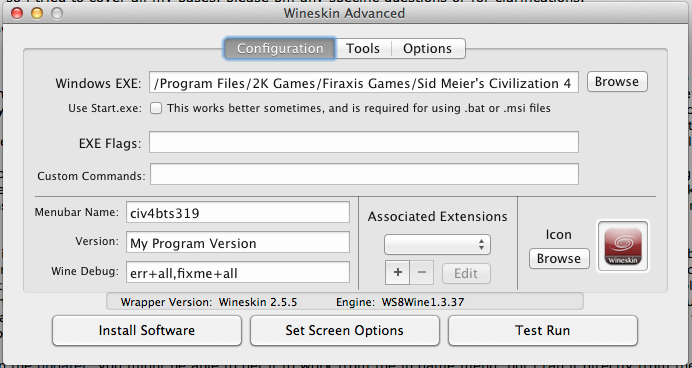
FIFTH, run the updater!

you might be able to get it to work from the in game menu, but i ran it directly from the exe file. right click on the wrapper that you have created, and select “Show Package Contents” which will open up a finder window. navigate to the c:\ProgramFiles and drop in the updater. then (and this is the trick) double click the Wineskin.app that is inside the wrapper and choose Advanced Options (you were at this screen before if you followed the instructions). under the configuration heading, you will see:
Windows EXE to the left and a Browse button to its right. click, and point to the updater.exe file and let it run by choosing Test Run. uncheck register, everything should update normally. after the update, don’t forget to point the Windows EXE back to the correct file. delete the broken links the installer created for you off of the desktop. get a new icon graphic, like this one, and copy and paste it in using the "get info" menu.

YOU’RE DONE!!! go ahead and try it (give it a good 15 secs before you start freaking out). if, instead of running civ4 you see a prompt to run the updater again, then you didn't point the windows EXE to the correct file. if, you crash to desktop upon launching the maps, then you probably didn't install msxml3.dll.
if you want to run mods, including those with custom .dll's, there are a few extra steps. it appears to work with 100% of all windows mods;p
SIXTH, install any additional mods that you want to play in the user/Documents/My Games/Beyond the Sword/MODS folder. note that you will have to run the game once before these folders will appear. THEN, you will have edit the CivilizationIV.ini file (you can use textedit). search for the term "ModularLoading" and set the value to 1. run mods normally from the in-game window. installing mods into the c:\Program Files\…\Beyond the Sword\Mods causes crashes, for reasons that i don’t even remotely understand.
if the mod you download is an .exe file, other words it's packaged as an installer, you can still play it using the same trick in step 5 used to run the updater. right-click your wrapper, show package content, and drop the mod into c:\Program Files. then, point the Windows EXE to the installer instead of c:\Program Files\...\Civ4BtS.exe and hit Test Run.
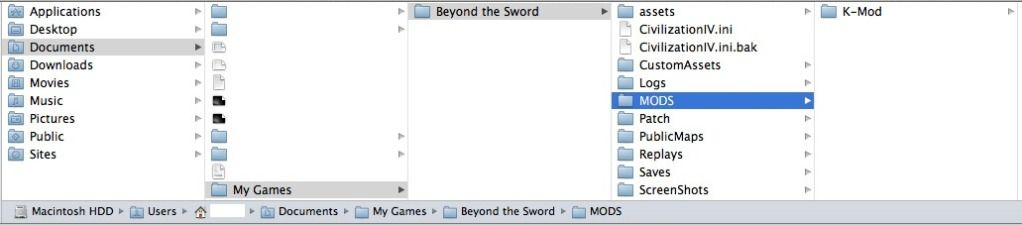
Spoiler :
SIX B, to autoload your favorite mod at startup, go to the CivilizationIV.ini and look for the string
; Specify a Mod folder (Mods\Mesopotamia), '0' for none
Mod = MODS/K-Mod
you have to use the MODS/yourmodhere to make it work. you must use all-caps and a forward slash, or it will goof up and load vanilla.
; Specify a Mod folder (Mods\Mesopotamia), '0' for none
Mod = MODS/K-Mod
you have to use the MODS/yourmodhere to make it work. you must use all-caps and a forward slash, or it will goof up and load vanilla.

SEVENTH, multiplayer should work. the LAN lobby works fine for all computers running vanilla 3.19 bts. i have experienced some issues related to running mods and playing multiplayer. if you want to connect playing mods, you will have to use the Direct IP method, and it usually takes a reload of the map after it is generated to get everyone on the same page.
EIGHTH, there are various changes to the CivilizationIV.ini file that you can make to have things run more smoothly. basically, i turned off any splash screens, intro movies, and caching to ensure that everything loads every time you play it. this does slow down launch times, but improves stability. the most important fix to make is running in windowed mode. this helps tremendously to resolve any graphics card issues that could lead to a crash.

