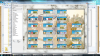I would recommend Steph's Editor for this task. There's a very nice drag-and-drop tech tree builder there, and it even loads the appropriate tech tree background for the scenario. For getting the broad strokes of the tech tree positions right quickly, it's probably the best method out there. Something like what Vuldacon described could then be used for fine-tuning.
The catch is that if you are on 64-bit Windows, as you most likely are, you need a very specific release of Steph's editor. Specifically, this one he links to in
this post, which as far as I know is the most recent version ever, but was never posted to the thread's first post. If you are on 32-bit Windows, the version in the first post should work. Once you have the appropriate version of the editor:
- Decompress the BIQ, using either Firaxis's editor (View --> Options --> uncheck "Compress BIC files"), or my editor (which always saves uncompressed). Steph's editor struggles with compressed BIQs.
- Open Steph's Editor, then the Scenario Editor. Open your BIQ.
- Click on TECH - Civilization Advances on the left.
- There's a "Builde" button to the right of the X/Y coordinates, at the center-top. Click this to open the Tech Tree Builder.
- Select an Era, and a Civ to see its view of the techs. Optionally select Graphic Mode instead of Fast Mode at the bottom of the side panel.
- You can now drag and drop the tech entries!
All and all a really nice tool, and it solves what is arguably the hardest part of the problem. You'll probably still want to draw some arrows between techs, but you no longer have to manually calculate all the X/Y coordinates, estimating how many icons there are per tech, and so on. Just line them up about right, fine-tune the alignment so they tops and left sides line up properly, draw the background, and it's ready to go. It even shows the cost of the techs on the tech tree, so you can visually check if you have a good tech cost progression.
I have not attempted to replicate this in my editor, as there's little to improve on beyond what Steph already has.