stormbind said:
Yay, Dease used my avatar for his tutorial. I am famous!
heh, your avatar was the first I've done in a looong time where I absolutely
had to use jpeg.
ybbor said:
I rember before some people have mentioned something about partial transparency. Can anyone explain how to do it in photoshop?
I don't use photoshop very often but I'll explain what partial tranparency is and see what I can get my trial of photoshop to do.
 Parital Transparency
Parital Transparency
First off, partial transparency will be of next to no use to you with the current avatar size limit (4kb) aswell, I've heard that internet explorer does not support partial transparency though I'm not sure what it displays instead (I use Firefox)
The benefit of partial transparency is that it allows an avatar to blend with any background colour, think of the partially tranparent pixels as translucent coloured glass, the acutal colour you see through the glass depends on the colour beneath it; useful for forums with different skins. The image must be 24bit(16.7million colours) and must be save with an 'alpha channel' (transparency), in PSP in the optimizer choose 'alpha channel transparency'.
Here is my working image -
not too bad transparency wise but this post is supposed to teach you partial tranparency so...

Select the image, go to select->feather and for this, just to show the effect I'll go with 8, usually ~2 would be good.
Right-click your selection and select 'layer via cut'
this deletes your current layer and pastes the feathered selection on a new layer. Delete the original layer (in my case, layer 0)
File->save for web - choose png 24 and make sure transparency is checked
Here's the result, first is the .png w/ partial transparency second is a gif that is blended with the default background, on the normal skin, both should be similar (gif has restricted amount of colours) but change the skin(pale white shows the difference best) and you should see a difference.
even a simple image such as this is still a 10k image, well over the limit where as the gif is just under 4k.
This is just my opinion but I beleive that getting rid of the 10k profile pics and raising the file size limit to 14-16kb would allow for better avatars.
It's pretty similar in PSP but if you want specific instructions, just ask
























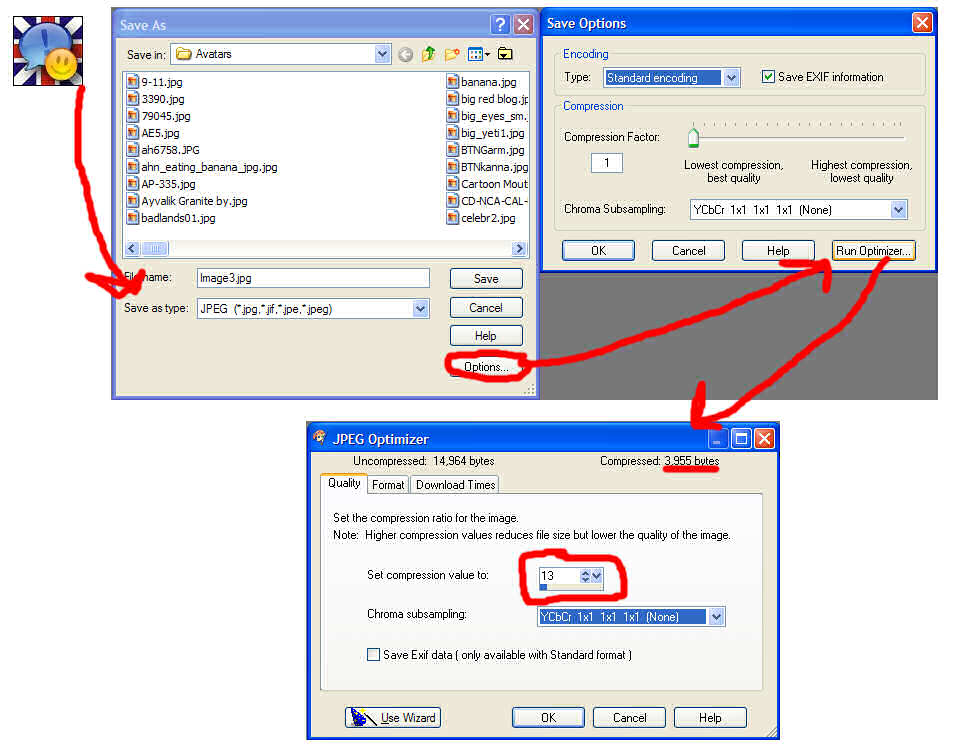
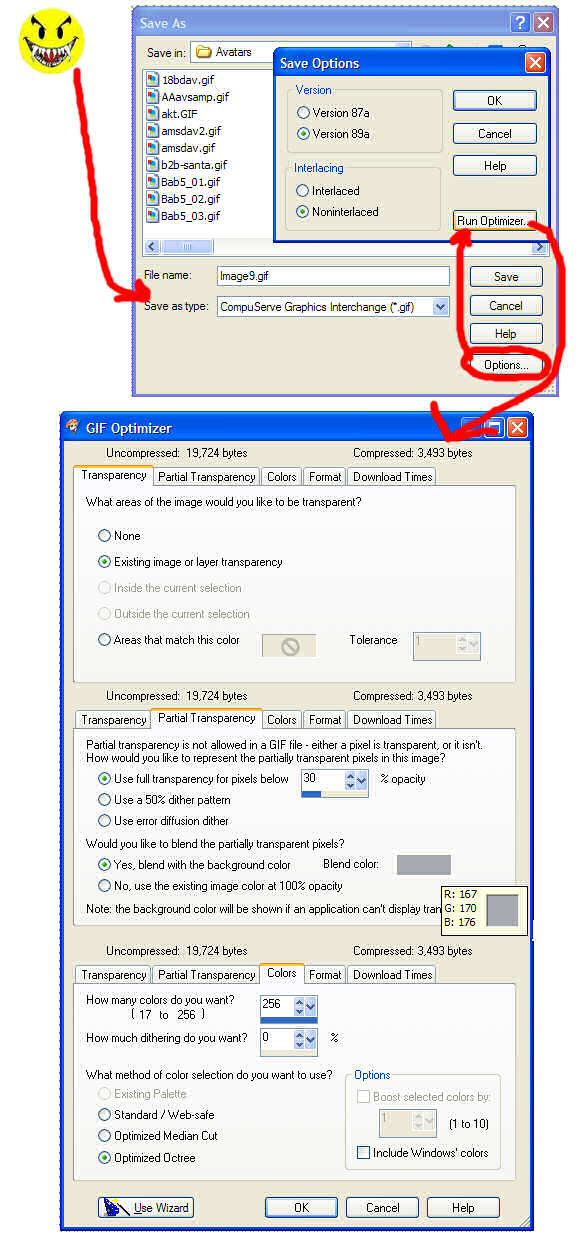
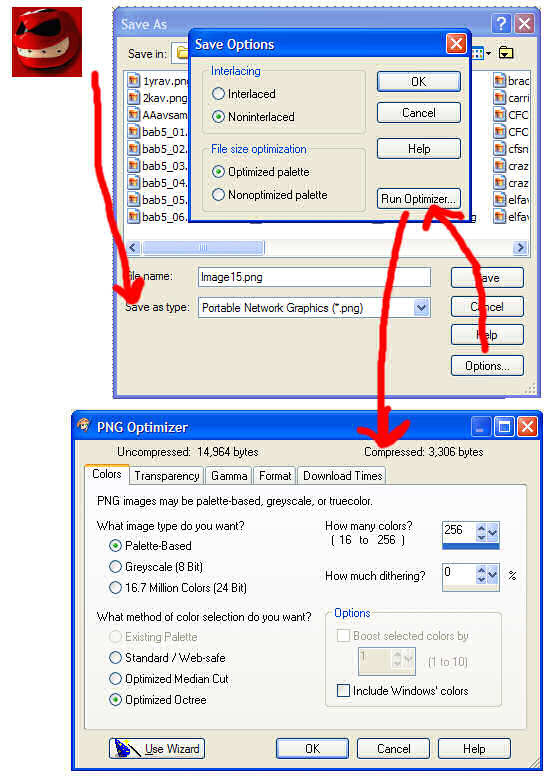




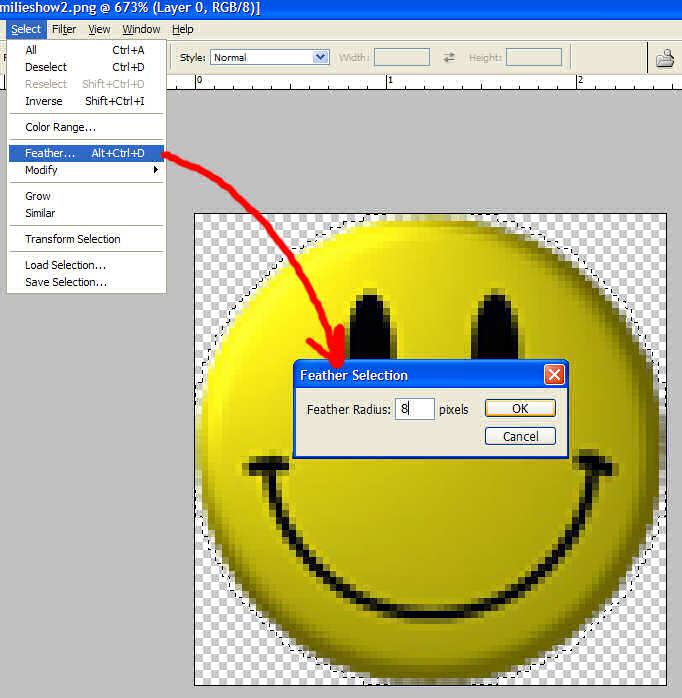
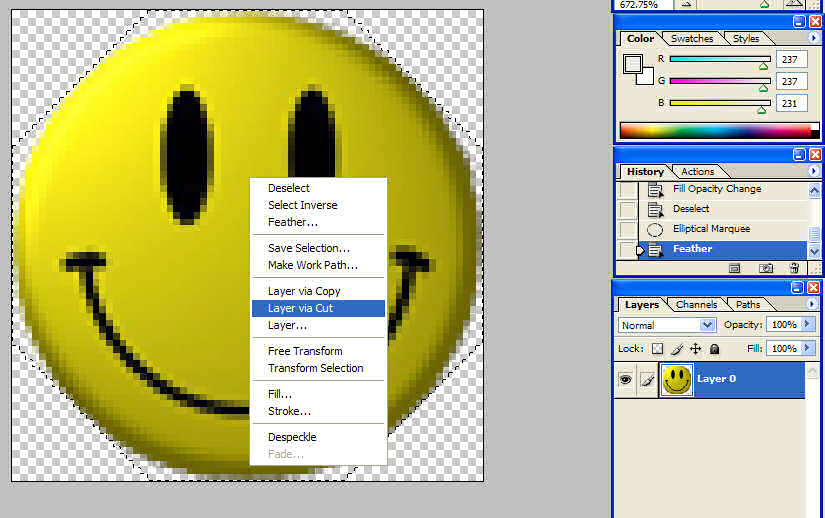

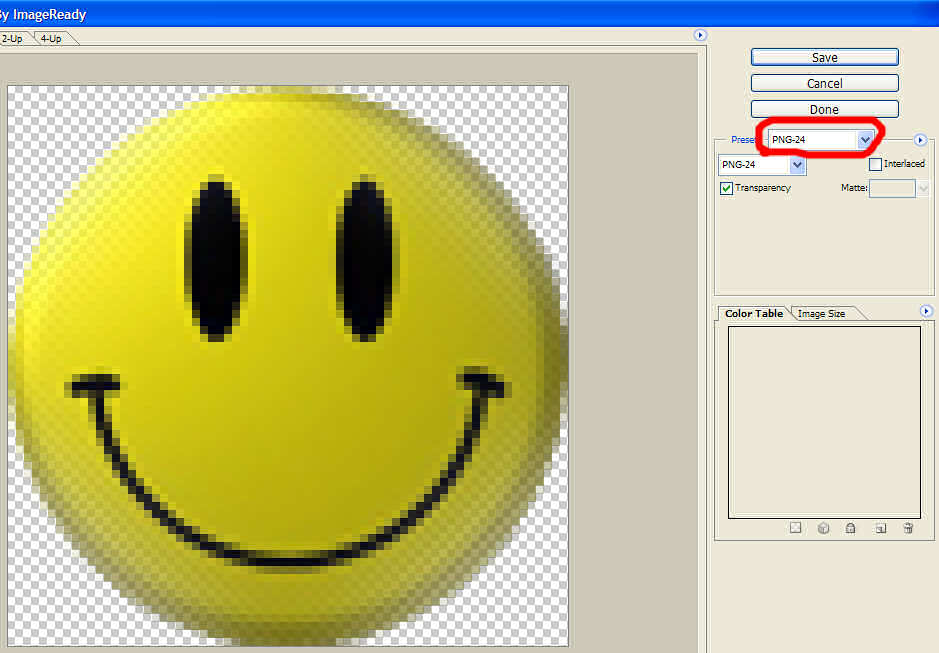


 As soon as I can get it done I will, but as it stands right now I am only at my computer about 20 minutes a day, which doesn't allow for a lot of time to update websites
As soon as I can get it done I will, but as it stands right now I am only at my computer about 20 minutes a day, which doesn't allow for a lot of time to update websites