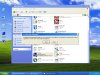RegentMan, I found this via Google. It seems to indicate your WinXP's 16-bit subsystem is corrupted. (The quoted text is for Config.nt, in your case it is Autoexec.nt).
"Config.nt The system file is not suitable for running MS-DOS and Microsoft
Windows Applications."
CAUSE
The symptoms above may occur for one or more of the following reasons:
* One or all of the following files are corrupt or missing from the
%Systemroot\System32 folder:
Autoexec.nt
Config.nt
Command.com
* Windows NT is installed on a removable drive such as Bernoulli, IOMEGA, or
SyQuest drive.
* You attempt to install another version of Windows NT on a removable drive.
* Pagefile.sys resides on a removable drive.
RESOLUTION
To correct this problem, perform one or more of the following:
* Run the emergency repair disk (ERD) to replace the missing or corrupt
file(s). The ERD also verifies the integrity of Windows NT system files in
general.
* Manually expand the Autoexec.nt, Config.nt, and Command.com files off the
Windows NT CD-ROM.
* Move the paging file to a permanent physical drive.
and
If so try this...
1) Put in your XP CD. Exit if it autostarts.
2) Go to Start > Run, and type:
cmd <Enter>
3) Then, at the command prompt, type (where D: is your CD-ROM drive letter
and "Windows" is your installation directory):
expand D:\i386\config.nt_ c:\windows\system32\config.nt <Enter>
expand D:\i386\autoexec.nt_ c:\windows\system32\autoexec.nt <Enter>
expand D:\i386\command.co_ c:\windows\system32\command.com <Enter>
exit <Enter>
If that doesn't work, then
1) Start Notepad.
2) In Notepad, type the following entries:
dos=high, umb
device=%SYSTEMROOT%\system32\himem.sys
files=40
3) On the File menu, click Save As.
4) In the File Name box, type Config.nt, and then click Save. Close the
Config.nt file.
5) On the File menu, click New.
6) In the new blank document, type the following entries:
@echo off
lh %SYSTEMROOT%\system32\mscdexnt.exe
lh %SYSTEMROOT%\system32\redir
lh %SYSTEMROOT%\system32\dosx
SET BLASTER=A220 I5 D1 P330 T3
7) On the File menu, click Save As.
8) In the File Name box, type Autoexec.nt, and then click Save. Close the
Autoexec.nt file.
9) Start Windows Explorer. Locate the Config.nt file, right-click the
Config.nt file, and then click Copy.
10) Right-click the %SYSTEMROOT%\System32 (usually Windows\System32) folder,
and then click Paste.
11) Locate the Autoexec.nt file, right-click the Autoexec.nt file, and then
click Copy.
12) Right-click the %SYSTEMROOT%\System32 folder, and then click Paste.
13) Locate the Command.com file, right-click the expanded Command.com file,
and then click Copy.
14) Right-click the %SYSTEMROOT%\System32 folder, and then click Paste.
15) Restart your computer.