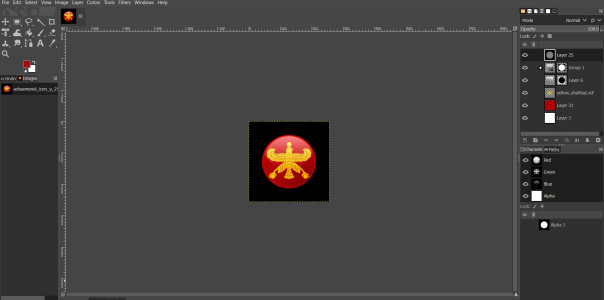INSERT INTO IconTextureAtlases
(Atlas, IconSize, Filename, IconsPerRow, IconsPerColumn)
VALUES ('JFD_POLAND_PILSUDSKI_ALPHA_ATLAS', 128, 'JFD_PolandPilsudski_AlphaAtlas_128.dds', 1, 1),
('JFD_POLAND_PILSUDSKI_ALPHA_ATLAS', 80, 'JFD_PolandPilsudski_AlphaAtlas_80.dds', 1, 1),
('JFD_POLAND_PILSUDSKI_ALPHA_ATLAS', 64, 'JFD_PolandPilsudski_AlphaAtlas_64.dds', 1, 1),
('JFD_POLAND_PILSUDSKI_ALPHA_ATLAS', 48, 'JFD_PolandPilsudski_AlphaAtlas_48.dds', 1, 1),
('JFD_POLAND_PILSUDSKI_ALPHA_ATLAS', 45, 'JFD_PolandPilsudski_AlphaAtlas_45.dds', 1, 1),
('JFD_POLAND_PILSUDSKI_ALPHA_ATLAS', 32, 'JFD_PolandPilsudski_AlphaAtlas_32.dds', 1, 1),
('JFD_POLAND_PILSUDSKI_ALPHA_ATLAS', 24, 'JFD_PolandPilsudski_AlphaAtlas_24.dds', 1, 1),
('JFD_POLAND_PILSUDSKI_ALPHA_ATLAS', 16, 'JFD_PolandPilsudski_AlphaAtlas_16.dds', 1, 1),
('JFD_POLAND_PILSUDSKI_ICON_ATLAS', 256, 'JFD_PolandPilsudski_IconAtlas_256.dds', 2, 2),
('JFD_POLAND_PILSUDSKI_ICON_ATLAS', 128, 'JFD_PolandPilsudski_IconAtlas_128.dds', 2, 2),
('JFD_POLAND_PILSUDSKI_ICON_ATLAS', 80, 'JFD_PolandPilsudski_IconAtlas_80.dds', 2, 2),
('JFD_POLAND_PILSUDSKI_ICON_ATLAS', 64, 'JFD_PolandPilsudski_IconAtlas_64.dds', 2, 2),
('JFD_POLAND_PILSUDSKI_ICON_ATLAS', 45, 'JFD_PolandPilsudski_IconAtlas_45.dds', 2, 2),
('JFD_POLAND_PILSUDSKI_ICON_ATLAS', 32, 'JFD_PolandPilsudski_IconAtlas_32.dds', 2, 2),
('JFD_POLAND_PILSUDSKI_UNIT_FLAG_ATLAS', 32, 'JFD_PolandPilsudski_UnitFlagAtlas_32.dds', 2, 1);