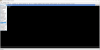First enable the console, open AppOptions.txt in "..\Documents\my games\Sid Meier's Civilization VI" and change
to
and save the file, then start the game.
You can enable the console at any moment, in a game or on the start menu by pressing the "~" key (US keyboard: usually the top left key under "Esc", to use it with my french Azerty keyboard I've installed "US keyboard" in windows langage preferences, and switch to EN input with Alt+Shift when I need to activate the console...)
Once activated, enter "help" in the text field and press the 3rd down arrow from the left to toggle the log display...



For example, to reload an artdef file you've just modified and saved, you enter the corresponding function while in game, like
Also note that there is a function to call console commands from Lua:
Code:
;Enable Debug menu.
EnableDebugMenu 0
Code:
;Enable Debug menu.
EnableDebugMenu 1and save the file, then start the game.
You can enable the console at any moment, in a game or on the start menu by pressing the "~" key (US keyboard: usually the top left key under "Esc", to use it with my french Azerty keyboard I've installed "US keyboard" in windows langage preferences, and switch to EN input with Alt+Shift when I need to activate the console...)
Once activated, enter "help" in the text field and press the 3rd down arrow from the left to toggle the log display...
Spoiler :
For example, to reload an artdef file you've just modified and saved, you enter the corresponding function while in game, like
Code:
artdef reload UnitsAlso note that there is a function to call console commands from Lua:
Code:
AutoProfiler.RunCommand( "toggle vfx" )
Last edited: