OneBinary
Warlord
- Joined
- Nov 16, 2005
- Messages
- 132
Hi All,
Would anybody be able to provide instructions on how I can install the SVN version (hopefully detailed idiot proof type instructions).
Or would there be an option of doing a nightly build type of thing where an exe could be provided to us boneheads, with the intention that it would be an untested build? This is probably a bit much for small project, and maybe this would not even be necessary with adequate instructions on installing from SVN.
Would anybody be able to provide instructions on how I can install the SVN version (hopefully detailed idiot proof type instructions).
Or would there be an option of doing a nightly build type of thing where an exe could be provided to us boneheads, with the intention that it would be an untested build? This is probably a bit much for small project, and maybe this would not even be necessary with adequate instructions on installing from SVN.



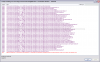
 In looking at the BUG 1.00 ZIP file there are 3 folders and the ini file. If I just copy those 4 items from my SVN copy to My Games/Beyond the Sword, (allowing Windows to overwrite as necessary), will that install BUG SVN for me?
In looking at the BUG 1.00 ZIP file there are 3 folders and the ini file. If I just copy those 4 items from my SVN copy to My Games/Beyond the Sword, (allowing Windows to overwrite as necessary), will that install BUG SVN for me?







