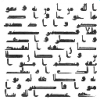Graceheart the Leopard
Resident Amur leopard
- Joined
- Sep 24, 2007
- Messages
- 3,476
Here's a tech I made for Arabic Calligraphy. It is based on an image of a Koranic Verse in Kufic Calligraphy from the 7th Century I found in Wikisource. According to the description, the verses are Sura 7:86 and 87, which go as follows (In English):
I'm not a Muslim nor an Arab, but I still found this icon very nice to look at, though I was a little dissapointed about the small icon.
I have no idea what you would use this for, but maybe you can use it in a Medieval Arabia scenario or something.
Refrain from blocking every path, seeking to repel those who believe from the path of GOD, and do not make it crooked. Remember that you used to be few and He multiplied your number. Recall the consequences for the wicked.
Now that some of you have believed in what I was sent with, and some have disbelieved, wait until GOD issues His judgment between us; He is the best judge.
I'm not a Muslim nor an Arab, but I still found this icon very nice to look at, though I was a little dissapointed about the small icon.
I have no idea what you would use this for, but maybe you can use it in a Medieval Arabia scenario or something.