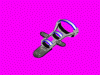A Viking Yeti
Carnal Leviathan
 Well, I'll remember next time
Well, I'll remember next time  . Also, I found that once you have some basic verticies assigned, you can unassign and hide others, which helps A LOT when assigning verticies (at least for me, now part of the ribs aren't included in the upper arm...
. Also, I found that once you have some basic verticies assigned, you can unassign and hide others, which helps A LOT when assigning verticies (at least for me, now part of the ribs aren't included in the upper arm...  ).
).EDIT: Um... This isn't really that important, but is there any particular reason the designer, in poser mode, has a big gox around one upper arm, but not the other? They are virtually the same in design.
BTW: The posing is working great now that I have the proper verticies assigned,
 .
.
 .
.