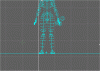Sorry 'bout not gettin back to you earlier but I spent 6hours on my next unit and couldn't pull myself away to type

Here's how I do the stuff you asked about, there may be better ways
Morphing - I don't bather using the insert morphing command, rather, I import a model. then in the designer, USING THE ORIGINAL make a second model but changed (DO NOT DELETE OR ADD ANY VERTICIES!!!) to what you want it to morph to. then, in the keyframer, go to the model one and split the
costume into 2 parts, It will promp you to load a model. so load your second model, and flag quadratic in the open file thingy and then open it. That's how i morph

Rotate - If you mean to face different cameras then click any camera (using morpheus's template) and click "C", this activates that camera and the model now faces that way. If you mean just rotate the thing then use the "rotate" command on the right toolbar (or change the settings in the keyframer)
Colour - I never tried changing colours but I'd assume it would work with the morphing thing, although it may be an abrupt change
 . Thanks for pointing that out to me.
. Thanks for pointing that out to me. . Thanks for pointing that out to me.
. Thanks for pointing that out to me.
 .
.

 ...
...

 , Hope that helps!
, Hope that helps!