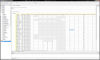raystuttgart
Civ4Col Modder
Modding Cheats:
To be sure to not have to explain it to every new modder anew, I give you the small mini-guide here:
-------
Find the install directory of the game (not the mod !).
There is a shortcut to a file: _Civ4Config
Click it, it will open: CivilizationIV.ini
Make a safety copy if you are afraid to mess it up.
Before the entry [DEBUG] you should have something like this.
; Move along
CheatCode = chipotle
-------
This will allow you to use all "Modders Cheats", e.g. "SHIFT" + "Mouse Over".
It will also allow you to use the console (by chipotle)
Have fun with it.
To be sure to not have to explain it to every new modder anew, I give you the small mini-guide here:
-------
Find the install directory of the game (not the mod !).
There is a shortcut to a file: _Civ4Config
Click it, it will open: CivilizationIV.ini
Make a safety copy if you are afraid to mess it up.
Before the entry [DEBUG] you should have something like this.
; Move along
CheatCode = chipotle
-------
This will allow you to use all "Modders Cheats", e.g. "SHIFT" + "Mouse Over".
It will also allow you to use the console (by chipotle)
Have fun with it.

Last edited: