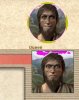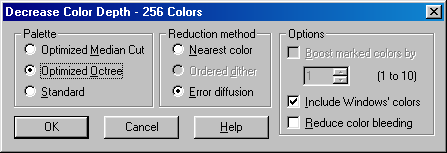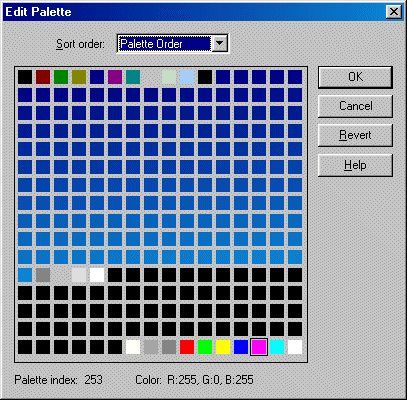Ah *cracks knuckles*
First, the advisor you say 114 px diameter. I use 117 otherwise parts of the old advisor show through (I just paste on top of other ones so I get the positioning right)
Second, Transparency. In all of my work, I have made the transparent color the last color in the pallette AND the second to last I NEVER USE. I make the last one bright pink, and use it as the background color, and the second to last I make bright green and I make sure I do not use this color anywhere in the picture.
Third, PCXs. All the _hap, _conq, _etc, AND the 2 pedia icons you should always have the last two colors in the pallette NOT USED. To do this, set them to pink and green like I said before, and make sure that they are not used anywhere in the picture. This is true for every PCX EXCEPT XX_CULTB.pcx. For that, follow the advice in the first post.
Fourth, and most tricky. The FLCs. You guessed it, the last two colors cannot be used. Most people can make a FLC no problem, works fine. BUT if your leaderhead has many colors (Liluokalani), you will run into transparency issues there as well. To fix this:
Go ahead and make your FLC. Take the frame with the most colors and Export to Paintshop pro or some pallette editor. Change to 256 color pallette (CTRL-SHFT-3 in PSP). Change the last two colors to green and pink (SHFT-P opens pallette editor in PSP). go to Colors-> Save Pallette. Save as a .pal somewhere on your drive. Close PSP or pallette editor, do not save changes. Go back to Animshop and do a save. When saving, click the customize button (PIC ATTACHED), change colors to 255, select custom Pallette, and Nearest Color. Now click the Browse button and find the .pal file you made earlier. It will use that pallette on every frame, which is why you wanted the frame with the most color. Click OK, and continue saving.
Hopefully this helps.

GIDustin