HorseSoldier
Retrofit this....
View attachment 383391Transistor symbol drawn on Portuguese pavement in the University of Aveiro
From the Wikipedia article - pretty cool

From the Wikipedia article - pretty cool



Converting an non indexed image to a palette with 254 colors and adding the last two colors manually will prevent further problems.
What problems ?
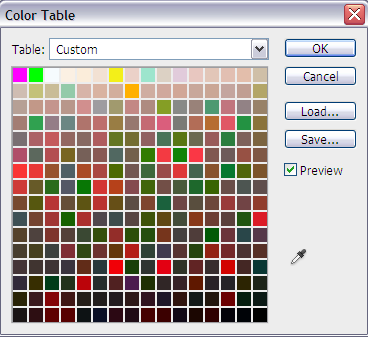
 )
)I downloaded them from the post to see how they looked and didn't notice anything wrong.. What did you see?
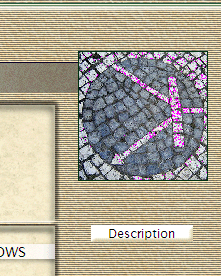
And how did you know I shrunk the SM from the LG ? (I did)
After some time in PSP - this is not working...... Regardless of which end of the color palette (beginning or end) I choose - the selected colors are in the image - and changing the RGB values changes the image significantly. Doesn't matter which format - .pcx, .jpg, .bmp....
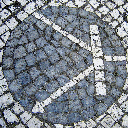

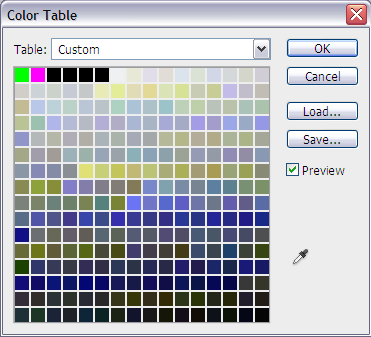
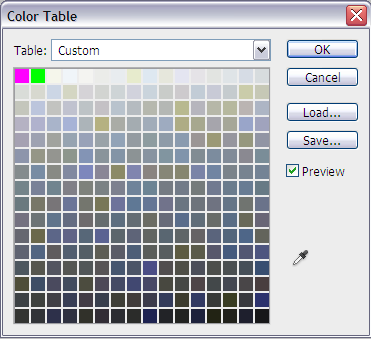
I reduce the images after I reduce the colors to 8/256 - Maybe I should reduce the size first. I also set the resolution to 300 pixels/inch during the resize - could this be a culprit ?
Index image to 256 with indexes 254 & 255 transparent colors and save as pcx

 )and am learning from the bottom up.
)and am learning from the bottom up.Again - this is giving me fits as PSP will only let me coose one pixel as transparent and is irrelevant anyway as the 256 palette table PSP generates has colors in the 0 & 1 and the 254 & 255 positions that are always used in the image - regardless of the three options it gives (palette order, luminance, or hue).
If I overwrite the RGB values to 0, 255, 0 and 255, 0, 255 respectively in 0&1 or 254&255 - it changes the image (usually drastically). I can't find any options to specify any other parameters............
Next index the image by selecting image > decrease color depth > x colors (4/8 bit) and under palette select 254 colors.
 - this is the step I wasn't aware of (never really thought of actually as "x" colors didn't really stand out to me as a choice). Thanks so much....
- this is the step I wasn't aware of (never really thought of actually as "x" colors didn't really stand out to me as a choice). Thanks so much....

