It took some experimentation to refine the process but the pipeline is actually pretty simple. Explaining it is more complicated than doing it
 COLORS for TERRAIN PALETTE:
COLORS for TERRAIN PALETTE: The map-making tool in Quintillus' editor uses a limited palette. It'll work with any colors as long as the mode doesn't exceed the max number. working from something like a satellite image or relief map can make it hard to tell where the greens for grass, forest, jungle, etc. So I worked out a palette with easily distinguishable colors and made myself an annotated image of it. The specific colors don't matter - these are just ones that are easy for me to distinguish and are intuitive enough to use without constantly stopping to think about which is which.
that's my initial tool for creating any map.
SOURCE MAP: I get a map I want to work from. It might be a satellite image, a relief map, an artistic map of a fictional world. Personally i work in GIMP, but any program with the ability to use layers will do. I want to create a file with 3 layers initially - the source map for a base, the annotated palette on top, and in between will be a layer that is just two colors (land & water). Before making that middle layer I often need to manipulate the source map. Things such as cropping, rotating, perhaps shifting parts such as islands to better suit the biq. It's important to make a point of the rotation. for gameplay purposes the map does
not need to have north at the top. Rather, the map needs to fit within a rectangle and to minimize wasted space - not too much empty water, or geographical areas not suited to the scenario. when I'm satisfied with the map, I then create the layer of land & water that I'll use as the base for all the rest of the image I'm creating.
Sample of a source map and base layer -
TERRAIN LAYERS: The next step is to make separate layers for each type of terrain I want in the final biq. I do this so that I can edit one terrain without affecting another. The layers are roughly in the order they are overlain in a biq. So lower layers are the base terrains - grass, plains, desert, etc. Over them are layers for forests, hills, etc. At this stage I may have other layers which are additional source maps for such things as biomes, simple coastlines with rivers, or whatever else might be of use. This makes creating the terrain layers simpler - for example I can have only the relief source map & mountain terrain layers visible. Here's the layout i used for the Asoka scenario:
What's white in the illustration is actually transparent in my working file, which lets me check how the layers will look when assembled. Note that the water layer is topmost. This is key. It starts with duplicating the bottom terrain layer (labelled Plains in the illustration). Then I make the land transparent. I add in lakes. Here's the fun part ...
I can be very loose with painting the other layers, don't have to worry about scribbling "outside the lines" because when I merge all of the terrain layers to assemble the map that top water layer ensures that the coastline matches the original. During the conversion process the editor will automatically make any where land & water meet into coastal terrain. So while i'm scribbling I don't even bother with painting it as a separate color.
And i do mean scribbling. I use a fairly large brush and sketch in where I want the various terrains. This is where the order of layers makes a big difference.
For example, Forests are generally larger areas, with Hills & Mountains sometimes within them. So first I scribble in the broad forest areas without worrying about where the elevated terrain will go. Then I work with the Hills layer. Mountains have foothills surrounding them in many places. So the Hills layer is under the Mountains. Using a smaller brush lets me draw the Mountains where I want them as an overlay.
I scribble away on separate layers, edit edges by comparing to the source maps, then merge the layers when everything looks just right. C3 has unique pcx files for forested hills, jungle mountains, etc. depending on surrounding terrain. When I merge the terrain layers I've drawn, everything is in the right place without me ever having to worry about covering up or accidentally drawing over a different terrain.
In the sample images mostly I've used a single color for the major bodies of water. Gameplay considerations are much more important than bathymetric accuracy. So I allow myself a lot of freedom in painting in the deeper waters. I may not even deal with that until editing in the actual biq. Aesthetics is important in a lot of other cases as well. If I wanted to make a map of the Eemian era, it might be difficult to find a global map with sufficient detail. But I could have source layers for various places, and fill in the gaps aesthetically on my terrain layers.
PREPPING THE IMAGE: Now comes the process of converting the image so that it's ready to import into Quintillus' Editor. There are a few steps to go through. Each is simple, but requires precise attention in order to make a file that the editor can convert into a biq. Since i'm writing this from memory I've left out some of the very specific details which can be found in Quintillus' own documentation.
First I merge all the terrain layers (cropped to the base land & water layer), copy that layer, undo the merge, and paste the merger as a new layer. That way I've still got the separate layers to work with in case I need to make further adjustments.
Usually I also duplicate the merged layer in case I need to redo something during this next part of the process. I'm only going to be working with that one layer from here on out.
The next stage is scaling the image to the proper dimensions. The editor can use a rectangle of any proportion so long as the total number of tiles doesn't exceed an upper limit. It also needs a particular relation of vertical v. horizontal pixels to compensate for converting square pixels into the pattern of tiles used by C3. The details of the formula are in the instructions in Quintillus' thread. I made myself a little spreadsheet to help know what numbers to use when I rescale the map image.
These are just some standard evenly rounded numbers. Using the formula you can scale the image to - for example - be 157 tiles across.
The first column is how many tiles I want to end up with. The second column is how many pixels the image should be horizontally to make a map that many tiles wide. The third column is the values to create a map that many tiles high. So, for example if I want a biq map that is 20x80 tiles, the image will need to be 672 x 1296. The specific numbers may seem quite odd. Partly it's because the editor doesn't use one pixel per tile. Partly it's because the staggered pattern of tiles C3 uses means it's a different number of pixels horizontally than vertically.
You don't need to worry about the whys - just make sure to follow the formula.
Here's a couple of key things to be aware of. Do
not use antialiasing when rescaling. You actually do want a pixelated look. You also don't want to go back and spend a lot of time changing 15 different browns into one brown, which the antialiasing would cause. Between the pixillation & the odd distortion from scaling each dimension separately your map is going to seem a bit off. Nothing to worry about.
At this stage I can see what the basic result is going to be. I can do some more work on this layer - breaking up areas that are too much one type of terrain, replacing important features that may have disappeared in the process of rescaling, and so on. But keep in mind that pixelated is good, so I don't spend too much time fiddling around at this stage.
Then I copy that layer, paste it as a new image, then export it in the mode & format the editor needs. Here's an example of the image used for input & the resulting map.
One thing the conversion cannot do is place rivers. They are along tile edges & there's not a way to tell the editor which edges to choose. The way I deal with that is to have the watercourses as a layer and paint them in using some terrain that isn't used much elsewhere in the map. you can see that in the example. Often I use tundra since it's a rarely appears on most maps. Once the map is created I have a rough guide to work from in laying out the rivers. The amount of time that saves more than compensates for the time spent changing terrain on the few tiles that indicate watercourses.
now you've got a biq to work with - make some refinements to terrain placement, add resources, place units & cities.
That's a very long and somewhat esoteric explanation for what is essentially simple. It was a long process developing the method - both in terms of learning from mistakes and in getting it streamlined. It's only my particular way of working. I'm certain others who use the map-making tool in Quintillus' editor have their own methods - equally valid and viable.
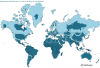
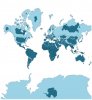
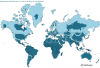
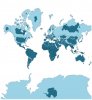












![Party [party] [party]](/images/smilies/partytime.gif)