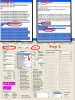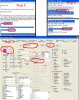I thought this might help beginners get a bit of a jump-start on modding.
This ModKit contains everything you need to get started making your own mod! It is for the latest version of CivIII Conquests, version 1.22. If you
don't have the latest patch to Conquests then you may download it from CivIII's official website before using the ModKit.
Download link:
http://forums.civfanatics.com/downloads.php?do=file&id=8108&act=down
Contents:
1. A 'MyMod' folder, which is the base scenario or mod folder for your mod. It contains all necessary subfolders as well as backup copies of some of the files you'll alter most. Included in this are copies ready of the text files you'll alter most, such as the Civilopedia text and PediaIcons text. Also, there are expanded 'buildings-large' and 'buildings-small' pcx files in the proper location, with the number error fixed on them. Finally, there are copies of the resource and unit32 pcxs. In short, there is everything you need, in their proper places, to add buildings, units, resources, leaderheads, etc.
2. A 'CustomMod' file, which is your mod's file that you load into the CivIII Conquest's editor and is loaded up when you play your mod in CivIII Conquests. It comes with 'Custom Rules' prechecked, and is already linked to the mod's folder.
3. A 'ReadMe' folder, containing 4 text documents. The first one is a 'getting started' text document, which is pretty much the same as what is contained here. The other three are: A tutorial on adding buildings, one on adding units, and one that contains a link to adding or changing other things in your mod.
What-To-Do:
1. First 'unzip' the ModKit somewhere on your computer. Next, copy or move the folder entitled 'MyMod' from the ModKit to your CivIII Conquests' Scenarios Folder. You will find this probably in a location like 'Local Disk (C /Program Files/Infogrames Interactive/Civilization III/Conquests/Scenarios. That's where it is located on my computer. Yours may be slightly different depending on how it was installed. In the Conquests' Scenarios Folder you should see some standard Scenarios that came with the game. Once you've copied or moved the 'MyMod' Folder to the Conquests' Scenarios Folder, then copy or move the 'CustomMod' file from the ModKit to the Conquests' Scenarios Folder.
/Program Files/Infogrames Interactive/Civilization III/Conquests/Scenarios. That's where it is located on my computer. Yours may be slightly different depending on how it was installed. In the Conquests' Scenarios Folder you should see some standard Scenarios that came with the game. Once you've copied or moved the 'MyMod' Folder to the Conquests' Scenarios Folder, then copy or move the 'CustomMod' file from the ModKit to the Conquests' Scenarios Folder.
2. That's all you really need to do to get started, but you may wish to do a couple of other things. If you wish to rename the mod's folder from 'MyMod' to another name of your choosing you may do so. However, if you do rename it you will have to follow a couple of small steps to avoid any problems. Load up your CivIII Conquests Editor. In CivEdit, open 'CustomMod' from your Conquests' Scenarios folder. Once 'CustomMod' is open click on 'Scenario' in the menu, then go down to 'Scenario Properties...' and click on that. This will bring up the 'Scenario Properties' Dialogue Box. You will see under 'Scenario Search Folders' it says, 'MyMod'. If you've renamed your mod's folder, then erase MyMod, and instead enter the new name of the folder here. This tells your scenario file to look for all relevent files first in your mod's folder before looking for them in the base Civilization folders, so if you have a file in your mod's folder with the same name as one in the regular CivIII folders, it will use your mod's file instead. Before you close the Scenario Properties Box you may also wish to enable 'Debug Mode' which you can see a checkbox for under where you renamed your folder. For more on Debug Mode or anything else in this box, please see the editors help section. After you've renamed your folder you can click 'OK' to close the box and then you will want to save your changes. Go to 'File' in the menu bar of the editor, and click 'Save'.
3. You're now ready to start modding. Have fun. Feel free to consult the ReadMe folder of the ModKit to get yourself started, or check out the CivIII Tutorials section of civfanatics.com for more help. You can also ask questions of the helpful CivIII forum members in the CivIII Creation and Customization forum if you have general questions about modding.

For German Users:
wwkoehler has created an alternate version of the modkit for German users, using the German text files in place of the English ones. This file can be found in post #37.
This ModKit contains everything you need to get started making your own mod! It is for the latest version of CivIII Conquests, version 1.22. If you
don't have the latest patch to Conquests then you may download it from CivIII's official website before using the ModKit.
Download link:
http://forums.civfanatics.com/downloads.php?do=file&id=8108&act=down
Contents:
1. A 'MyMod' folder, which is the base scenario or mod folder for your mod. It contains all necessary subfolders as well as backup copies of some of the files you'll alter most. Included in this are copies ready of the text files you'll alter most, such as the Civilopedia text and PediaIcons text. Also, there are expanded 'buildings-large' and 'buildings-small' pcx files in the proper location, with the number error fixed on them. Finally, there are copies of the resource and unit32 pcxs. In short, there is everything you need, in their proper places, to add buildings, units, resources, leaderheads, etc.
2. A 'CustomMod' file, which is your mod's file that you load into the CivIII Conquest's editor and is loaded up when you play your mod in CivIII Conquests. It comes with 'Custom Rules' prechecked, and is already linked to the mod's folder.
3. A 'ReadMe' folder, containing 4 text documents. The first one is a 'getting started' text document, which is pretty much the same as what is contained here. The other three are: A tutorial on adding buildings, one on adding units, and one that contains a link to adding or changing other things in your mod.
What-To-Do:
1. First 'unzip' the ModKit somewhere on your computer. Next, copy or move the folder entitled 'MyMod' from the ModKit to your CivIII Conquests' Scenarios Folder. You will find this probably in a location like 'Local Disk (C
 /Program Files/Infogrames Interactive/Civilization III/Conquests/Scenarios. That's where it is located on my computer. Yours may be slightly different depending on how it was installed. In the Conquests' Scenarios Folder you should see some standard Scenarios that came with the game. Once you've copied or moved the 'MyMod' Folder to the Conquests' Scenarios Folder, then copy or move the 'CustomMod' file from the ModKit to the Conquests' Scenarios Folder.
/Program Files/Infogrames Interactive/Civilization III/Conquests/Scenarios. That's where it is located on my computer. Yours may be slightly different depending on how it was installed. In the Conquests' Scenarios Folder you should see some standard Scenarios that came with the game. Once you've copied or moved the 'MyMod' Folder to the Conquests' Scenarios Folder, then copy or move the 'CustomMod' file from the ModKit to the Conquests' Scenarios Folder.2. That's all you really need to do to get started, but you may wish to do a couple of other things. If you wish to rename the mod's folder from 'MyMod' to another name of your choosing you may do so. However, if you do rename it you will have to follow a couple of small steps to avoid any problems. Load up your CivIII Conquests Editor. In CivEdit, open 'CustomMod' from your Conquests' Scenarios folder. Once 'CustomMod' is open click on 'Scenario' in the menu, then go down to 'Scenario Properties...' and click on that. This will bring up the 'Scenario Properties' Dialogue Box. You will see under 'Scenario Search Folders' it says, 'MyMod'. If you've renamed your mod's folder, then erase MyMod, and instead enter the new name of the folder here. This tells your scenario file to look for all relevent files first in your mod's folder before looking for them in the base Civilization folders, so if you have a file in your mod's folder with the same name as one in the regular CivIII folders, it will use your mod's file instead. Before you close the Scenario Properties Box you may also wish to enable 'Debug Mode' which you can see a checkbox for under where you renamed your folder. For more on Debug Mode or anything else in this box, please see the editors help section. After you've renamed your folder you can click 'OK' to close the box and then you will want to save your changes. Go to 'File' in the menu bar of the editor, and click 'Save'.
3. You're now ready to start modding. Have fun. Feel free to consult the ReadMe folder of the ModKit to get yourself started, or check out the CivIII Tutorials section of civfanatics.com for more help. You can also ask questions of the helpful CivIII forum members in the CivIII Creation and Customization forum if you have general questions about modding.

For German Users:
wwkoehler has created an alternate version of the modkit for German users, using the German text files in place of the English ones. This file can be found in post #37.