MindRunner
Faithful to CIV since 1991. :)
City Radius Helper Photoshop Files Pack
Version: 1.0
Revision: 2002-03-15
Version of Civ 3: any
WHY I DID THIS
I like to plan the creation of my cities *very* well. So, I like to be able to easily, but efficiently, plan for the best site of each of my cities, avoiding overlapping when needed. This all happens and changes while Im discovering new places and resources throughout the game.
So I decided to make a very simple pack of Photoshop (6.01) files that I use for that purpose.
WHAT THIS PACK DOES
These files are nothing but a city radius shape (fat X) with a star in the center, representing the square where the city will be, in several different colors.
If you have Photoshop or any other painting program that supports the .psd format and layers, you can use these files, otherwise Im afraid youre out of luck.
INSTRUCTIONS ON HOW TO USE IT
1. Unzip the files to a folder.
2. Go to Civ 3 and press Z, in order to make a zoom in. Make a screenshot of the map that you have already discovered.
NOTE: You *have* to zoom in, before you take the screenshot, because my files were made to work on this size only. Im not perfect!
a) If you just want the map without any units or cities on it, press Ctrl+Alt+M before you take the screenshot.
b) If you want to cheat and see all the map at once in order to make all of your planning in one single time, just use the multi cheat feature, and then take the screenshot. It will save you time, but it will cut some fun to the game too, I think.
3. Open Photoshop. I used v6.01 to create these files, so I dont know if they are backwards compatible with previous versions of the product.
4. Create a new file (Ctrl+N)
5. Paste the screenshot into that new file. You should now have a civ map on Photoshop.
6. Save that file to disc.
7. Open one of the files which I supply (they are named by colors. Ex: City Radius - Blue.psd).
8. Select all the graphic of that file (Ctrl+A).
9. Copy it (Ctrl+C).
10. Select your map, and past it (Ctr+V).
11. You should now have a new city radius in your map, on another layer. (If you dont have the layers box open, just go to menu Window -> Show Layers).
12. Select the layer (from the layer box) of the city radius you want to move and place it where you want.
13. Repeat steps 7-12 to include other layers, and therefore more cities. You can even rename the layers to represent the colors of the radius or city names.
The files have a transparent background, so they can be all mixed up in any way you want, thanks to the use of layers.
I know this is takes up some work, but once you get used to it, I think it is worth the effort. In fact, I learnt how to use Photoshop by doing and using this.
So, this is a good side effect, I guess.
NEXT VERSION
If you like this, I can post a new version with the original colors of Civs. I already have the RGB values, but I havent had the time to finish it yet.
Meanwhile, enjoy your city planning. I think that is the most exciting and challenging part of this wonderful game!
Happy Civing!
Version: 1.0
Revision: 2002-03-15
Version of Civ 3: any
WHY I DID THIS
I like to plan the creation of my cities *very* well. So, I like to be able to easily, but efficiently, plan for the best site of each of my cities, avoiding overlapping when needed. This all happens and changes while Im discovering new places and resources throughout the game.
So I decided to make a very simple pack of Photoshop (6.01) files that I use for that purpose.
WHAT THIS PACK DOES
These files are nothing but a city radius shape (fat X) with a star in the center, representing the square where the city will be, in several different colors.
If you have Photoshop or any other painting program that supports the .psd format and layers, you can use these files, otherwise Im afraid youre out of luck.

INSTRUCTIONS ON HOW TO USE IT
1. Unzip the files to a folder.
2. Go to Civ 3 and press Z, in order to make a zoom in. Make a screenshot of the map that you have already discovered.
NOTE: You *have* to zoom in, before you take the screenshot, because my files were made to work on this size only. Im not perfect!

a) If you just want the map without any units or cities on it, press Ctrl+Alt+M before you take the screenshot.
b) If you want to cheat and see all the map at once in order to make all of your planning in one single time, just use the multi cheat feature, and then take the screenshot. It will save you time, but it will cut some fun to the game too, I think.
3. Open Photoshop. I used v6.01 to create these files, so I dont know if they are backwards compatible with previous versions of the product.
4. Create a new file (Ctrl+N)
5. Paste the screenshot into that new file. You should now have a civ map on Photoshop.
6. Save that file to disc.
7. Open one of the files which I supply (they are named by colors. Ex: City Radius - Blue.psd).
8. Select all the graphic of that file (Ctrl+A).
9. Copy it (Ctrl+C).
10. Select your map, and past it (Ctr+V).
11. You should now have a new city radius in your map, on another layer. (If you dont have the layers box open, just go to menu Window -> Show Layers).
12. Select the layer (from the layer box) of the city radius you want to move and place it where you want.
13. Repeat steps 7-12 to include other layers, and therefore more cities. You can even rename the layers to represent the colors of the radius or city names.
The files have a transparent background, so they can be all mixed up in any way you want, thanks to the use of layers.
I know this is takes up some work, but once you get used to it, I think it is worth the effort. In fact, I learnt how to use Photoshop by doing and using this.
So, this is a good side effect, I guess.

NEXT VERSION
If you like this, I can post a new version with the original colors of Civs. I already have the RGB values, but I havent had the time to finish it yet.
Meanwhile, enjoy your city planning. I think that is the most exciting and challenging part of this wonderful game!

Happy Civing!

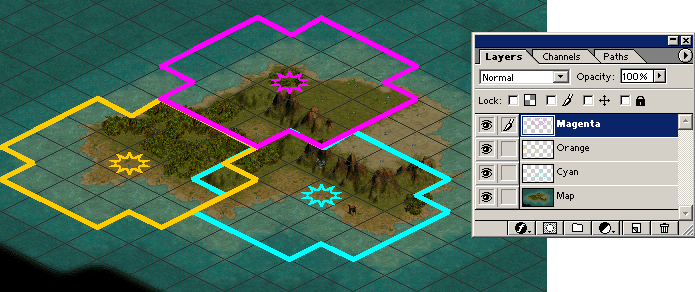

 ), and I think it is at Sam's Club for a good price.
), and I think it is at Sam's Club for a good price.