Estebanium
Prince
Introduction:
I don't know how many guys of you would like to or actually play the Game in a different language than English. I play CIV V in German for instance. When you use CPP and you want to play the Game in German for instance, you may have to change some parameters to get the full experience.
If you don't do this, you will have missing information like an unchanged policy tree, technology tree, or not updated unit information.
I hope I can help some of you guys by showing how to change what, to make it compatible for your language. After this all features will be shown correctly, but keep in mind that this procedure will not translate the Mod automatically to German for instance.
Understand a Mod:
The thing is, that you have to know what's going on in the mod. For instance, I play the Game in German and I use some mods which were created in English. So normally I will have English text strings in my German Game for new content, like buildings or technologies.
How to make SQL-Changes ready for your language:
As you know now it would be a lot of work to change each language tag in the SQL-files by hand. Finding out which SQL-file contains those tags could be also a problem for you. Glad to have Notepad++ !
You will need Notepad++ in order to succeed this tutorial. It is simply an advanced version of your Windows Notepad (greatly simplified): Download
The Result:
All information and all text strings should be now shown correctly. This Tutorial could also be used for other mods changing content via a SQL-File. Please be aware that this procedure will not translate the mod magically to your native language, it will just be displayed correctly..
I don't know how many guys of you would like to or actually play the Game in a different language than English. I play CIV V in German for instance. When you use CPP and you want to play the Game in German for instance, you may have to change some parameters to get the full experience.
If you don't do this, you will have missing information like an unchanged policy tree, technology tree, or not updated unit information.
I hope I can help some of you guys by showing how to change what, to make it compatible for your language. After this all features will be shown correctly, but keep in mind that this procedure will not translate the Mod automatically to German for instance.
Understand a Mod:
The thing is, that you have to know what's going on in the mod. For instance, I play the Game in German and I use some mods which were created in English. So normally I will have English text strings in my German Game for new content, like buildings or technologies.
- XML-Files
The explanation for buildings, or how they are named, is written in an xml-file like this:
So when I play the Game in German for instance, the Game will search for an <Language_de_DE> string to display the content of the mod in German. If there is no string for German the Game will use the default English text strings of the mod. So if you ever want to translate a mod to Polish for instance, you could copy the text strings of the <Language_en_US> CONTENT </Language_en_US> and paste it in the same file plus renaming the new text string to <Language_pl_PL> CONTENT </Language_pl_PL>.Code:This is for example the BuildingText.xml file of the CSD Mod. <?xml version="1.0" encoding="utf-8"?> <!-- Created by ModBuddy on 4/2/2011 2:22:56 PM --> <GameData> <Language_en_US> <!--Diplo Building Names--> <Row Tag="TXT_KEY_BUILDING_CHANCERY"> <Text>Chancery</Text> </Row> <Row Tag="TXT_KEY_BUILDING_WIRE_SERVICE"> <Text>Wire Service</Text>
So this will explain why some features of the mod are working, or why they are displayed in English, when you play the Game in German for instance.
- SQL-Files
Next are sql-files. They will mostly change content of the original vanilla Game, for example policies. You can recognize them by these lines:
These replacements are different from the xml-files, because only the English language file of the original Game will be changed.Code:This is for example the BuildingRules.sql of the CSD Mod. UPDATE Language_en_US SET Text = 'Empire enters a [ICON_GOLDEN_AGE] Golden Age. Gain 20 [ICON_GOLD] Gold each time a Great Person is expended. Each source of [ICON_RES_MARBLE] Marble or [ICON_RES_STONE] Stone worked by this City produces +2 [ICON_GOLD] Gold.' WHERE Tag = 'TXT_KEY_WONDER_MAUSOLEUM_HALICARNASSUS_HELP' AND EXISTS (SELECT * FROM CSD WHERE Type='ANCIENT_WONDERS' AND Value= 1 );
So when you play the Game in Polish you will get the English text strings of the xml-files but not of the sql-files. To play the Game in a different language than English, you have to replace the line UPDATE Language_en_US to UPDATE Language_pl_PL, or for German to UPDATE Language_de_DE.
So this will explain why you can not see the changes of the tech or policy tree, because the changes are only made in the original English language file, of your CIV V installation.
How to make SQL-Changes ready for your language:
As you know now it would be a lot of work to change each language tag in the SQL-files by hand. Finding out which SQL-file contains those tags could be also a problem for you. Glad to have Notepad++ !
You will need Notepad++ in order to succeed this tutorial. It is simply an advanced version of your Windows Notepad (greatly simplified): Download
- Alter the CPP-Files!
- Download and install the Community Patch Project via the "How to install" thread. If you are an unexperienced user use the installation guide to do it correctly.
- After the installation, navigate to your mods folder of Civ V: Documents\My Games\Sid Meier's Civilization 5\Mods
- Open another instance of the explorer (a new window) and choose a destination for creating a "working" folder. A temporary folder in which we will made the alterations. I chose my download folder for instance.
- From your mods folder, copy all listed folders from there to the "working" folder:
- Civ IV Diplomatic Features
- Community Balance Patch
- Community Balance Patch - Compatibility Files (EUI)
- Community Patch
- CSD for CBP
- More Luxuries
- You will get something similar like me:
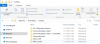
- Open Notepad++
- Click Search -> Replace or hit Ctrl+H
- Switch to the "Find in Files" tab
- Enter the information down below:
- Find what: Language_en_US
- Replace with: Language_de_DE (or any other language than English)
- Filters: *.sql (You only want to replace those lines in sql-files
- Directory: PATH TO THE FOLDER OF STEP 1, for example: E:\Downloads\working
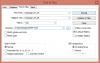
- Hit "Replace in Files"
- You will get a small information in blue about the amount of replacements.
- Read the following headline of "Fix Happiness-Calculation issues"
- Fix Happiness-Calculation issues:
When you play the game in a different language than English, you might will get some issues in the calculation of the Happyness.
The displayed information will be broken or messed up. It has something to do with how a decimal digit is displayed:
In English (so in this mod) a figure is rounded to two digits after the decimal point like in this scriptline of the mod (pay attention to the dot):
Code:Locale.ToNumber( pPlayer:GetUnhappinessFromCityCount() / 100, "#[COLOR="Red"].[/COLOR]##" );
If you play the game in a different language, you might come from a country in which the decimal place is a comma. Like in Germany, or France, or.. I guess in most European countries..
So the Script will need a , instead of a . Americans would say $100.00 and we would say 100,00 €.. If you say it like the Americans just ignore the following guide
- Open Notepad++
- Click Search -> Replace or hit Ctrl+H
- Switch to the "Find in Files" tab
- Enter the information down below:
- Find what: #.##
- Replace with: #,##
- Filters: *.* (this time we will not restrict the replacement)
- Directory: PATH TO THE FOLDER OF STEP 1, for example: E:\Downloads\33CPP-new
- Hit "Replace in Files"
- You will get a small information in blue about the amount of replacements.
- Now your subfolders in your "Working folder" are ready for install.
- Last Step:
If you replaced the specific lines in the sql-files and maybe using the fix for the Happiness-Calculation, you just have to copy all folders from your working directory to the mods directory and hit "REPLACE ALL". That's it.
The Result:
All information and all text strings should be now shown correctly. This Tutorial could also be used for other mods changing content via a SQL-File. Please be aware that this procedure will not translate the mod magically to your native language, it will just be displayed correctly..
- A side note: Only those folders contain language strings that must be altered. For future purpose I recommend to copy all folders to the working directory anyway:
- Community Balance Patch
- Community Balance Patch - Compatibility Files (EUI)
- Community Patch
- CSD for CBP
[*]A side note II: The CSD for CBP already contains German sql files. If you play the game in German, you don't need to copy that folder to the working directory from step four.


