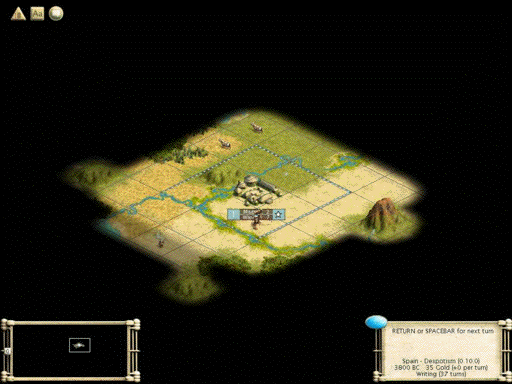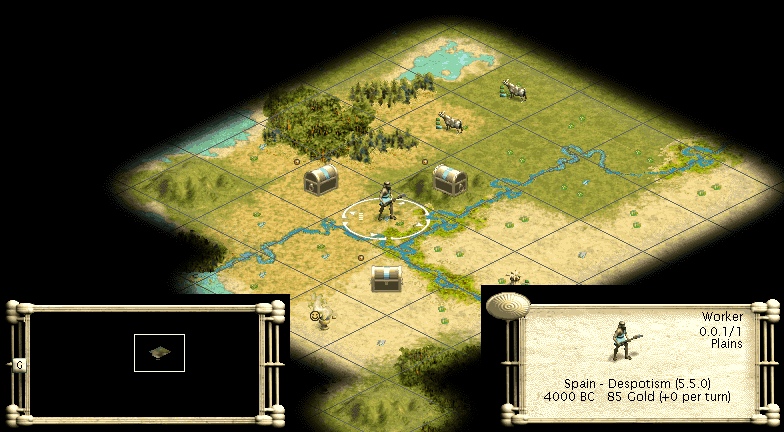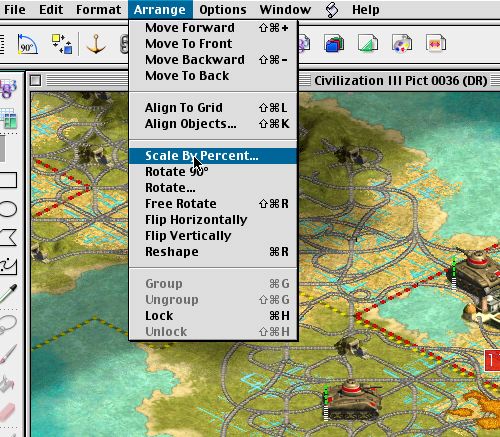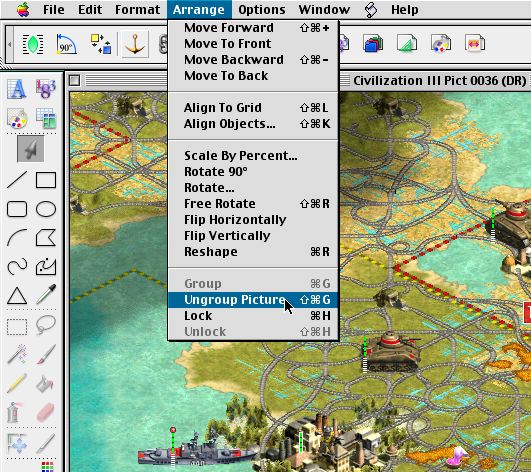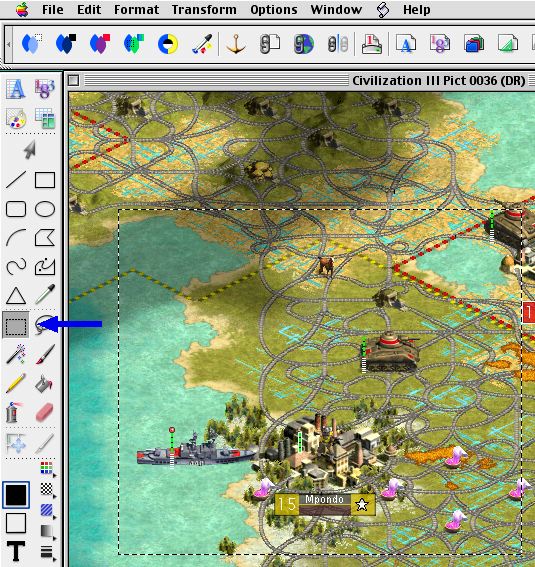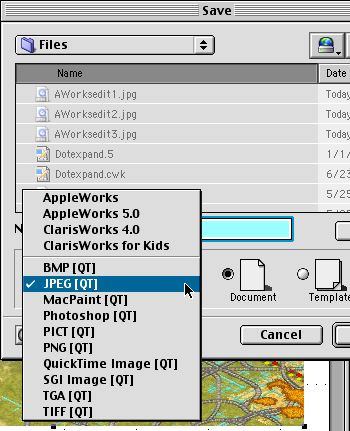Txurce
Deity
Command-shift-3 takes a PDF screenshot of the entire screen. Command-shift-4 allows you to drag a crosshairs to select an area - when you let go, it takes a picture of that area. Sometimes.
More often then not, I'll get a black or gray screenshot. This happens most often trying to take a picture of the world map on the Defense Advisor screen. Is there a method to doing this so that I don't have to keep pausing the game to see if the screenshot came out okay, then going through the whole procedure again?
More often then not, I'll get a black or gray screenshot. This happens most often trying to take a picture of the world map on the Defense Advisor screen. Is there a method to doing this so that I don't have to keep pausing the game to see if the screenshot came out okay, then going through the whole procedure again?

 Ahhh! Here we go ....
Ahhh! Here we go ....