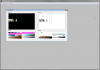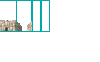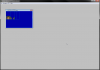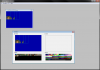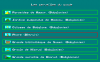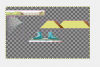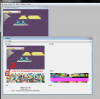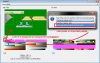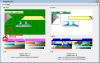darkpanda
Dark Prince
- Joined
- Oct 28, 2007
- Messages
- 844
Hi everyone,
Thanks to kirkham7's amusing idea in this JCivED post, I decided to write a step-by-step Civ PIC modding tutorial for Civilization I using JCivED.
The goal of this tutorial is to replace the standard castle Hut (i.e. castle with no improvement) with the picture of a hobbit hole:
ORIGINAL CASTLE HUT:
HOBBIT HOLE:
Step 1: hobbit hole makeover
In this first step, we rework the original image of the hobbit hole so that it can have a nice render and fit in the original castle hut picture:
Thanks to kirkham7's amusing idea in this JCivED post, I decided to write a step-by-step Civ PIC modding tutorial for Civilization I using JCivED.
The goal of this tutorial is to replace the standard castle Hut (i.e. castle with no improvement) with the picture of a hobbit hole:
ORIGINAL CASTLE HUT:

HOBBIT HOLE:

Step 1: hobbit hole makeover
In this first step, we rework the original image of the hobbit hole so that it can have a nice render and fit in the original castle hut picture:
- First we open the hobbit hole picture in a proper picture editing tool, such as Gimp (http://www.gimp.org/), and enable transparency by adding an alpha channel:
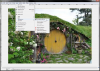
- This makes it possible for us to trim the parts of the hobbit hole that we want to us as replacement:

- In addition, we replicate and flip the right side to the left side, in order to avoid some ugly picture cut-off on the left:

- After the final touches, here's the final made-over hobbit hole we will use: