robotlincoln
Chieftain
- Joined
- Sep 29, 2018
- Messages
- 54
I've made some tech chooser icons with ChatGPT that I'm pretty happy with, and I'm using GIMP to convert the files to .pcx format, but the icons are showing up as black boxes when I try to use them. They have the right dimensions, but I don't know if there are other parameters that need to be met for them to be readable. Does anyone know a fix?
Attachments
-
 Advanced Fuels.png1.6 MB · Views: 3
Advanced Fuels.png1.6 MB · Views: 3 -
 Health v2.png1.8 MB · Views: 1
Health v2.png1.8 MB · Views: 1 -
 Health.png2.1 MB · Views: 2
Health.png2.1 MB · Views: 2 -
 Internationalism.png1.9 MB · Views: 3
Internationalism.png1.9 MB · Views: 3 -
 Military Training.png2.1 MB · Views: 3
Military Training.png2.1 MB · Views: 3 -
 Refrigeration.png2 MB · Views: 4
Refrigeration.png2 MB · Views: 4 -
 Special Operations.png1.9 MB · Views: 3
Special Operations.png1.9 MB · Views: 3 -
 Subsea Extraction.png1.8 MB · Views: 2
Subsea Extraction.png1.8 MB · Views: 2 -
 Television.png1.7 MB · Views: 1
Television.png1.7 MB · Views: 1 -
 Guerilla Warfare.png2.3 MB · Views: 2
Guerilla Warfare.png2.3 MB · Views: 2 -
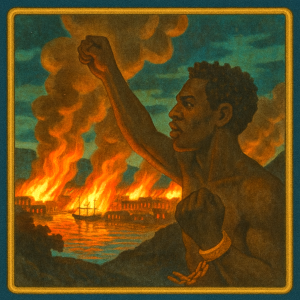 Emancipation.png2.1 MB · Views: 2
Emancipation.png2.1 MB · Views: 2 -
 Advanced Spaceflight.png1.8 MB · Views: 1
Advanced Spaceflight.png1.8 MB · Views: 1 -
 Artificial Intelligence.png2 MB · Views: 2
Artificial Intelligence.png2 MB · Views: 2 -
 Cavalry Tactics.png2.1 MB · Views: 1
Cavalry Tactics.png2.1 MB · Views: 1 -
 Cold Fusion.png1.6 MB · Views: 1
Cold Fusion.png1.6 MB · Views: 1 -
 Combined Arms v2.png2.2 MB · Views: 1
Combined Arms v2.png2.2 MB · Views: 1 -
 Combined Arms.png2.3 MB · Views: 2
Combined Arms.png2.3 MB · Views: 2 -
 Democratic Republic.png2.2 MB · Views: 3
Democratic Republic.png2.2 MB · Views: 3 -
 Elephantry.png2.1 MB · Views: 3
Elephantry.png2.1 MB · Views: 3
