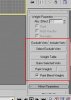PPQ_Purple
Purple Cube (retired)
- Joined
- Oct 11, 2008
- Messages
- 5,764
You need to apply the Skin modifier to your model first. The you can switch into "edit envelope" mode within the modifier to access a variety of tools for editing vertex weights from the rollouts in the toolbar.
I did that. I applied the skin modifier, I added the bones to the skin modifier, I opened the edit envelopes and selected vertex. But there is no icon or tool in the modifier named Weigh Tool or any Weight Properties.
Could anyone just tell me where the button should be? A large wrentch button would be kind of hard to miss.
I just don't have any toolbar with any simbols relating to weight. Even when I enter Edit Envelopes and select vertex. What toolbar is it (name)?