whoward69
DLL Minion
I truly loathe the "Culture Overview - Your Culture" screen, as for me it epitomises everything that is wrong with the implementation of BNW. While it contains a lot of data, there is almost no information and what little there is is useless within the context of managing great works. The UI is cluttered and inconsistent, almost impossible to use with a large empire and inflexible as it has been hard-coded to the features of the base game with zero allowance for even the simplest mods.
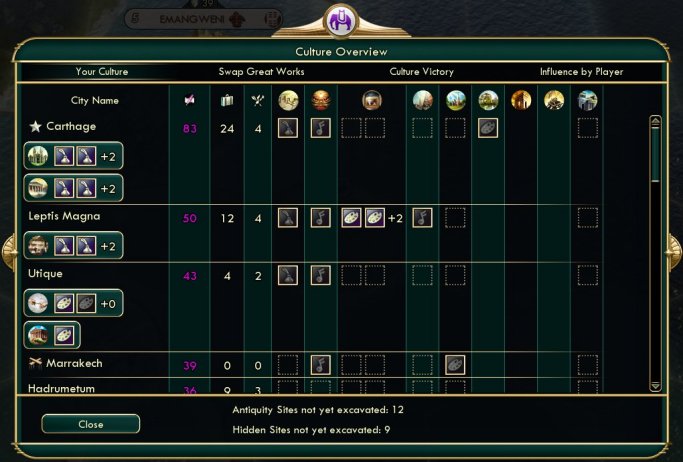
The location of great works is of secondary concern, the primary reason for managing great works is to create "sets" to maximise the bonuses from them. It is therefore more important to know how many you have by category - civilization and era - than where they are located. With very few exceptions, great works are only ever grouped into sets by type, so you never need to be able to see Art and Music or Artifacts and Writings at the same time. Once you have formed sets, moving them one at a time between buildings is painful, you need to be able to "pick up" a complete set and move them together.
The "UI - Great Works Manager" mod is intended to resolve all of these issues. Once installed, either select it from the Diplo Corner drop-down menu, or right-click the tourism value in the top panel.
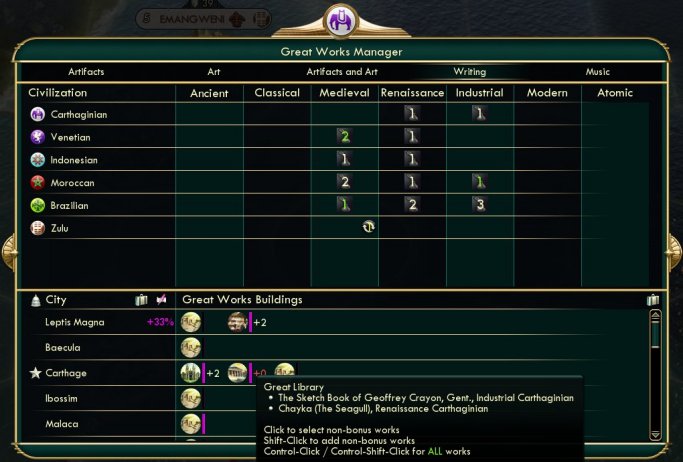
The five tabs along the top focus on managing great works into their respective sets (the "Artifacts and Art" is currently only needed for managing The Louvre). The top section of the screen displays how many of the selected work type you have by civilization and era, so makes identifying candidates for forming sets very easy. The bottom section of the screen displays available buildings to place sets, or individual works, into. The "culture bar" to the right of the building icon indicates how full the building is and hovering over the icon displays which works are already in the building. Any bonus for the building is displayed, and hovering over that will give details of how to arrange works to maximise the bonus.
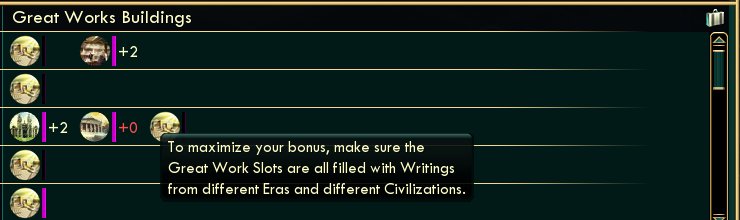
Hovering over an icon in the top of the screen will display which works are in that category and where they are, if every work in a category is contributing to a bonus, the count of works in that category will be shown in green.

If works are available for swap from other civilizations, the swap icon is displayed and hovering over that will show which nation is offering what work.
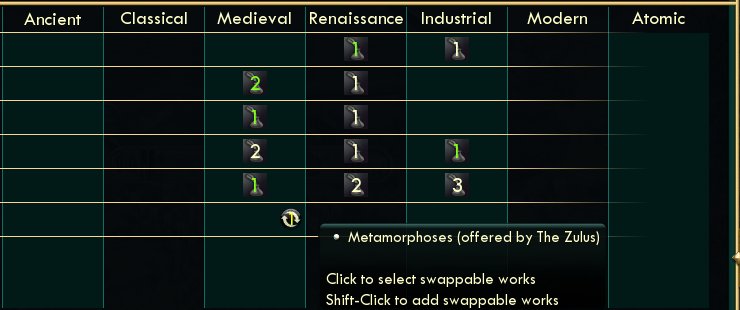
To select works in a category without a bonus, click the icon, to select all works regardless of bonus, control-click the icon
To add works from another category to the selection, shift-click the icon to add those without a bonus, or control-shift-click to add all works.
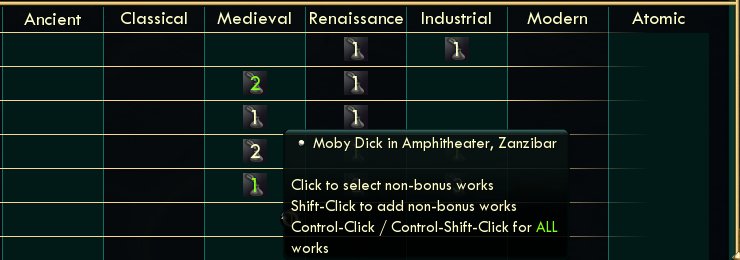
If you click an icon to select works and then click another icon (instead of shift-click) you will "drop" the works from the first category and only select those from the second. At any time you can see which works are selected by hovering over the suitcase between the two section scroll-bars. Clicking the suitcase will "drop" all currently selected works.
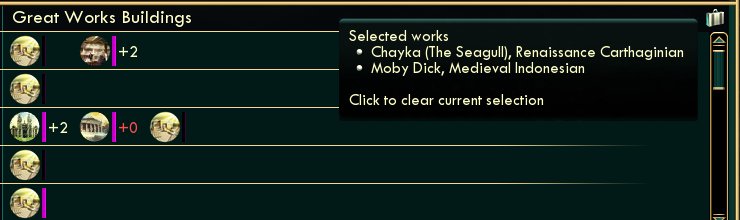
To place the selected works into a building, simply click on the building - which will fill empty slots. To place the selected works into the building ignoring any already present, control-click on the building.
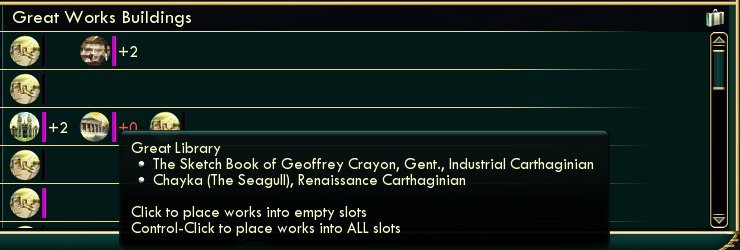
Placing works into a building (even if they won't all fit) deselects all works. With no works selected you can select the works from a building by clicking on it, unless the building has a set of works providing a bonus, in which case you will need to control-click on it.
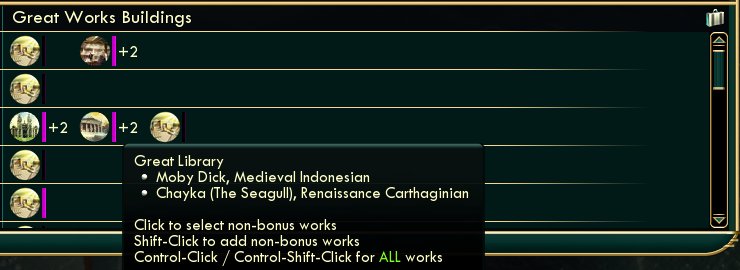
If you have more works selected than will fit into the (empty slots in the) building, you will be presented with a popup to choose which ones to place.
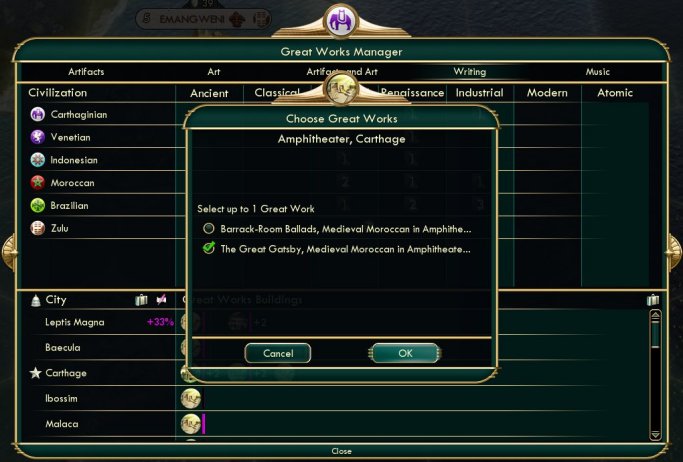
Examples
Spoiler :
The location of great works is of secondary concern, the primary reason for managing great works is to create "sets" to maximise the bonuses from them. It is therefore more important to know how many you have by category - civilization and era - than where they are located. With very few exceptions, great works are only ever grouped into sets by type, so you never need to be able to see Art and Music or Artifacts and Writings at the same time. Once you have formed sets, moving them one at a time between buildings is painful, you need to be able to "pick up" a complete set and move them together.
The "UI - Great Works Manager" mod is intended to resolve all of these issues. Once installed, either select it from the Diplo Corner drop-down menu, or right-click the tourism value in the top panel.
The five tabs along the top focus on managing great works into their respective sets (the "Artifacts and Art" is currently only needed for managing The Louvre). The top section of the screen displays how many of the selected work type you have by civilization and era, so makes identifying candidates for forming sets very easy. The bottom section of the screen displays available buildings to place sets, or individual works, into. The "culture bar" to the right of the building icon indicates how full the building is and hovering over the icon displays which works are already in the building. Any bonus for the building is displayed, and hovering over that will give details of how to arrange works to maximise the bonus.
Hovering over an icon in the top of the screen will display which works are in that category and where they are, if every work in a category is contributing to a bonus, the count of works in that category will be shown in green.
If works are available for swap from other civilizations, the swap icon is displayed and hovering over that will show which nation is offering what work.
To select works in a category without a bonus, click the icon, to select all works regardless of bonus, control-click the icon
To add works from another category to the selection, shift-click the icon to add those without a bonus, or control-shift-click to add all works.
If you click an icon to select works and then click another icon (instead of shift-click) you will "drop" the works from the first category and only select those from the second. At any time you can see which works are selected by hovering over the suitcase between the two section scroll-bars. Clicking the suitcase will "drop" all currently selected works.
To place the selected works into a building, simply click on the building - which will fill empty slots. To place the selected works into the building ignoring any already present, control-click on the building.
Placing works into a building (even if they won't all fit) deselects all works. With no works selected you can select the works from a building by clicking on it, unless the building has a set of works providing a bonus, in which case you will need to control-click on it.
If you have more works selected than will fit into the (empty slots in the) building, you will be presented with a popup to choose which ones to place.
Examples
- To move a pair of pictures from the same civilization and era into a museum, click on the appropriate icon in the top section and then control-click on the museum in the bottom section.
- To relocate artefacts from the museum in the city you have just occupied (which has a -25% culture modifier) into a homeland museum, control-click on the occupied museum and then control-click on the destination museum.
- To change a great work in a set in a building with another, control-click on the building to select all works in the building, shift-click on the category to add the work to be swapped, then control-click on the building to bring up the selection popup, choose the required works to go back into the building and then click OK.
Attachments
-
 GW03-BonusTooltip.jpg28.3 KB · Views: 3,184
GW03-BonusTooltip.jpg28.3 KB · Views: 3,184 -
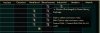 GW04-WorkTooltip1.jpg32.9 KB · Views: 3,035
GW04-WorkTooltip1.jpg32.9 KB · Views: 3,035 -
 GW05-WorkTooltip2.jpg32 KB · Views: 3,060
GW05-WorkTooltip2.jpg32 KB · Views: 3,060 -
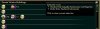 GW06-SelectedTooltip.jpg28.9 KB · Views: 3,041
GW06-SelectedTooltip.jpg28.9 KB · Views: 3,041 -
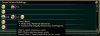 GW08-PlacedTooltip.jpg38.5 KB · Views: 3,014
GW08-PlacedTooltip.jpg38.5 KB · Views: 3,014 -
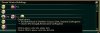 GW07-PlaceTooltip.jpg37 KB · Views: 2,921
GW07-PlaceTooltip.jpg37 KB · Views: 2,921 -
 GW10-SwapsiesTooltip.jpg34.7 KB · Views: 3,158
GW10-SwapsiesTooltip.jpg34.7 KB · Views: 3,158 -
 GW01-CultureOverview.jpg60.5 KB · Views: 3,415
GW01-CultureOverview.jpg60.5 KB · Views: 3,415 -
 GW02-GreatWorksManager.jpg58.8 KB · Views: 3,686
GW02-GreatWorksManager.jpg58.8 KB · Views: 3,686 -
 GW09-ChooseDialog.jpg58.1 KB · Views: 2,995
GW09-ChooseDialog.jpg58.1 KB · Views: 2,995




