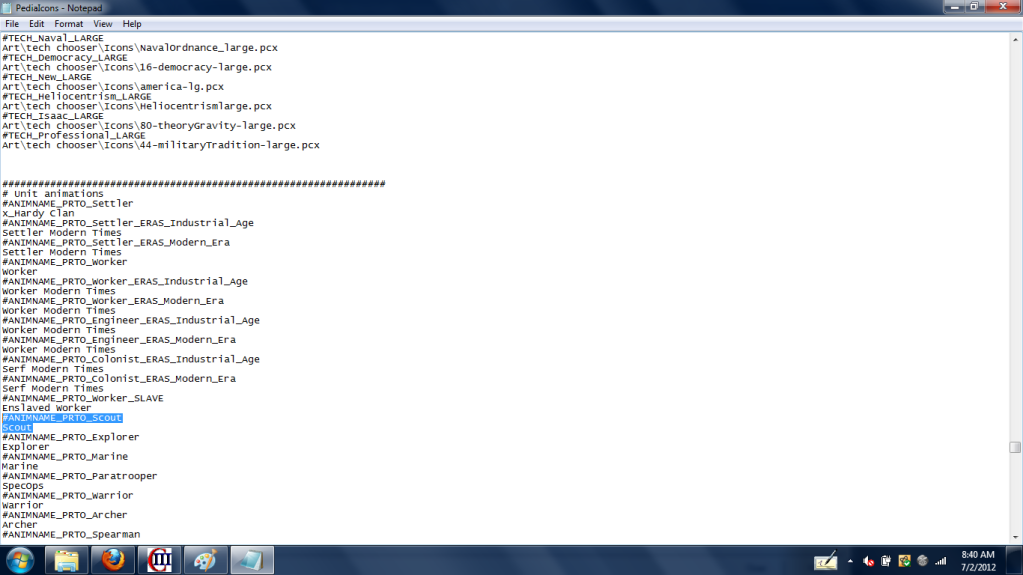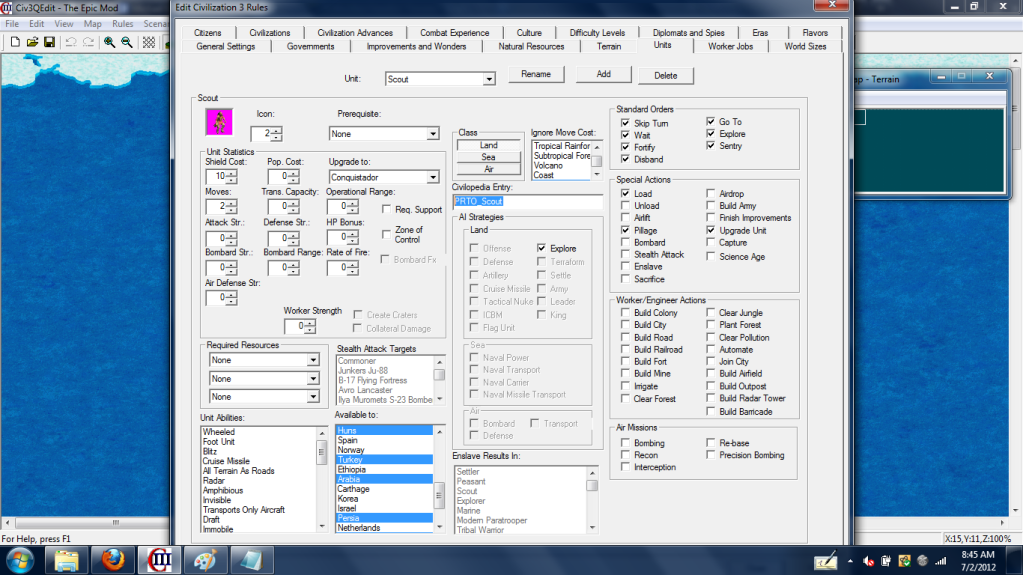Yes that might help.... I never knew what to ask before as I wasn't knowing anything to get over confused, or frustrated,, now I do, now I am...
Q.1: Is it possible to Build a Map, say a particular battle from WW2 and just add the folders from another scenario/Mod ? [example: "WW2 in the Pacific"] - would it play? If not, why not?
Actually, it's simpler than that. All you really have to do is specify the scenario folder that has the files you need. For example, if you want the WWII units from the Conquests scenario, just specify the folder in the editor under the scenario properties screen: (I used the medieval Japanese units from the conquests scenario and my own folder that had the files I need known as "Increased." All I did was specify the path to each folder, and separate each by a semi colon)
Q.2: I understand, I think I understand how to write out Civilpedia.txt & PediaIcons.txt. ( I'm not sure how they are read, but not to worry yet ). How would I change the property of Units or Resources etc to work in a game? - Example: increase Tropical Fruit from +1 food to +2 food - or add a Shield production to 'Game' or change the settings for Units. - Will I need to change them first in the "In Game Editor", then change the txt.file to match it?
To change individual stats and properties for an item (such as a resource) you need to edit it in the editor, yes, which is very easy. You don't have to edit any .txt files to change the properties. However, the .txt files are what make it show up in game.
The Pediaicons.txt is the most important, because this tells the game which files it needs to display the item correctly. Notice here that there is a file name given to the item in the editor:
...which looks like "GOOD_Horses". This is what the item will be called in the Pediaicons.txt. Watch what I mean here:
What this does is says that the resource "Horses" that you called in the editor is referenced by the name "GOOD_Horses" in the pediaicons.txt. So, the game matches the properties of the resource in the editor with the files specified by the pediaicons.txt entry "GOOD_Horses". Thus, the game will look for 2 files to display in the civilopedia for the large picture and the small picture:
Code:
art\civilopedia\icons\resources\horselarge.pcx
art\civilopedia\icons\resources\horsesmall.pcx
There's one more thing you should probably know. The icon number (it's shown as "Icon: 0" in the pic above the last with the properties for the horses resource) tells the game what will actually be displayed in-game as a resource. This can be edited here in the "resources.pcx" file:
You'll have to open it up with a picture editing program that opens .pcx files, such as GIMP like I use. (It's free, download from
here.
Once open, just tag your new resource image onto the end, save, open up the editor, and change the "Icon: #" until you see it (up or down by the arrows). If you don't see it, it's because you opened the editor before saving the resources.pcx file:
3: Art Files:

- how do these work? ['... _all.pcx' - '... .pcx' - '... _T.flc']; What is in here?, can I read them?, how do I read them?
I just told you about .pcx files, but here's some more.
For most things in the game, there are 3 .pcx files associated with them:
something_LG.pcx
- the large civilopedia icon that you will see when opening the information on that item. Type out the path in the Pediaicons.txt.
- the small civilopedia icon that is shown in the tech tree and throughout the civilopedia. Type out path in the Pediaicons.txt.
- always grouped with other icons in a large .pcx file (such as the resources.pcx for resources or the units32.pcx for units). Edit the big .pcx files like these to add more on the end.
== A picture tutorial would be a great help. I'm not very computer minded, but am practical hands on type. I can learn quickly from tutorial. Unfortunately I'm in a foreign country and if I could find advice, it would probably be in Chinese,, lol.
Unfortunately, I don't know Chinese.

so hopefully my English makes sense to you.
I tried to add a file to my 'In game editor'[Conquests][ in a separate test file]. I used "QuetzalcoatlShip"as an example. But had no success.
Maybe if I could have a step by step tutorial on what to do???
4: Would everything else be of the same or similar process when adding to 'in game editor as 'QuezalcoatlShip'..... eg: like adding units, terrains or resources like Silver or Jade. I think game needs more resources. Like to have more things in the 'in game editor'?
Also unfortunately, adding units is a bit more involved, because they move while the resources do not. Fortunately, the whole point of this thread is to give a step-by-step instruction on how to do this. I
urge you to check out the first post again, because that's how I learned.
There is one more thing you should know: how the pediaicons.txt file tells the game where to find the .flc files. These little b****** are annoying as all hell because you need a special program to open them. Don't worry about that unless you're unit making, however. You just need to edit the pediaicons.txt.
First find the region in the .txt file where it starts saying "ANIMNAME":
Remember in the unit properties page where it had a civilopedia entry?
This is what the game references in the pediaicons.txt to find the .flc files, the animation files, for the unit.
It'll look like this: "ANIMNAME_PRTO_Unit_Name" or something of the sort. The "PRTO_Unit_Name" must match the "PRTO_Unit_Name" specified in the editor, just with an extra "ANIMNAME_" tacked on the beginning.
The final entry should look like this:
Code:
#ANIMNAME_PRTO_Scout
Scout
The "Scout" below the "ANIMNAME_PRTO_Scout" names the folder within the Conquests\Scenarios\Art\Units folder that contains the correct files. This
must match the folder name exactly. If not, the game matched the editor unit with the entry in the pediaicons.txt, but cannot find the .flc necessary to animate the unit. SO it gives an error message such as
Code:
file not found: ANIMNAME_PRTO_Scout
Scout
and then crashes. Make sure that the unit folder in Conquests\Scenarios\Art\Units has the same name as is specified in the pediaicons.txt.
Another thing, the icon for the unit is edited the exact same way as the resources, just add the new icon onto the end of the big .pcx file, in this case called the "units32.pcx" in Conquests\Scenarios\Art\Units.
---
I hope you understand this, if you need help or or stuck, or if I left some holes out, don't be afraid to ask.






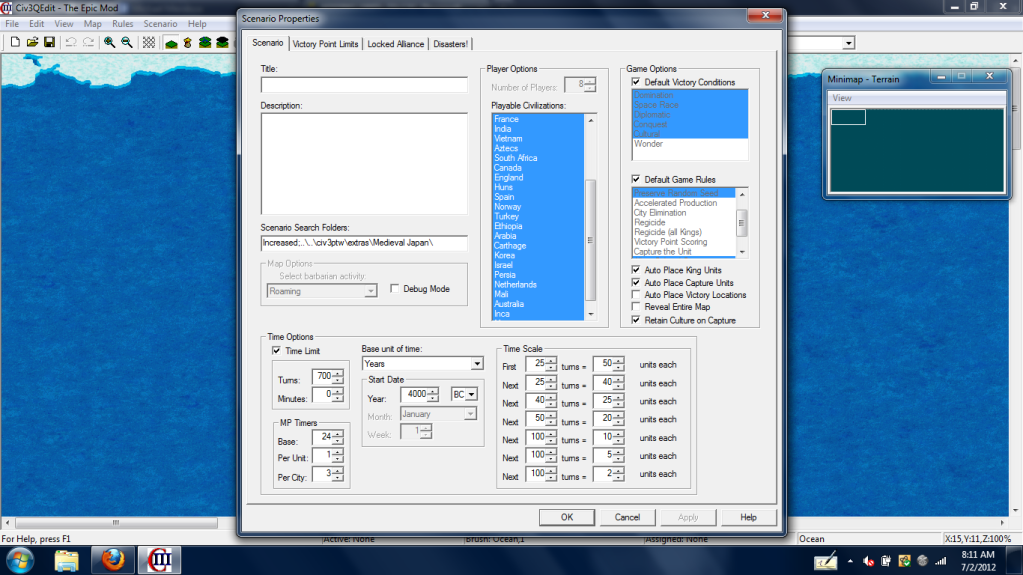
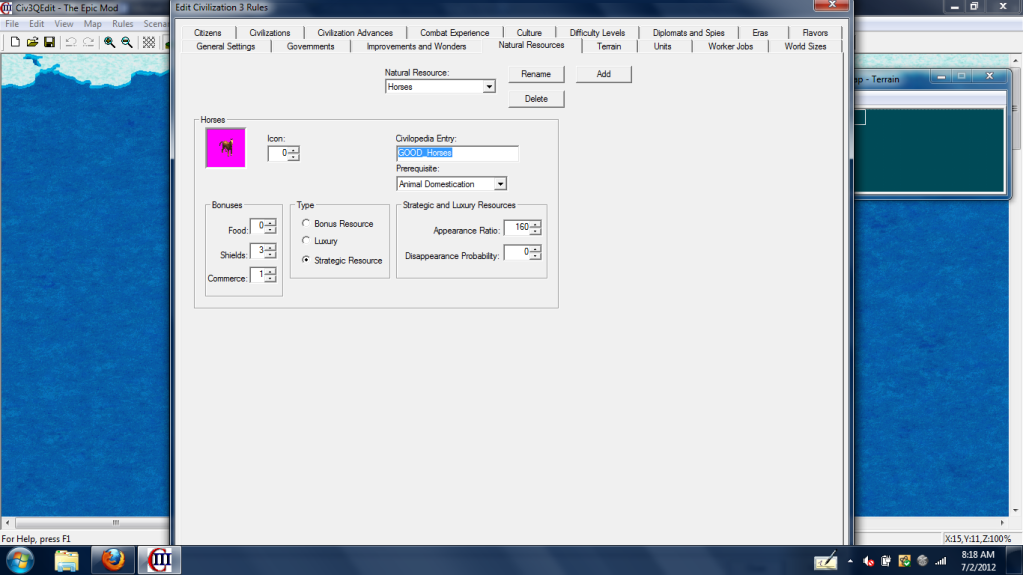
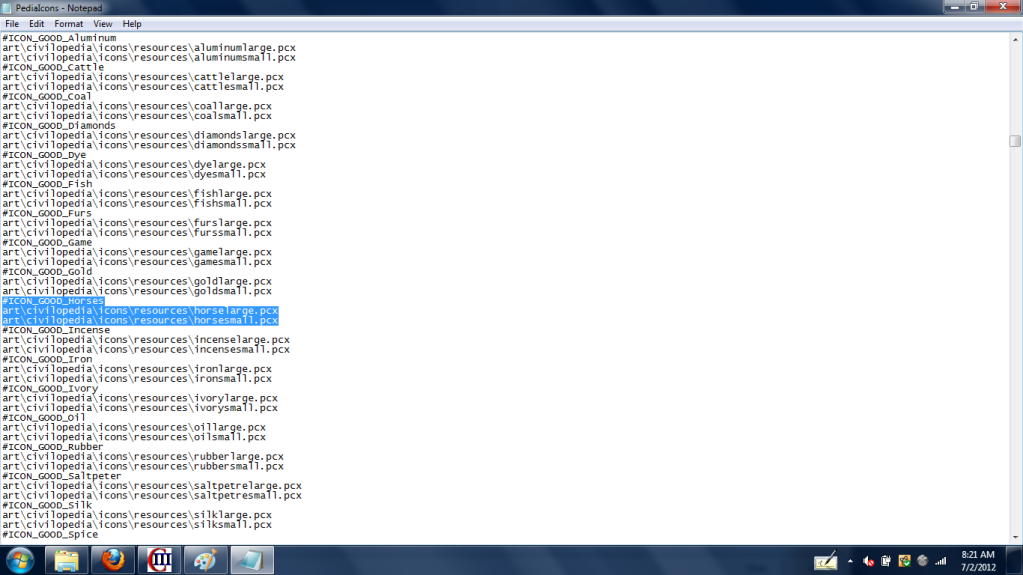
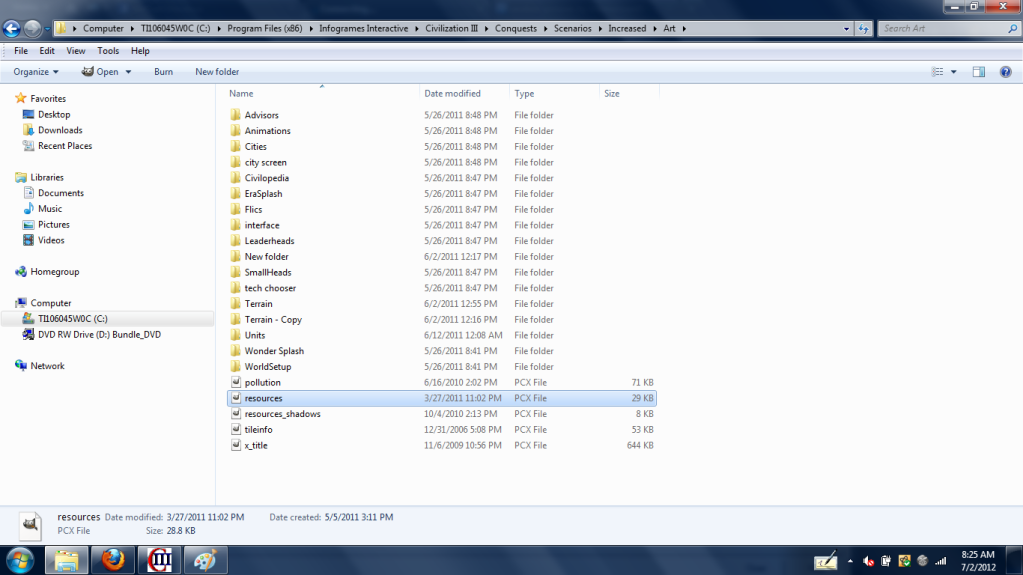
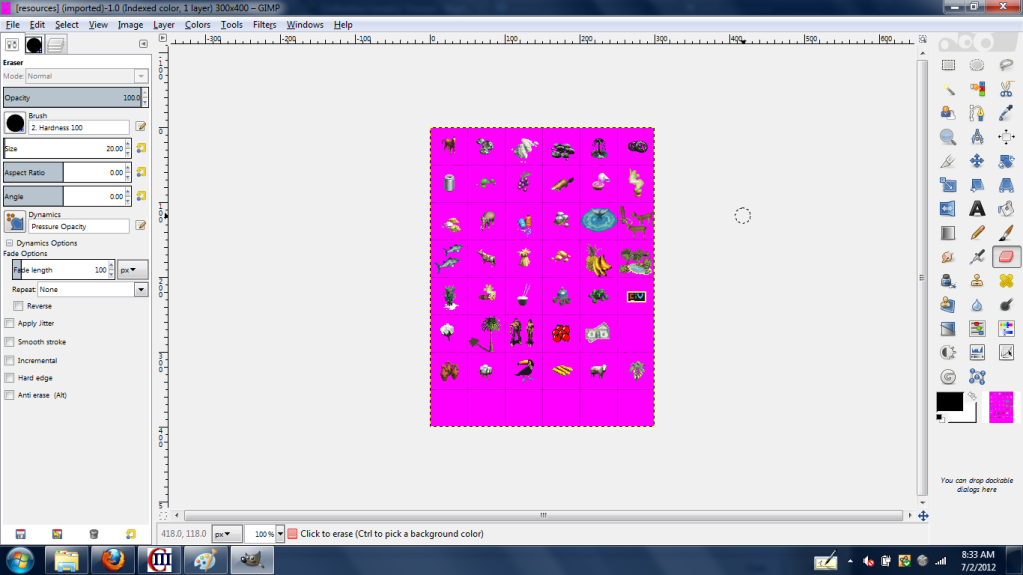
 so hopefully my English makes sense to you.
so hopefully my English makes sense to you.