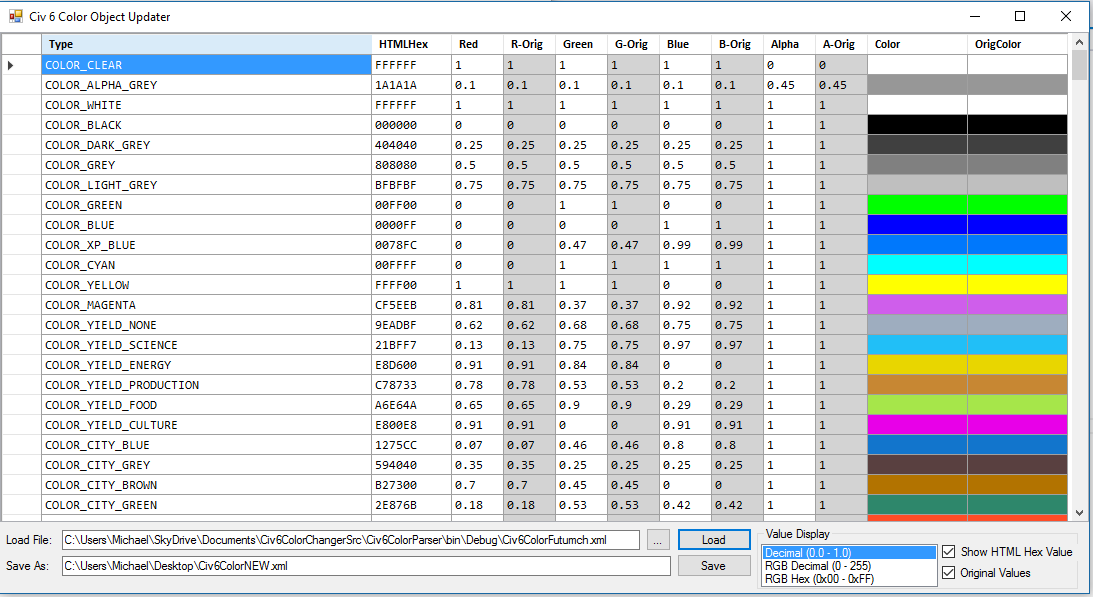jerseymike25
Chieftain
- Joined
- Dec 24, 2005
- Messages
- 50
Hi all -
Inspired by Futumch's thread (Colour Change XML Replacement) where he found and changed the XML file responsible for providing all of the colors for each Civ, I created a small utility to load that XML file and allow an easier time of making changes.
I have updated the version that I'd posted in that thread to be more "fully featured". The executable and the source can be found in the .zip file.
Files bundled with the app:
- Civ6ColorFutumch.xml -- the version of Colors.XML that Futumch updated in his original thread.
- Civ6DefaultColors.xml -- the version of Colors.XML that shipped with Civ6.
To update the color template in Civ6 for (nearly) all the things:
1. Load one of the XML files bundled with this App
2. Make changes as you see fit
3. Save the file as something else
4. Copy that file to C:\Program Files (x86)\Steam\steamapps\common\Sid Meier's Civilization VI\Base\Assets\Gameplay\Data\Colors.xml
Using the App:
1. Unzip the .zip to a handy folder
2. Double-click on Civ6ColorParser.exe
3. Select "..." button to find an XML file to load (it will default to the location you're running from)
Screenshot
Change How Values are Displayed
You can change how the values for the Red, Green, Blue, and Alpha cells are displayed (and therefore, how you enter the values) by selecting one of the three options in the "Value Display" list in the lower right.
Inspired by Futumch's thread (Colour Change XML Replacement) where he found and changed the XML file responsible for providing all of the colors for each Civ, I created a small utility to load that XML file and allow an easier time of making changes.
I have updated the version that I'd posted in that thread to be more "fully featured". The executable and the source can be found in the .zip file.
Files bundled with the app:
- Civ6ColorFutumch.xml -- the version of Colors.XML that Futumch updated in his original thread.
- Civ6DefaultColors.xml -- the version of Colors.XML that shipped with Civ6.
To update the color template in Civ6 for (nearly) all the things:
1. Load one of the XML files bundled with this App
2. Make changes as you see fit
3. Save the file as something else
4. Copy that file to C:\Program Files (x86)\Steam\steamapps\common\Sid Meier's Civilization VI\Base\Assets\Gameplay\Data\Colors.xml
Using the App:
1. Unzip the .zip to a handy folder
2. Double-click on Civ6ColorParser.exe
3. Select "..." button to find an XML file to load (it will default to the location you're running from)
Screenshot
Screenshot of Colors.XML Utility (showing values found in Colors.XML file)
Screenshot of Colors.XML Utility (showing values found in Colors.XML file)
Change How Values are Displayed
You can change how the values for the Red, Green, Blue, and Alpha cells are displayed (and therefore, how you enter the values) by selecting one of the three options in the "Value Display" list in the lower right.
- Decimal (0.0 - 1.0): Values are in a range of 0.0 - 1.0, up to 4 decimal places (This is how the values are stored in the Colors.XML file).
- RGB Decimal (0 - 255): Values are in a range of 0 - 255, no decimal places.
- RGB Hex (00 - FF): Values are in a range of 00 - FF.
- Whenever you change one of the Red, Green, Blue, or Alpha values (and hit enter or move to another cell), the Color cell (and HTMLHex cell) will change to reflect your change.
- Alternately, you can enter a 6-digit HTML Hex value in a HTMLHex cell, and it will update the Red, Green, Blue and Color cells accordingly.
- The values in the R-Orig, G-Orig, and B-Orig are the values for Red, Green, and Blue when the file was first loaded (the cells are read-only).
- In Decimal or RGB Decimal mode, if you enter a value outside of the acceptable range, it'll change the value to be the min/max of the range.
- In RGB Hex mode, if you enter more than 2 characters in Red, Green, Blue, or Alpha cell, it'll take only the first 2 characters.
- In HTMLHex cell, if you enter an invalid value, it'll reset to 000000.
- You can re-arrange where the columns are (though it defaults to the layout in the screenshot).
- You can hide the HTMLHex column by unchecking the "Show HTML Hex Value" checkbox.
- You can hide the Original values by unchecking the "Original Values" checkbox.
- The "Type" column is read-only, so you don't accidentally change something you shouldn't.