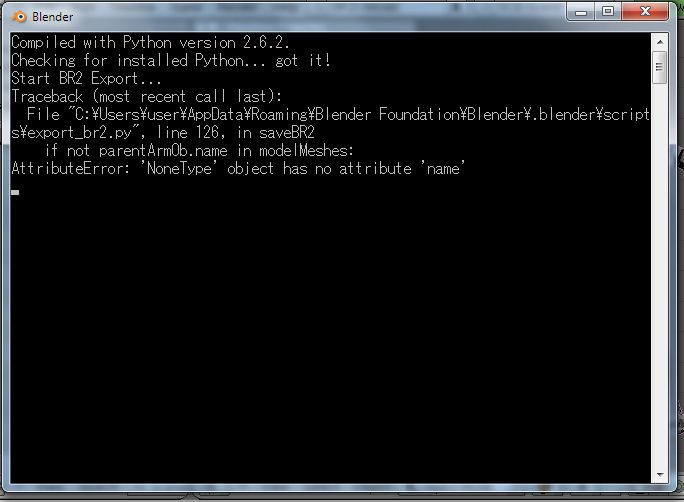Heh, I ran into several snags along the way of learning how to convert improvement models, and still don't think I've got the process perfectly understood... so I know it happens. It's just so helpful when someone can at least say "Oh, you did this wrong" so I can learn from it. X3
That said... I've found the .nb2 file now, but can't figure out how to import it into Blender 2.7. I know where the script window is in 2.49, but the interface seems completely different. I managed to figure out from the manual how to add the scripts -- I think -- by going through User Preferences -> Add-Ons and Install from File. But even if the script is activated, I'm not sure how to import the .nb2, since it doesn't show up as a valid choice for the Import function...
I have to admit, I think this is the step that's always been the big hurdle for me. Even opening up 2.49 and checking the scripts window, I can't find the .nb2 import. (I may have had it before, but then when I messed up and overwrote my old copy of 2.49 I probably screwed it up.) I'm pretty sure I must not be installing the scripts correctly, although most of the tutorials I've read simply say "open the scripts folder and put the .py files in". I may have messed something up in the filepaths?
Importing scripts into Blender:
NOTE: In order to see the "AppData" directory you may first need to select the "Show Hidden Files and Folders" checkbox in Windows! Follow these steps:
1) Open Folder Options by clicking the Start | Control Panel | Appearance and Personalization | Folder Options.
2) Click the View tab.
3) Under Advanced settings, click Show hidden files and folders, and then click OK.
Blender v2.49b:
1) Copy the .py files to the "C:\Users\%username%\AppData\Roaming\Blender Foundation\Blender\.blender\scripts\" directory (where %username% is the user account)
2) Open Blender and switch to the Scripts view pane.
3) Click on Scripts and choose Update Menus... from the menu
4) Your newly copied script should be installed into one of the sub-menus
Blender v2.7+:
1) Copy the .py files to the "C:\Users\%username%\AppData\Roaming\Blender Foundation\Blender\2.7x\scripts\addons\" directory
2) Open Blender and go to User Preferences | Add-Ons and select the checkbox for the newly installed script
3) If the installed script is not found you can select Install from File and browse to the desired script to install. Repeat step 2 after installing
4) Your newly installed (or active) scripts can be found in the File | Import/Export menu (usually)
Hope this helps.