Thanks a lot Morpheus!!!!!!

It took awhile to understand what you were saying but it all worked out in the end

.
TheMorpheus said:
Another tip, you animation is too large you have to scale it down the maximum size you have for the full animation is 240x240 pixel, but the cougar should be much smaller. Check out the other tank units to get a feeling about the size.
I wasn't making this animation specifically for CivIII right now, I just wanted to experiment to learn how to use the program first, then I'll get into the seemingly frustrating aspect of making it good in Civ.
TheMorpheus said:
Great model, I think you could help me with the tutorial and write a design tutorial of a model from scratch

I don't think I would be much use trying to explain how I made the model, I basically just messed with basic shapes and spent hours selecting the correct verticies to adjust(VERY ANNOYING) thanks for the compliments though

Here's what one frame looks like now! MUCH BETTER

EDIT: is there a way to "intensify" the lights? because the model is a bit dark and I want to see the textures more.
NVM, I realized the lights were dark so I just lightened them

(we need a "Duh" smilie

EDIT2: I wanted to make the death look more "real" (ie faster and with gravity) so I made a 3rd model and split the keyframer for the model into 3 parts, 1 for each model normal->exploded->aftermath. I flagged quadratic morph for each but in the exploded->aftermath part there is no morphing, it just goes to the aftermath model automatically, is there anything wrong with having three sections with the keyframer???

Also, what is the best setting for shadows, should it change for each direction?
Yet ANOTHER comment after adding the shadow (overhead light worked the best) I realized that my tank was flying

, therefore I think you should specify the 0,0,1 position for
flying units, and 0,0,0.5 for ground units (0,0,0 put half of my tank underground

)
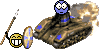



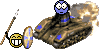








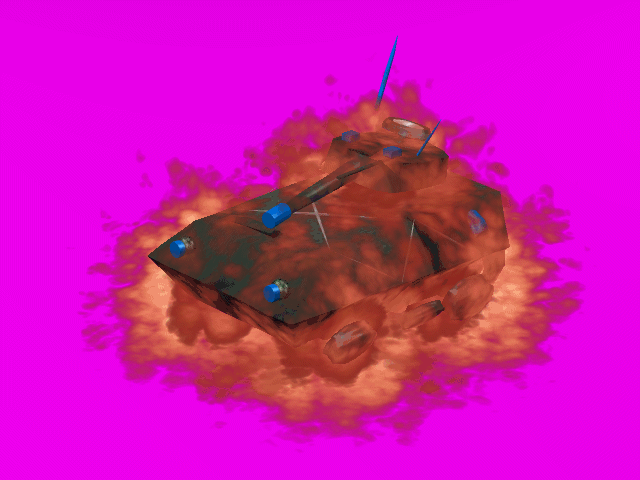


 , therefore I think you should specify the 0,0,1 position for flying units, and 0,0,0.5 for ground units (0,0,0 put half of my tank underground
, therefore I think you should specify the 0,0,1 position for flying units, and 0,0,0.5 for ground units (0,0,0 put half of my tank underground 

