aaglo
Furioso!
1. & 2. You could try something like this:
#include "colors.inc"
background { color Magenta }
camera {
location <0, 2, -8>
look_at <0, 1, 2>
}
// create a sphere object with a blue stripe in the middle in x/z -plane
#declare aaglosadvice =union{ //declare an union called aaglosadvice
sphere { <0,1,0>,0.5 pigment { color Blue } }
intersection{ //start creating the red stripe
sphere {<0,1,0>,0.5001 pigment {color Red}} //slightly larger sphere
box{<-1,-0.1,-1>,<1,0.1,1> pigment {color Red}} //the stripe
} //close the intersection
} //close the union
light_source { <12,14, -13> color White}
light_source {<-12,14,-13> color White shadowless} //illuminate a bit the other side, but don't cast any shadows
object {aaglosadvice translate z*(25-25*cos(radians(180*clock)))} //put the object to the scene, and use traslate-modifier to do all the movement
#include "colors.inc"
background { color Magenta }
camera {
location <0, 2, -8>
look_at <0, 1, 2>
}
// create a sphere object with a blue stripe in the middle in x/z -plane
#declare aaglosadvice =union{ //declare an union called aaglosadvice
sphere { <0,1,0>,0.5 pigment { color Blue } }
intersection{ //start creating the red stripe
sphere {<0,1,0>,0.5001 pigment {color Red}} //slightly larger sphere
box{<-1,-0.1,-1>,<1,0.1,1> pigment {color Red}} //the stripe
} //close the intersection
} //close the union
light_source { <12,14, -13> color White}
light_source {<-12,14,-13> color White shadowless} //illuminate a bit the other side, but don't cast any shadows
object {aaglosadvice translate z*(25-25*cos(radians(180*clock)))} //put the object to the scene, and use traslate-modifier to do all the movement

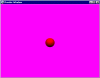

 . Well, thanks. I guess I should try the box tutorial again (maybe I missed something).
. Well, thanks. I guess I should try the box tutorial again (maybe I missed something).
 . The coordinats system is going to be hard to learn (I think, the left and right handed stuff really confused me), but once I get it, it should obviously be extremely helpful. Okay, I'll do the tutorials, even if I dont understand, and edit stuff a tiny bit at a time.
. The coordinats system is going to be hard to learn (I think, the left and right handed stuff really confused me), but once I get it, it should obviously be extremely helpful. Okay, I'll do the tutorials, even if I dont understand, and edit stuff a tiny bit at a time. That is complicated. How did you do that?
That is complicated. How did you do that?

