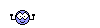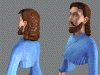English is my second language so I’m sorry for all the syntax mistakes.
Here a little tutorial on How to Import a LH into Blender, modify it and export it without crashing the game.
Note: This tutorial is for blender but I think you can follow it with the import/export tools of max and it may work, I think.
1. The tools
You will need all this programs:
-Blender
Niftools import/export scripts for blender
NifSkope
-The Scene Viewer (Nif Viewer)
-A texturing program like PS, PSP or Gimp
2. What you should know before to begin
If you have some basic experience with all those program (except nifskope), it should be enough. If you do not have experience with those program maybe you should read other tutorial on those subject:
-Blender Guide
-Exporting tutorial for Blender (From me)
-Scene Viewer Tutorial 1 (From Rabbit White)
-Scene Viewer Tutorial 2 (From Rabbit White)
-Scene Viewer Tutorial 3 (From Rabbit White)
3. Ok, I’m ready, what should I do?
It’s simple, just follow those step. :
First of all you need to configure your export script. (See this tutorial). Civ 4 units are nif version 4.2.2.0 but leaderhead are nif version 20.0.0.4 so you have to configure your export script.
When your script is configured, import the leader of your choice. For the example we will take Cyrus.
Note: You can skin your model in the step you want, but I think you should skin it in two steps. First, skin it before to import it in Blender, so you will be able to see your modified model with texture in blender(you just need to have the dds and tga in the same folder of your nif when you impor it) while you will be doing the modifications. The second time it’s at the end of the whole process, to finalize your skin with the latest details.

When it’s done, you should see Cyrus with his armature. I presume you know how Blender works (if not take a look at the Blender Guide). Now it’s the funniest part, play with your leader! Change his nose/hair/chin/shouler/beard/mustache/mouth/eyes/… shape. (You should not play with the armature; all the armature and bones modification won’t do anything. We won’t use the exported armature). Don’t forget do remove all the part that you do not want, this technique is great because we can remove part that we do not want like Cyrus’s crown. Here my modified Cyrus:

When all the modification is done, you have to export it. Select all (a-key) and then deselect the lamp and the camera. Export it.

Your are done with Blender, Now it’s NifSkope time ! Open NifSkope and load your freshly exported model, and than the first thing you’ll have to do is to enable the block details.
Note : If the textures files (dds) are in the same folder of your nif when you open it in NifSkope you will be able to see it textured.

Simply click! : File/New Window

In the new window, open the original file (like the original Cyrus without modifications)
Here a little comparison between the original Cyrus (reskinned) and my new one.

In the window of your new leader, click on his body. He should become “green” and there should have a blue NiTrishape.

Right click on this NiTrishape and than : Block/Copy Branch

In the window of the original leader, in the white section, right click and than : Block/Paste Branch

No you are not done Let’s continue on the next page.
Let’s continue on the next page.
Here a little tutorial on How to Import a LH into Blender, modify it and export it without crashing the game.
Note: This tutorial is for blender but I think you can follow it with the import/export tools of max and it may work, I think.
1. The tools
You will need all this programs:
-Blender
Niftools import/export scripts for blender
NifSkope
-The Scene Viewer (Nif Viewer)
-A texturing program like PS, PSP or Gimp
2. What you should know before to begin
If you have some basic experience with all those program (except nifskope), it should be enough. If you do not have experience with those program maybe you should read other tutorial on those subject:
-Blender Guide
-Exporting tutorial for Blender (From me)
-Scene Viewer Tutorial 1 (From Rabbit White)
-Scene Viewer Tutorial 2 (From Rabbit White)
-Scene Viewer Tutorial 3 (From Rabbit White)
3. Ok, I’m ready, what should I do?
It’s simple, just follow those step. :
First of all you need to configure your export script. (See this tutorial). Civ 4 units are nif version 4.2.2.0 but leaderhead are nif version 20.0.0.4 so you have to configure your export script.
When your script is configured, import the leader of your choice. For the example we will take Cyrus.
Note: You can skin your model in the step you want, but I think you should skin it in two steps. First, skin it before to import it in Blender, so you will be able to see your modified model with texture in blender(you just need to have the dds and tga in the same folder of your nif when you impor it) while you will be doing the modifications. The second time it’s at the end of the whole process, to finalize your skin with the latest details.

When it’s done, you should see Cyrus with his armature. I presume you know how Blender works (if not take a look at the Blender Guide). Now it’s the funniest part, play with your leader! Change his nose/hair/chin/shouler/beard/mustache/mouth/eyes/… shape. (You should not play with the armature; all the armature and bones modification won’t do anything. We won’t use the exported armature). Don’t forget do remove all the part that you do not want, this technique is great because we can remove part that we do not want like Cyrus’s crown. Here my modified Cyrus:

When all the modification is done, you have to export it. Select all (a-key) and then deselect the lamp and the camera. Export it.

Your are done with Blender, Now it’s NifSkope time ! Open NifSkope and load your freshly exported model, and than the first thing you’ll have to do is to enable the block details.
Note : If the textures files (dds) are in the same folder of your nif when you open it in NifSkope you will be able to see it textured.

Simply click! : File/New Window

In the new window, open the original file (like the original Cyrus without modifications)
Here a little comparison between the original Cyrus (reskinned) and my new one.

In the window of your new leader, click on his body. He should become “green” and there should have a blue NiTrishape.

Right click on this NiTrishape and than : Block/Copy Branch

In the window of the original leader, in the white section, right click and than : Block/Paste Branch

No you are not done
 Let’s continue on the next page.
Let’s continue on the next page.





 . When you exported your model from Blender some minutes before you loss the entire model’s maps (Gloss map, Normal map) and now your model have only one texture like the noshader version. The goodnews is you do not have to redo your model for those who do not have shader compatible video card, the bad news is it looks cooler when it have a normal and a gloss map. Life isn’t paradise so we will have to do ours model with only one texture map so you will have to go in the texture propriety and change the texture for the noshader texture. You may realize that your model is “Shiny” or “Dark”, it’s time to edit your material propriety. In the material propriety option you can play with the specularity, the diffuse, emissive colors and the other things that will affect your model “shinnies”. When your material is fine you can now add other objects (like crown, hat, glasses …
. When you exported your model from Blender some minutes before you loss the entire model’s maps (Gloss map, Normal map) and now your model have only one texture like the noshader version. The goodnews is you do not have to redo your model for those who do not have shader compatible video card, the bad news is it looks cooler when it have a normal and a gloss map. Life isn’t paradise so we will have to do ours model with only one texture map so you will have to go in the texture propriety and change the texture for the noshader texture. You may realize that your model is “Shiny” or “Dark”, it’s time to edit your material propriety. In the material propriety option you can play with the specularity, the diffuse, emissive colors and the other things that will affect your model “shinnies”. When your material is fine you can now add other objects (like crown, hat, glasses …


 :
: