I'll see what I can do to make them look more natural. BTW I think I will come back to something closer to what I used to have, because when I tried them in-game I kept having towers build on water tiles, which looked bad. If I put them down a bit, one cannot see the bottom of the tower and it seems to be built on land.
I have also been working on my first idea: larger cities with some houses around them, growing up with time. Cities get larger but they also get higher. Here's what I just finished:

In-game preview:

I have also been working on my first idea: larger cities with some houses around them, growing up with time. Cities get larger but they also get higher. Here's what I just finished:
In-game preview:
Spoiler :

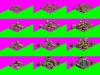

 Just so you know, RoN conversions were also made Long Ago & Far Away in 2005 by Hoowler and ArbitraryGuy.
Just so you know, RoN conversions were also made Long Ago & Far Away in 2005 by Hoowler and ArbitraryGuy.
 I never meant to criticize your work (indeed, quite the contrary, I've praised it in this thread.) I just like to keep the clan as well informed as I can - and perhaps supply some pcxs which might be directly worked with ... (recall I straightforwardly refer to myself as the, "Village gfx idiot.")
I never meant to criticize your work (indeed, quite the contrary, I've praised it in this thread.) I just like to keep the clan as well informed as I can - and perhaps supply some pcxs which might be directly worked with ... (recall I straightforwardly refer to myself as the, "Village gfx idiot.") ,
, Um, I mean The Archives. I managed to preserve quite a bit from before the Great Hacking.
Um, I mean The Archives. I managed to preserve quite a bit from before the Great Hacking. ,
, z
z