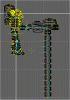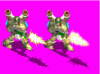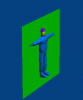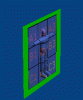In the model above I've used 7 different textures;
oriented front to rear;
>Main face including mouth and eyes
>Horns
>Chest plate
>main body
>kneck ring (which also covers any other low texture pipes and details on the main body).
oriented from top to bottom;
>shoulderpad (doubled by duplication)
oriented from left to right;
>helmet including ear pads and side pipes
And also although you cant see it from here there is;
>backpack main
>backpack details
This means it takes a while to render, but has a realy cool result with no stretched or shifty textures.

and here is how I fit my textures by rendering, the grid is cut out and stretched on to the original grid bitmap and then just coloured in, using the details of the object (in this case a leg) to guide you;
please explain