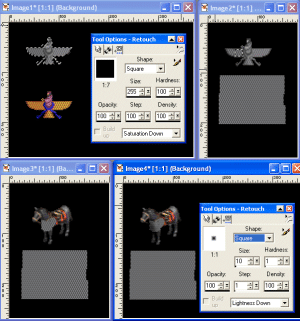Exsanguination
No longer here
Aye... but I don't want to redraw the edges 
It won't be that hard for me to redo the whole model as I've got all the separate parts saved as individual files; so all I have to do is copy + paste. Do you have any idea what I did wrong in the first place?
You mentioned not to c/p anything with the magenta background. makes sense, so I went ahead and tried it using the alpha blended palette pasted onto the alpha blended palette. I got the green speckles all over. (note: I am transfering .psp files [the cut-out torso/horse/etc] to the CavalryDefault pcx Storyboard - might this be the problem?)
Could you perhaps write out a simplified all-in-one tutorial? Starting from opening flicster to cutting and pasting in PSP to exporting the final product from flicster? you don't have to say specifically how to do anything or any of those shortcuts, just what steps to do. right now I'm moving back and forth all over this thread and into the flicster manual, chances are each time I do something I'm skipping something or other.
If worse comes to worse, I shall redraw the edges. That was the most time-consuming part of this project.
Just thought of it: Should I be cuttin' and pastin' directly on to the exported storyboard? I have been creating a new 66x69 image and creating the unit there (with a magenta background); then pasting that image on to the storyboard. Also, i have all the parts as individual files (like I said above), including the shadow (scout torso, horse, spear, shadow). Is there a problem with copying the alpha-blend shadow from one image to the storyboard (also in alpha-blend)?
Gosh... this is so much stuff.
EDIT: Do you have any Instant Messengers? I think this would be a lot easier if we were talking real-time... instead of hoping to catch the other online.

It won't be that hard for me to redo the whole model as I've got all the separate parts saved as individual files; so all I have to do is copy + paste. Do you have any idea what I did wrong in the first place?
You mentioned not to c/p anything with the magenta background. makes sense, so I went ahead and tried it using the alpha blended palette pasted onto the alpha blended palette. I got the green speckles all over. (note: I am transfering .psp files [the cut-out torso/horse/etc] to the CavalryDefault pcx Storyboard - might this be the problem?)
Could you perhaps write out a simplified all-in-one tutorial? Starting from opening flicster to cutting and pasting in PSP to exporting the final product from flicster? you don't have to say specifically how to do anything or any of those shortcuts, just what steps to do. right now I'm moving back and forth all over this thread and into the flicster manual, chances are each time I do something I'm skipping something or other.
If worse comes to worse, I shall redraw the edges. That was the most time-consuming part of this project.

Just thought of it: Should I be cuttin' and pastin' directly on to the exported storyboard? I have been creating a new 66x69 image and creating the unit there (with a magenta background); then pasting that image on to the storyboard. Also, i have all the parts as individual files (like I said above), including the shadow (scout torso, horse, spear, shadow). Is there a problem with copying the alpha-blend shadow from one image to the storyboard (also in alpha-blend)?
Gosh... this is so much stuff.
EDIT: Do you have any Instant Messengers? I think this would be a lot easier if we were talking real-time... instead of hoping to catch the other online.

 )
)
 ) and a spearman. You mentioned when I was making the Paeonian Scout that I should have used the Cavalry as a base because it has a similar palette. Does the same go for all units? If so, what would the best palette be to use for this combo?
) and a spearman. You mentioned when I was making the Paeonian Scout that I should have used the Cavalry as a base because it has a similar palette. Does the same go for all units? If so, what would the best palette be to use for this combo? I love it!
I love it! )
)