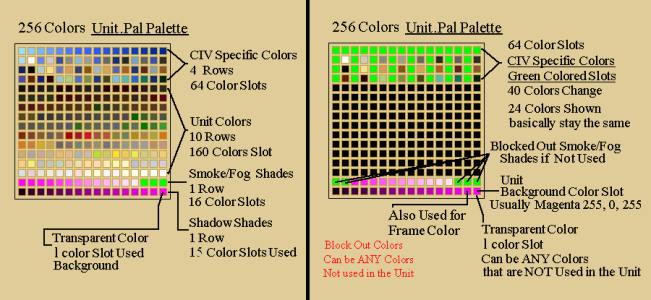Predator145
King
- Joined
- May 22, 2020
- Messages
- 660
I'd like to do some cut and paste units to serve as place holders. Some units I can do without any issues:

But others are problematic as either the magenta refuses to blend in properly in game or the color gets messed up. It seems to depend on what material I use to C&P. Does anyone know the rhyme or reason behind that?

And so I tried creating a new story with just 1 frame for the default animations. I've done so to create "empty run" animations for cruise missile ability units in the past. But this time this bombard unit assembled from the AoK bombard cannon and Shiro's mexica cannon crashes my game using that newly created story. I highly suspect it's the AoK bombard cannon material that's problematic as I then tried to CnP the assembled unit onto the mexica cannon default storyboard. It refuses to be exported.
But others are problematic as either the magenta refuses to blend in properly in game or the color gets messed up. It seems to depend on what material I use to C&P. Does anyone know the rhyme or reason behind that?
And so I tried creating a new story with just 1 frame for the default animations. I've done so to create "empty run" animations for cruise missile ability units in the past. But this time this bombard unit assembled from the AoK bombard cannon and Shiro's mexica cannon crashes my game using that newly created story. I highly suspect it's the AoK bombard cannon material that's problematic as I then tried to CnP the assembled unit onto the mexica cannon default storyboard. It refuses to be exported.
Last edited: