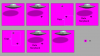Fuhrervet1889... The 10 rows of colors or the 160 color slots for the Unit can be in any of those palette slots. A Graphics Editor will place the colors in a particular order as desired.
The different shades of purple we do not use either and the magenta shades are only used for Shadows, Smoke and Fog as seen on the Unit Palette.
A New Unit Palette is made from the storyboards that have 16 million colors as the Unit Animation was rendered. There are No Palettes yet. We Remove the Background, Civ Specific colors, purple and magenta shades then selectively reduce the colors to get the 160 Unit Colors used on the Palette. We then add those 160 unit colors to an existing Civ Palette that only has the Civ Specific colors, Smoke/Fog Shades and Shadow Shades on it. IF I understand what you need for the Darkest Hour Unit Palettes, you would remove the unwanted colors, then reduce to 253 colors for the Unit colors and add the Magenta and Shadow Shade for your 255 color palette, which as I gather, is actually a 256 color palette with the last Palette slot Blank (0,0,0).
IF you have Units that already have palettes and you want to combine two Palettes, you can do that too. There are several techniques to do this and that can vary according to the Graphics Editing Program and personal preference.
For the Palettes you want to make, it is easier than making a Civ Unit Palette as you only have to remove the unwanted colors then selectively reduce the colors to 253 Unit colors then add your Transparent and Shadow colors to the Palette.
______________________________________________________________________________________________________________________________________________________________________________________________________________
IF you have an existing Unit with a palette and you want to add an Emblem, you can first try adding your Emblem to a single frame by copying your Emblem and pasting it on to see how it looks. IF your new Emblem looks as you want with the existing colors for that Unit, Great, simply save the Storyboard or Strip. If the Emblem would be better with different Colors, you would make a New Palette by adjusting the Storyboard or "Strip" as you call it to 16 Million Colors, add your Emblem with the Colors you want then Reduce the Colors to 253. You would then add the Transparent Color, Magenta 255, 0, 255 and Shadow Color 149, 0, 149 to the Palette slots on the top left. If you cannot get the Transparent and Shadow Colors in the correct Palette Slots, Save the Storyboard or Strip after Reducing the Colors to 253 colors as a .bmp for later use.
For Use IF your Graphics Editor will not place the Colors where you want them on the Palette so you have the Transparent Magenta and Shadow Colors in the top Left Color Slots on your Palette:
First Open an existing Unit Palette in your Graphics Editor. Change all Unit Colors on the Palette to Black (0,0,0), leaving Only the Top Left Magenta (255, 0, 255) and Shadow Color (149, 0 149). Save it a Palette, named something like Start_Unit_Palette.pcx in your Graphics Editing Program. You can use this Palette to start any New Palette for DH by adding the New 253 Unit Colors to that Palette and saving the New Palette as the Name of the Unit .pcx. This will keep the Transparent and Shadow colors where they belong on the palette. You can then load the New Palette to your saved .bmp storyboards or Strip
How to save the New Unit Colors to make a New Palette:
When you have added your Emblems to the 16 Million Color Storyboard or Strip in your Graphics Editor and Reduced colors to 253, Simply Open the new unfinished Palette with the Unit Colors so you can see it On Screen. Take a Screen Shot (ALT + Print Screen) on the Keyboard, Close the Open Palette and Paste the New Screen Shot of the Palette (Ctrl + V). Name and Save that Palette Image where you want to access it and save as .bmp format as that format retains absolute color.
There is a method to add colors to palettes but if you need to or want to add the colors manually, You can get
PEdit which is a Free Palette Editor. Open your saved Palette, Start_Unit_Palette.pcx in PEdit then open your saved .bmp Screen Shot of your New Palette Colors in PEdit. Click all Unit Colors onto the Start_Unit_Palette from your saved .bmp Screen Shot and save the Palette as probably a Named.pal in your Graphics Editing Program. You can open your saved .bmp Storyboard or "Strip" with your New Emblems on it and load your New Color Palette to it using "Nearest Color Matching". Then save the Storyboard or Strip as the Name of the Storyboard or Strip.pcx. The storyboard or Strip is ready to make the Flc.
Hope the above is understandable and compatible to help you with what you are doing... always a chore to convey technical procedures in writing 
Again, if you would like to converse more about this in detail, you can start a conversation with me.
You are no bother at all, this is one of many things we do here at CivFanatics, help one another, share work, information and our Games