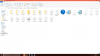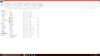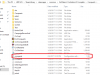Mark Montoya
Chieftain
- Joined
- Feb 4, 2017
- Messages
- 2
I have tried many different things to fix this and I just can't. I changed the starting resolution on the game, that didn't work. Changed my screens resolution to match the games default resolution, that didn't work. I've searched the internet and they all say something about a .ini file but i don't see that in any of my civ 3 files. So really and help would be appreciated. I've attached screenshots of my files so you can see what I have.My specs are as follows.
Windows 10
Processor: Intel (R) Core (TM) i5-4460 CPU @ 3.20GHz
16GB RAM
64-bit operating system, x64-based processor



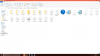
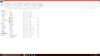

Windows 10
Processor: Intel (R) Core (TM) i5-4460 CPU @ 3.20GHz
16GB RAM
64-bit operating system, x64-based processor