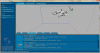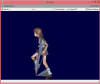I can't get the Nexus to work. I followed the instructions in the first page (from Nutty and Deliverator) but I'm still stuck. I either get 'The Viewer application could not attac to Nexus' even with Nexus open; 'The Viewer has closed unexpectedly. Would you like to restart?'; or I get this report when I try to go ahead and open the .fxsxml anyway:
Spoiler :Application: Nexus
User: Unkown (Not an in-house user.)
Time: Sunday 20/07/2014 02:12:32
Runtime: 64 bit
OS: Windows 2008 (Service Pack 1)
Machine: MAINROOM3
Exception: System.Xml.XmlException
Source: System.Xml
Thread: Main Thread
Description: There are multiple root elements. Line 2, position 2.
Stack Trace:
at System.Xml.XmlTextReaderImpl.Throw(Exception e)
at System.Xml.XmlTextReaderImpl.ParseDocumentContent()
at System.Xml.XmlLoader.LoadNode(Boolean skipOverWhitespace)
at System.Xml.XmlLoader.LoadDocSequence(XmlDocument parentDoc)
at System.Xml.XmlDocument.Load(XmlReader reader)
at System.Xml.XmlDocument.Load(String filename)
at Firaxis.Framework.XmlDoc..ctor(String fileName)
at Firaxis.Framework.XmlDoc.LoadFromVirtualSpace(String file)
at Civ5NexusModes.AssetViewer.AssetViewForm.LoadAsset(String pending_asset)
at Civ5NexusModes.AssetViewer.AssetViewForm.set_Asset(String value)
at Firaxis.Framework.ToolStripOpenButton.ToolStripOpenButton_ButtonClick(Object sender, EventArgs e)
at System.Windows.Forms.ToolStripSplitButton.OnButtonClick(EventArgs e)
at System.Windows.Forms.ToolStripSplitButton.OnMouseUp(MouseEventArgs e)
at Firaxis.Framework.ToolStripOpenButton.OnMouseUp(MouseEventArgs e)
at System.Windows.Forms.ToolStripItem.HandleMouseUp(MouseEventArgs e)
at System.Windows.Forms.ToolStrip.OnMouseUp(MouseEventArgs mea)
at System.Windows.Forms.Control.WmMouseUp(Message& m, MouseButtons button, Int32 clicks)
at System.Windows.Forms.Control.WndProc(Message& m)
at System.Windows.Forms.ToolStrip.WndProc(Message& m)
at System.Windows.Forms.Control.ControlNativeWindow.WndProc(Message& m)
at System.Windows.Forms.NativeWindow.Callback(IntPtr hWnd, Int32 msg, IntPtr wparam, IntPtr lparam)
When I click the Nexus I get Steam running and it offers me to start Civ5 as well. If I do click in one of the two DX options I get Steam trying to run Civ5 AGAIN and it gives me an error telling me how stupid I am to try to get a game running that is already running.
After a while I actually got the Nexus to run the 3D Viewer alone (it was usually greyed-out), but when I go to the Asset Viewer it gives me the aforementioned report 'Thanks for Playing' and closes it all.
If you are using Windows, did you modify the registry?
This is what my regedit looks like (I have the old copy of Nexus in the same directory as the original with "_old" concatenated after it):
[HKEY_CURRENT_USER\Software\Firaxis\Nexus\Viewer]
"Executable"="C:\\Program Files (x86)\\Steam\\steamapps\\common\\sid meier's civilization v sdk_old\\Nexus\\x86"
"AssetPath"="C:\\Program Files (x86)\\Steam\\steamapps\\common\\Sid Meier's Civilization V"
[HKEY_CURRENT_USER\Software\Firaxis\Tools]
"ToolAssetPath"="C:\\Program Files (x86)\\Steam\\steamapps\\common\\Sid Meier's Civilization V"
Your necessary regedit paths may vary if:
-You are not using Windows
-You are not using Steam
-The name of your directory where the old version of Nexus resides differs from above.
Please modify your registry accordingly. If you set the registry settings correctly, the CiV intro panel will still come up but will not give you the error (Nexus needs the CiV engine running in order to work).